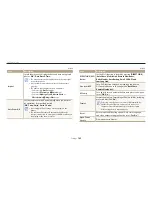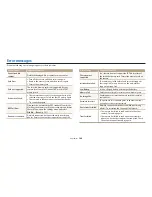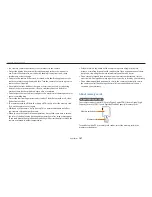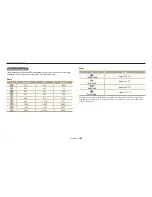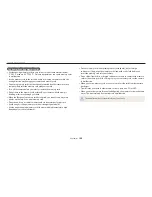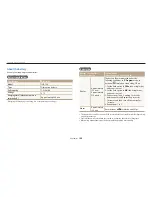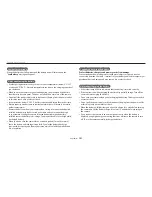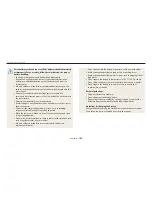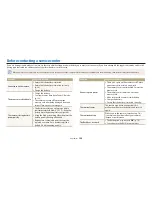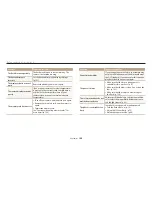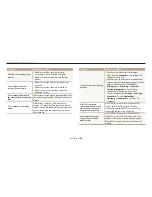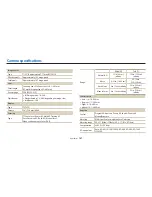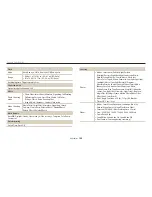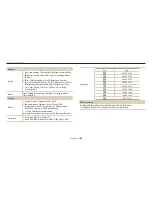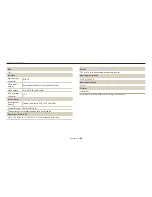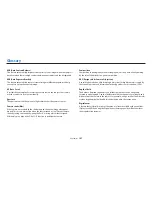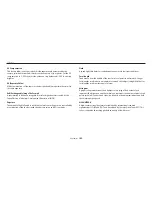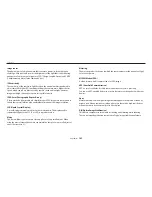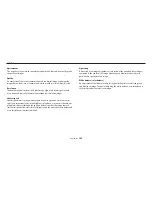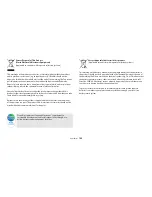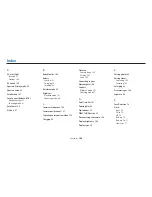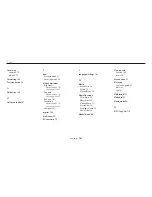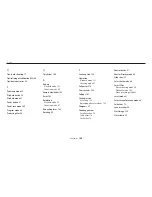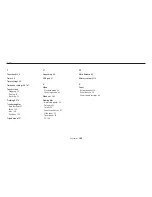Before contacting a service center
Appendixes
156
Situation
Suggested remedies
The TV does not display your
photos
•
Make sure that the camera is correctly
connected to the TV with the A/V cable.
•
Make sure that your memory card contains
photos.
Your computer does not
recognize your camera
•
Make sure that the USB cable is connected
correctly.
•
Make sure that the camera is switched on.
•
Make sure that you are using a supported
operating system.
Your computer disconnects
the camera while transferring
files
The file transmission may be interrupted by static
electricity. Disconnect the USB cable and connect
it again.
Your computer cannot play
videos
Videos may not play on some video player
programs. To play video files captured with your
camera, use the Multimedia Viewer program that
you can install with the i-Launcher program on
your computer.
Situation
Suggested remedies
i-Launcher is not functioning
properly
•
End i-Launcher and restart the program.
•
Make sure that
i-Launcher
is set to
On
in the
settings menu. (p. 140)
•
Depending on your computer's specifications
and environment, the program may not launch
automatically. In this case, click
Start
→
All Programs
→
Samsung
→
i-Launcher
→
Samsung i-Launcher
on your Windows
computer. (For Windows 8, open Start
screen, and then select
All apps
→
Samsung
i-Launcher
.) Or, click
Applications
→
Samsung
→
i-Launcher
on your Mac OS
computer.
Your TV or computer
cannot display photos and
videos that are stored on a
microSDXC memory card.
microSDXC memory cards use the exFAT file
system. Ensure that the external device is
compatible with the exFAT file system before
connecting the camera to the device.
Your computer does not
recognize a microSDXC
memory card.
microSDXC memory cards use the exFAT file
system. To use microSDXC memory cards on a
Windows XP computer, download and update
the exFAT file system driver from the Microsoft
website.