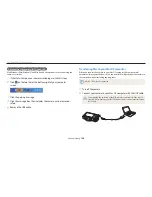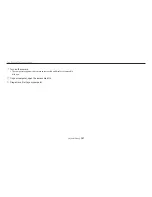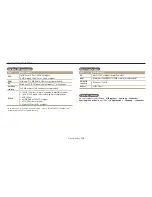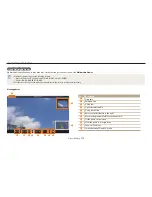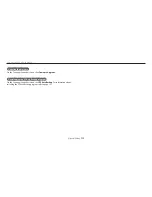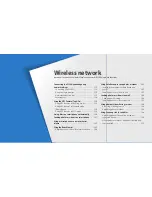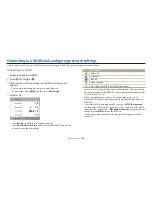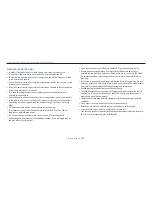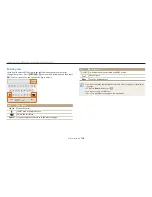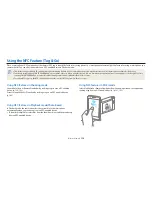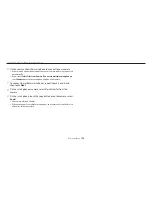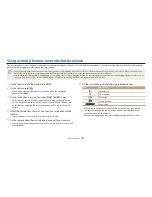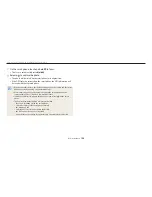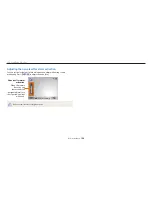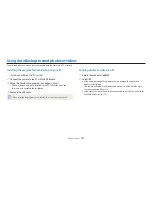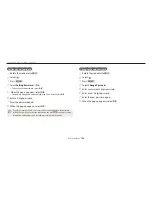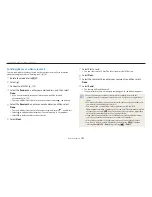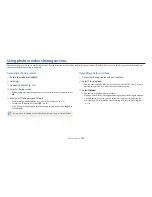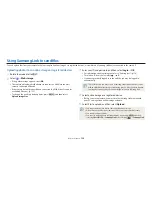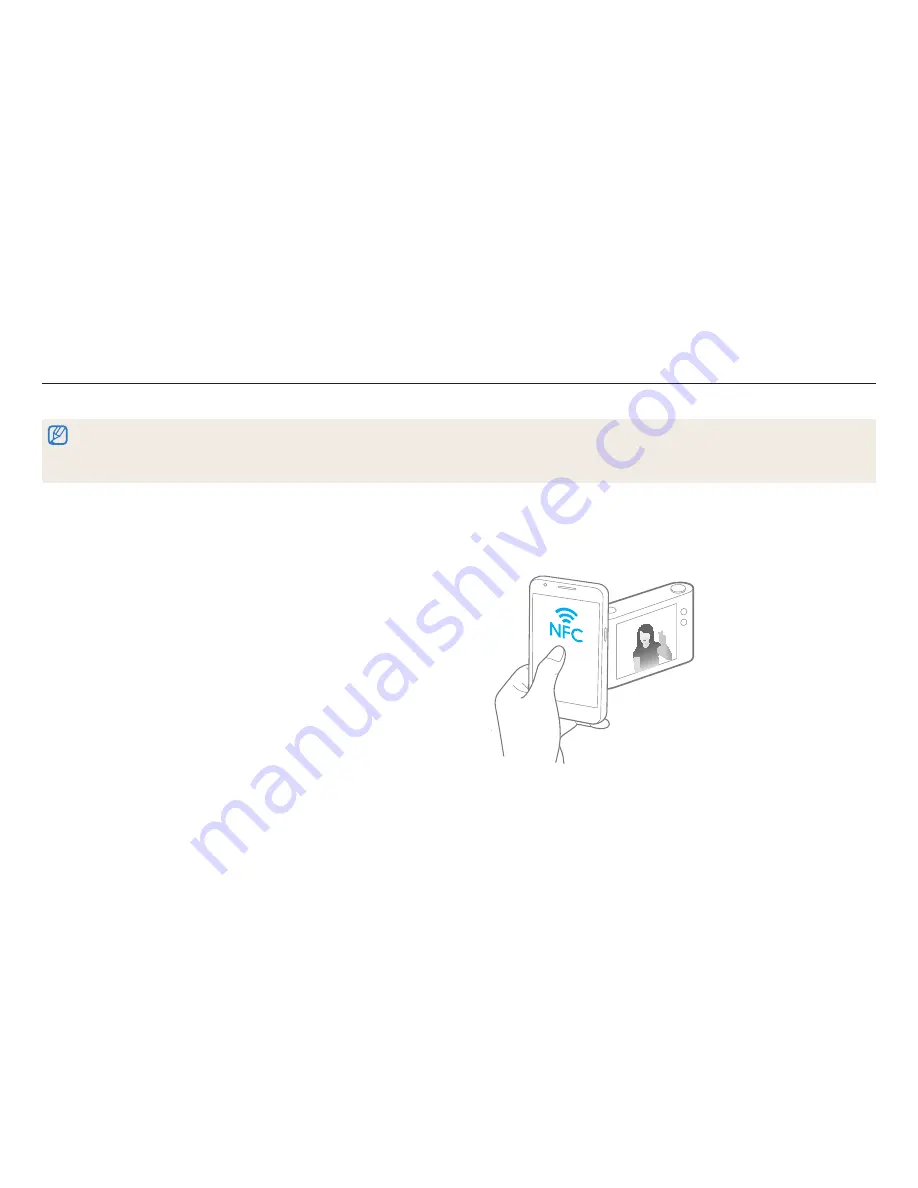
Wireless network
119
Using the NFC Feature (Tag & Go)
Place a smart phone's NFC antenna near the camera’s NFC tag to launch the feature for saving photos to a smart phone automatically or the feature for using a smart phone as a
remote shutter. You can also transfer files to an NFC-enabled device in Playback mode.
•
This feature is supported by NFC-enabled smart phones running Android OS. It is recommended that you use the latest version. This feature is not available for iOS devices.
•
You should install Samsung SMART CAMERA App on your phone or device before using this feature. You can download the application from Samsung Apps or the Google Play Store.
Samsung SMART CAMERA App is compatible with Samsung camera models manufactured in 2013 or later.
•
To read an NFC tag, place the NFC-enabled device near the camera’s NFC tag for more than 2 seconds.
Using NFC features in Wi-Fi mode
Select MobileLink or Remote Viewfinder from the pop-up window that appears by
reading a tag from an NFC-enabled device. (p. 121, 123)
Using NFC features in Shooting mode
Launch AutoShare or Remote Viewfinder by reading a tag from an NFC-enabled
device. (p. 120, 123)
Preset to launch the Wi-Fi function by reading a tag on an NFC-enabled device.
(p. 142)
Using NFC features in Playback mode(Photo Beam)
In Playback mode, the camera transfers the current file to the smart phone
automatically when you read a tag from an NFC-enabled device.
•
To transfer multiple files, select files from the thumbnail view, and then read a tag
from an NFC-enabled device.