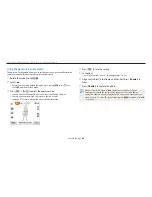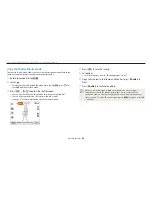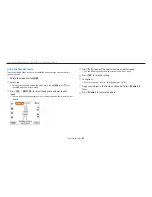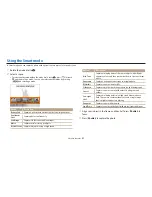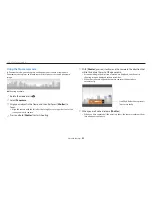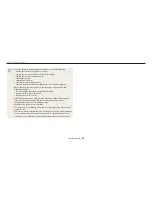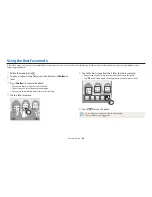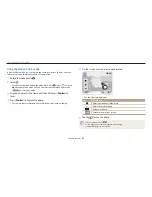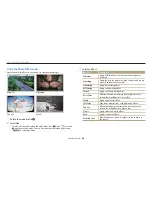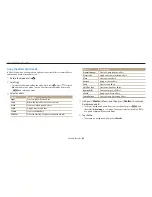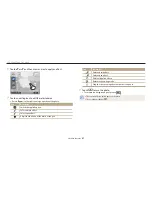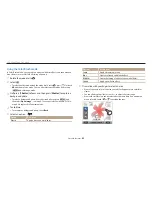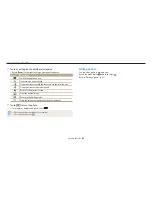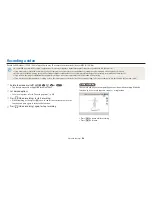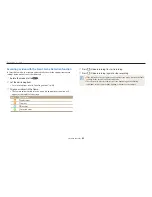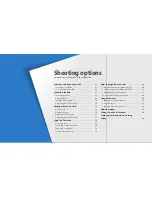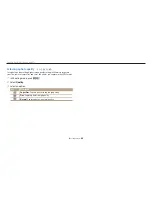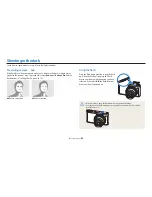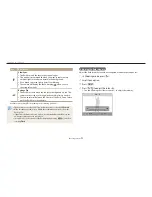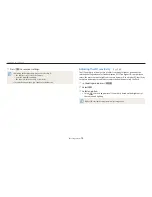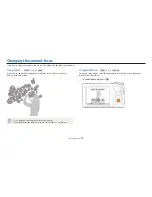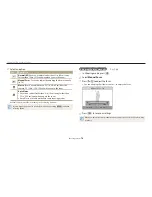Using the Magic Plus mode
Extended functions
60
Using the Effect Artist mode
In Effect Artist mode, you can capture a photo with various filters or texture effects,
and then add brush or pen effects to it.
1
Rotate the mode dial to
g
.
2
Select
.
•
To select another mode when the mode dial is set to
g
, press [
b
] or touch
, and then select a mode. You can also select another mode by pressing
[
m
] and selecting a mode.
3
Select an effect.
Option
Description
Light
Create a light diffusion effect.
Lomo
Mimic the lens effect of a Lomo camera.
Crack
Create a cracked ground effect.
Sepia
Apply a brown sepia tone.
Textile
Create a textile effect.
Old film
Create the feeling of a photo taken with old film.
Option
Description
Crumpled paper
Create a crumpled paper effect.
Watercolor
Apply a watercolor painting effect.
Wave
Create a wave effect.
Cartoon
Apply a cartoon effect.
Sand
Create a sand effect.
Half Tone Dot
Create a halftone dot effect.
Bumpy Wall
Create a bumpy wall effect.
Sketch
Apply a pen sketch effect.
Sepia-Cartoon
Create a brownish cartoon effect.
4
Half-press [
Shutter
] to focus, and then press [
Shutter
] to capture a
background photo.
•
To select a background photo from your saved photos, press [
m
] and
then select
Open Image
→
an image. You cannot select a video file, GIF file,
or a photo captured in Panorama mode.
5
Touch
Use
.
•
To recapture a background photo, touch
Retake
.