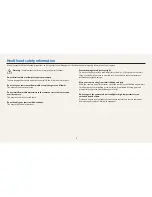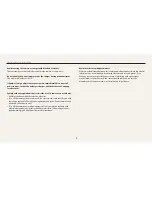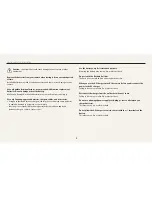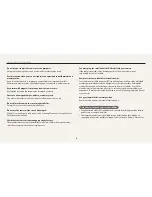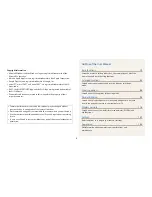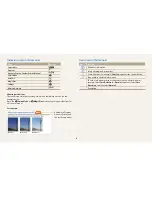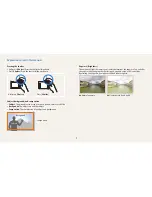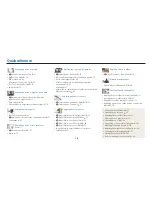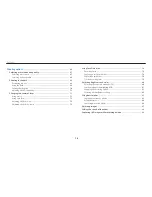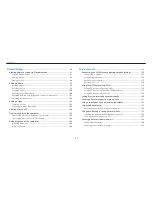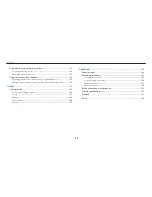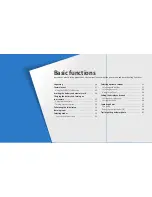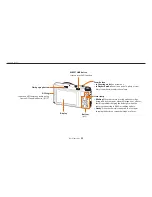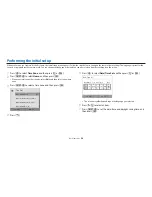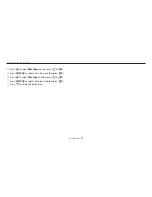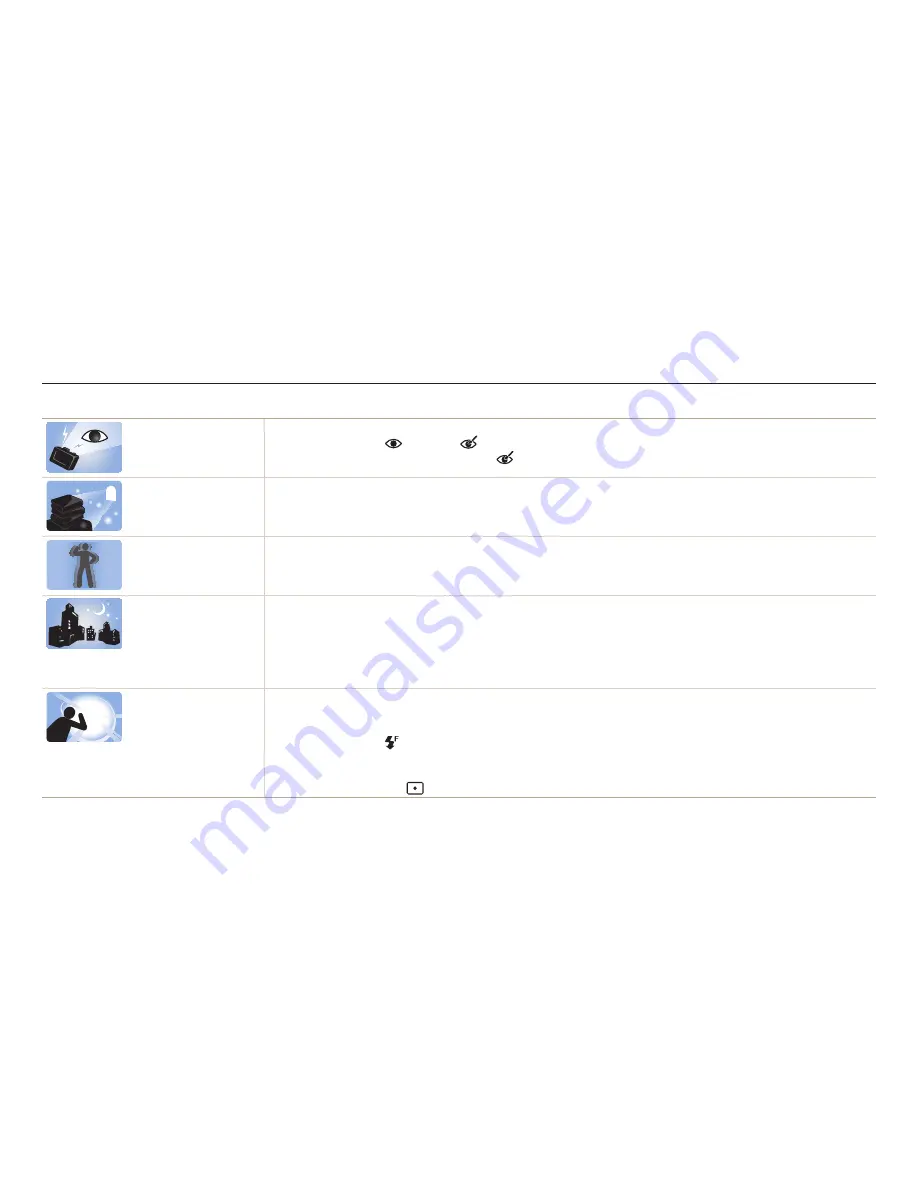
13
Basic troubleshooting
Learn to solve common problems by setting shooting options.
The subject’s eyes
appear red.
Red eye occurs when the subject's eyes reflect light from the camera flash.
•
Set the flash option to
Red-eye
or
Red-eye Fix
. (p. 69)
•
If the photo has already been captured, select
Red-eye Fix
in the edit menu. (p. 102)
Photos have dust spots.
If dust particles are present in the air, you may capture them in photos when you use the flash.
•
Turn off the flash or avoid capturing photos in a dusty place.
•
Set ISO sensitivity options. (p. 72)
Photos are blurred.
Blurring can occur if you capture photos in low light conditions or hold the camera incorrectly.
Use the OIS function or half-press [
Shutter
] to ensure the subject is in focus. (p. 41)
Photos are blurred when
shooting at night.
As the camera tries to let in more light, the shutter speed slows. This can make it difficult to hold the camera steady long
enough to capture a clear photo and may result in camera shake.
•
Select
Low Light Shot
in
s
Smart Mode
. (p. 51)
•
Turn on the flash. (p. 70)
•
Set ISO sensitivity options. (p. 72)
•
Use a tripod to prevent your camera from shaking.
Subjects come out
too dark because of
backlighting.
When the light source is behind the subject or when there is a high contrast between light and dark areas, the subject may
appear too dark.
•
Avoid shooting toward the sun.
•
Set the flash option to
Fill in
. (p. 70)
•
Adjust the exposure. (p. 80)
•
Set the Auto Contrast Balance (
ACB
) option. (p. 81)
•
Set the metering option to
Spot
if a subject is in the center of the frame. (p. 81)