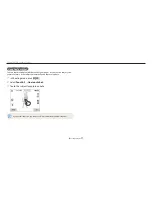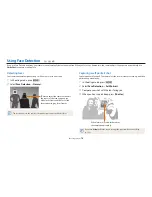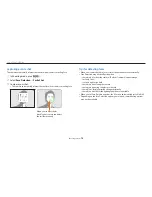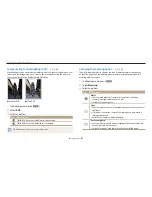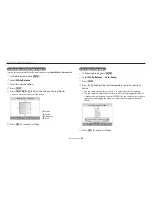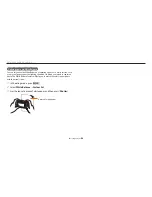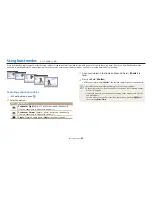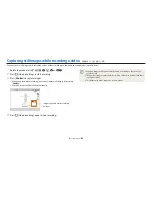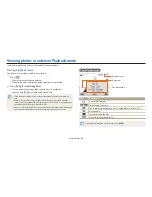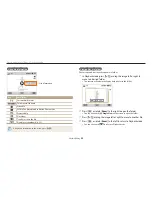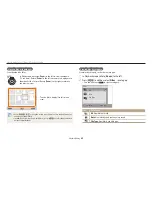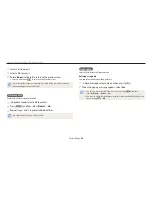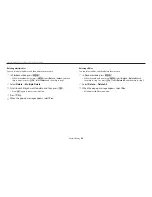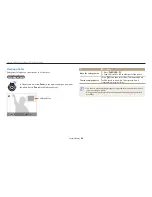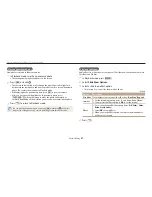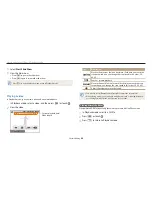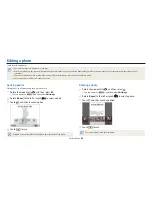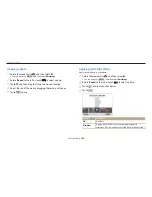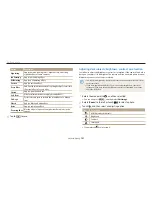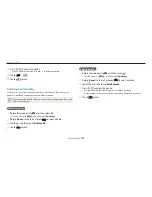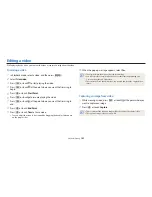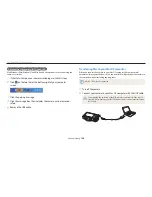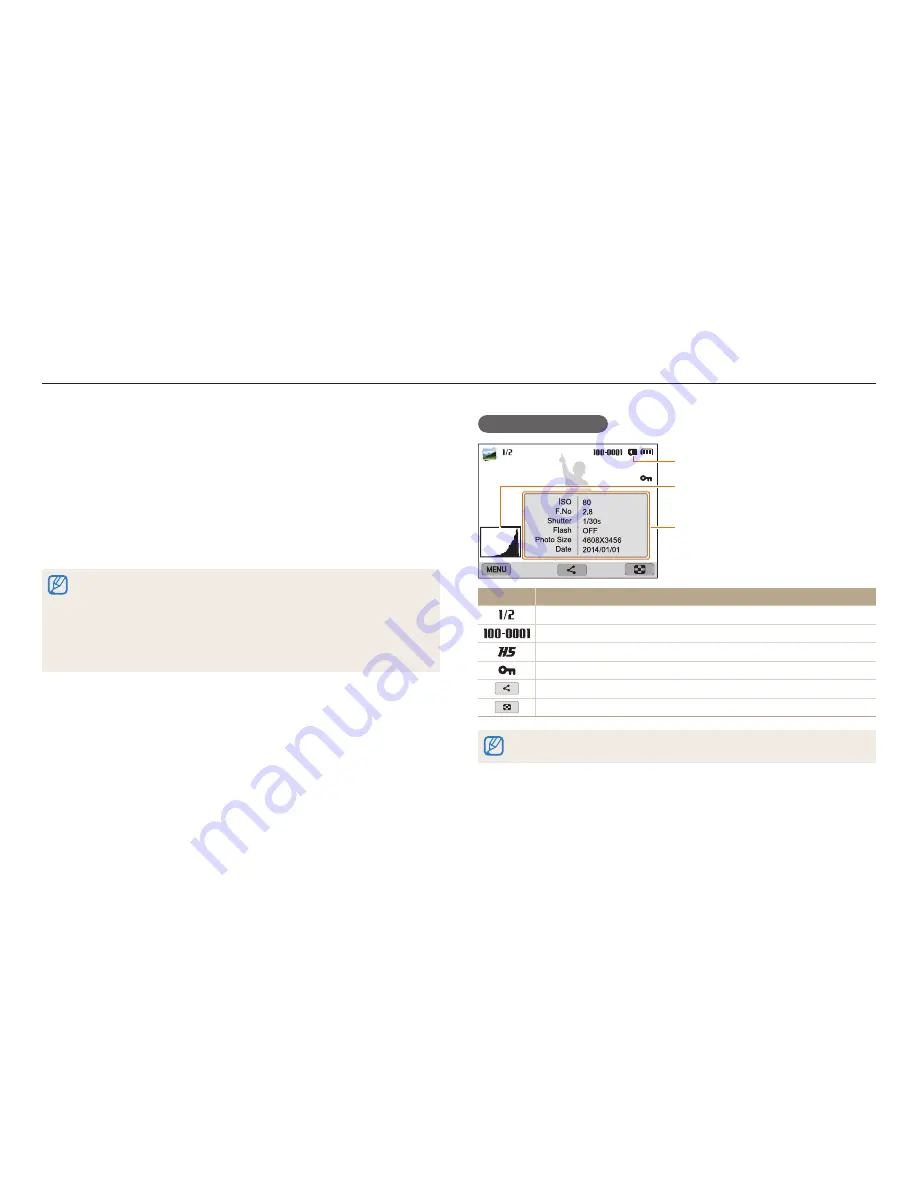
Playback/Editing
91
Starting Playback mode
View photos or play videos stored in your camera.
1
Press [
P
].
•
The most recent file will be displayed.
•
If the camera is off, it will turn on and display the most recent file.
2
Press [
F
/
t
] to scroll through files.
•
You can also drag the image left or right to move to another file.
•
Press and hold [
F
/
t
] to scroll through files quickly.
•
If you want to view files stored in the internal memory, remove your memory
card.
•
You may not be able to edit or play back files that were captured with other
cameras, due to unsupported sizes (image size, etc) or codecs. Use a computer or
another device to edit or play back these files.
•
Photos or videos captured in portrait orientation do not rotate automatically and
are displayed in landscape orientation by the camera and other devices.
Photo file information
File Information
Histogram
Memory in use
Icon
Description
Current file/Total files
Folder name-File name
Photo captured continuously (See "Viewing files as a folder", p. 92)
Protected file
Transfer or share the file
View files as thumbnails (p. 93)
To display file information on the screen, press [
D
].
Viewing photos or videos in Playback mode
Learn how to play back photos or videos and how to manage files.