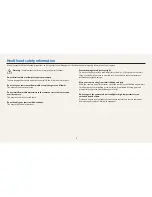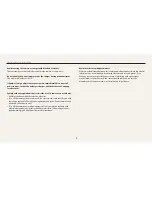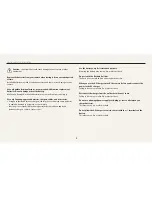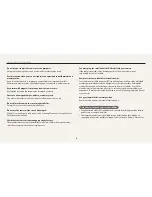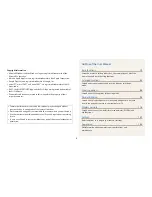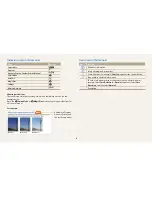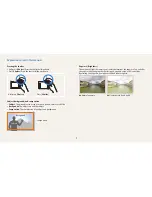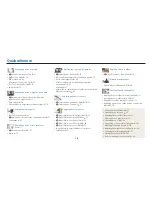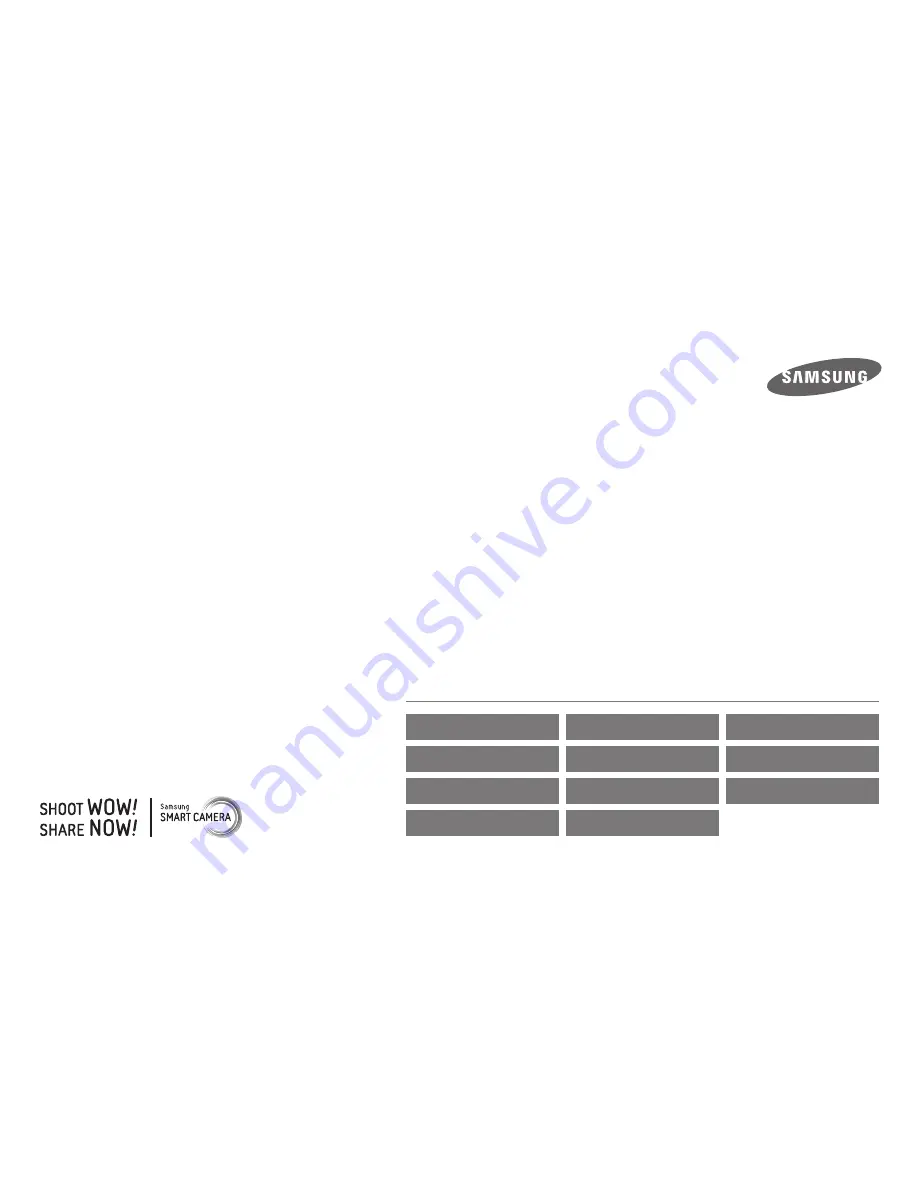
USER
MANUAL
WB350F/WB351F/WB352F
Click a topic
This user manual includes detailed usage instructions for
your camera. Please read this manual thoroughly.
Basic troubleshooting
Quick reference
Contents
Basic functions
Extended functions
Shooting options
Playback/Editing
Wireless network
Settings
Appendixes
Index