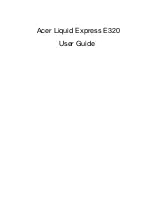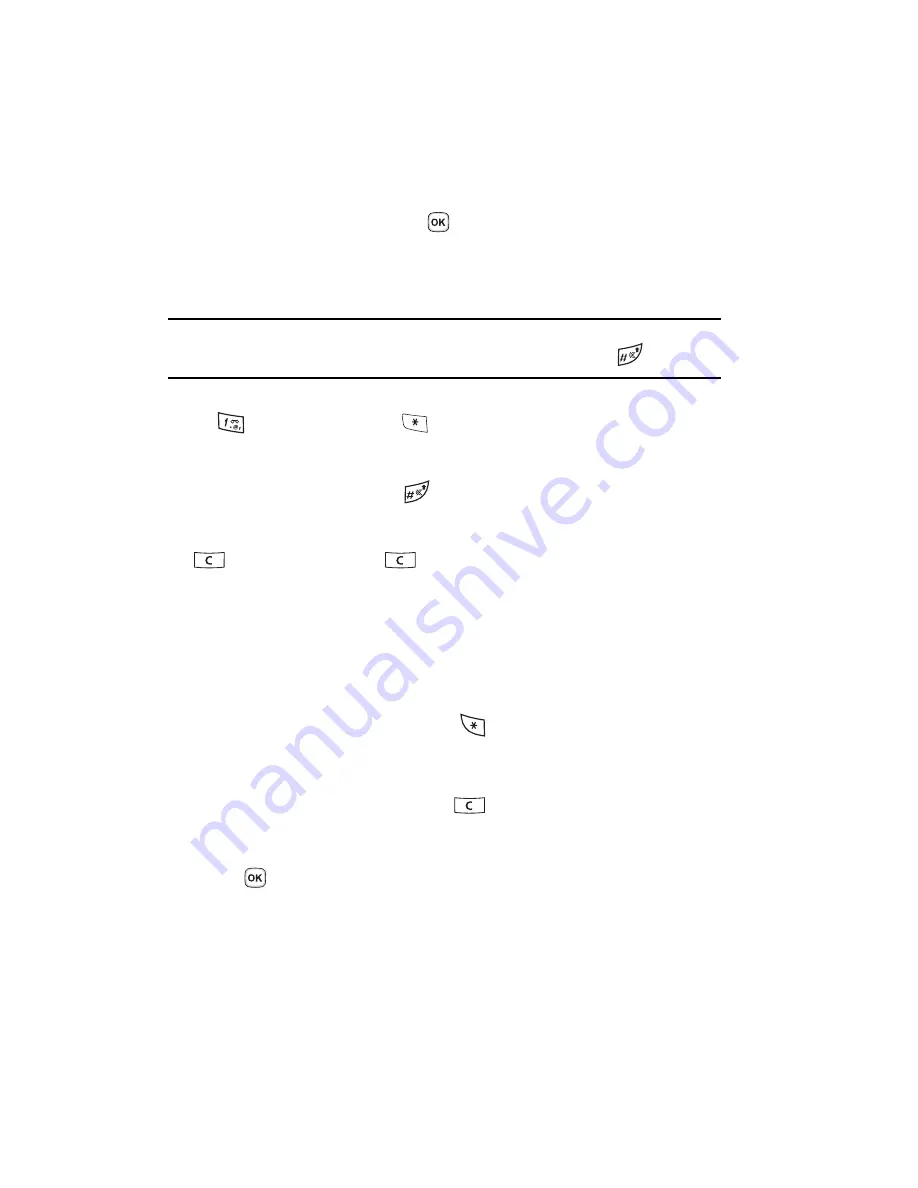
41
3.
Enter the word you want to add using ABC mode. For more information,
refer to
"Changing the Text Input Mode"
on page 39.
4.
Press the
OK
soft key or the
key after you have finished entering the
new word.
The word is added to the T9 dictionary and becomes a word for the
associated keypress series.
Note:
This feature may not be available for some languages. The 1 key has some emoticons associated
with it. To enter other special characters within the T9 mode, press and hold the
key to cycle
through these characters.
•
To enter periods, hyphens, apostrophes, and other special characters, press
the
key and then press the
key to cycle through these available
characters. T9 mode applies grammar rules to ensure that correct punctuation is
used.
•
To shift case in T9 mode, use the
key. There are 3 cases: Initial capital, Capital
lock, and Lower case.
•
You can move the cursor by using the Navigation keys. To delete letters, press the
key. Press and hold the
key to clear the display.
Using Number Mode
The Number mode enables you to enter numbers into a text message.
䊳
Press the keys corresponding to the digits you want to enter.
Using Symbol Mode
Symbol mode enables you to insert symbols and punctuation marks into text. To
display a list of symbols press and hold the
key.
1.
To select a symbol, press the corresponding number key.
2.
To display more symbols, press the
Up
or
Down
Navigation key.
3.
To clear the symbol(s), press the
key. When the input field is empty,
this key returns the display to the previous mode.
4.
To insert the symbol(s) into your message, press the
OK
soft key or the
key.
Summary of Contents for SGH-t329 Series
Page 134: ...131 ...