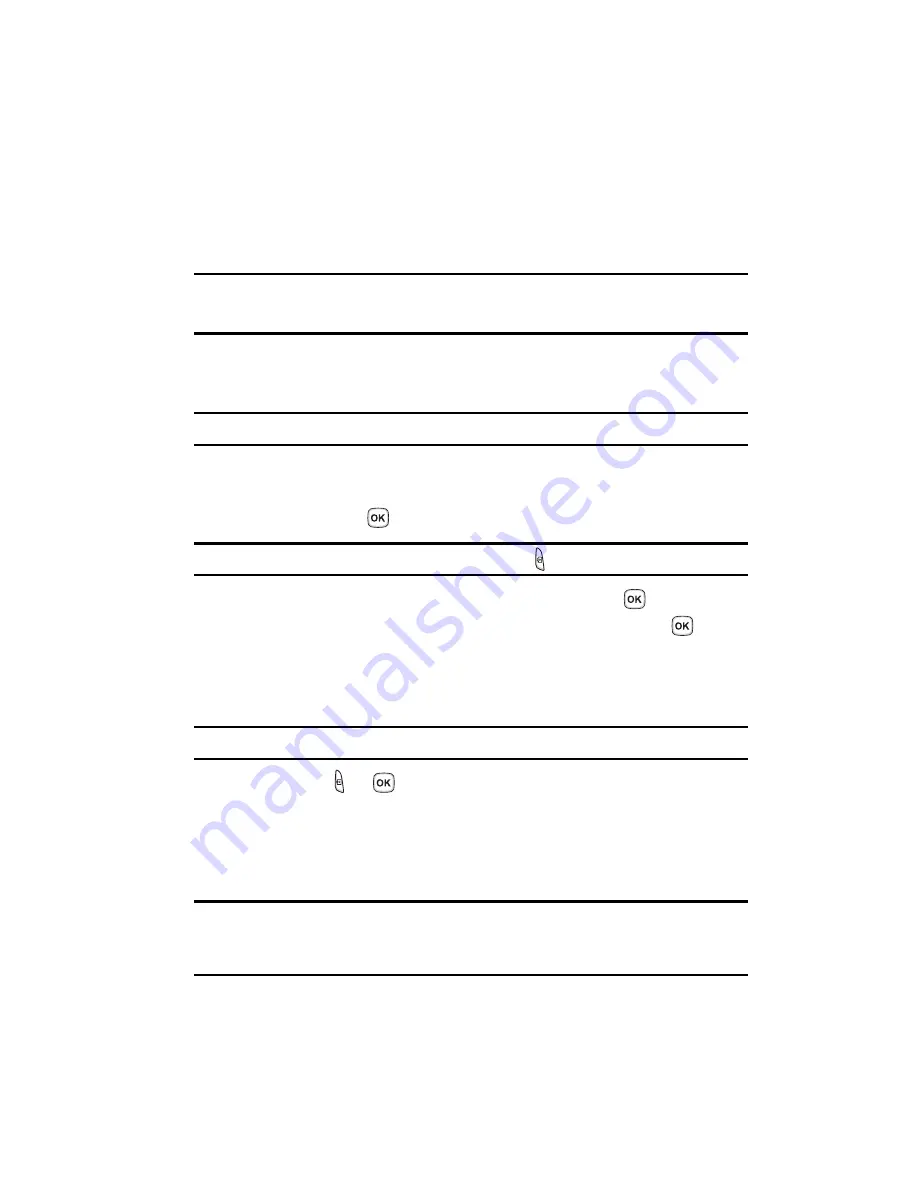
Camera 102
Using the Camera
Using the Camera
Using the camera module in your phone, you can take photos of people or events
while on the move. Additionally, you can send these photos to other people in a
Picture Messaging message or set a wallpaper or caller ID image.
Note:
Do not take photos of people without their permission.
Do not take photos in places where cameras are not allowed.
Do not take photos in places where you may interfere with another person’s privacy.
Take and Send
Your camera produces photos in JPEG format.
Note:
When you take a photo in direct sunlight or in bright conditions, shadows may appear on the photo.
1.
In Idle mode, press the
Menu
soft key to access Menu mode.
2.
Using the Navigation keys, scroll to the
Fun & Apps
icon. Press the
Select
soft key or the
key to enter the menu.
Note:
The camera module can also be accessed by pressing the
key on the right side of the phone.
3.
Highlight
Camera
and press the
Select
soft key or the
key.
4.
Highlight
Take and Send
and press the
Select
soft key or the
key.
5.
Adjust the image by aiming the camera at the subject.
6.
Press the
Left
soft key to access the camera options. For details, see
"Configuring Camera Options"
on page 104.
Note:
You can use the keypad to quickly change the camera options.
7.
Press the
or
key to take the photo.
Send to: My Album?
is
displayed.
8.
Press the
Yes
soft key if you want to send the photo to your T-Mobile
My Album
service. The phone’s default destination is set to
My Album
.
The photo is automatically saved in
Photos
in the phone.
Note:
To change the default destination for your pictures, press the
Options
soft key when
Send to: My
Album?
appears on the display. Highlight the
Default destination
option and the
Replace
option.
You can then change your default destination to a phone number, email address, Phonebook, My
Album, My Journal, and Recent recipients.
9.
To send the newly taken photograph, press the
Options
soft key.
Summary of Contents for SGH-t329 Series
Page 134: ...131 ...






























