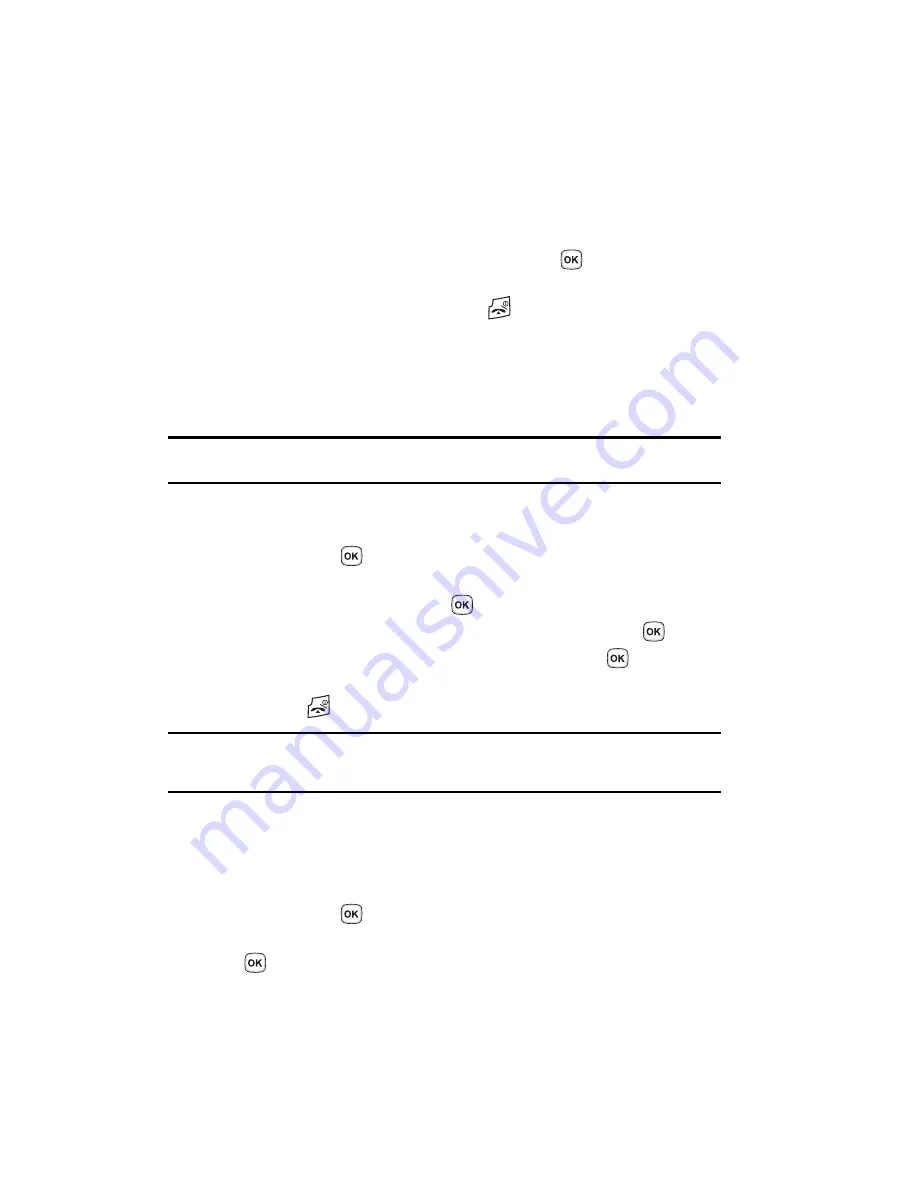
45
• Group
: allows you to assign this contact to a group.
• Notes
: allows you to enter additional information about the contact.
Up to 50 characters.
7.
Press the
Save
soft key or press the
Options
soft key and highlight the
Save
option and press the
Select
soft key or the
key. The number is
saved to your phone and the new contact information is displayed.
8.
To return to the Idle screen, press the
key.
Storing a Number in the SIM Card
The default storage location for saving phone numbers to your phonebook is your
phone’s built-in memory. To save a number to your SIM card, you need to change the
Default Saving
option first.
Note:
When you copy a phone number from your SIM card to your phone, the number will appear twice in
your Contact list.
1.
In Idle mode, press the
Menu
soft key to access the Menu mode.
2.
Using the Navigation keys, scroll to the
Phonebook
icon. Press the
Select
soft key or the
key to enter your Phonebook.
3.
Scroll to
Management
by pressing the
Up
or
Down
Navigation key and
press the
Select
soft key or the
key.
4.
Highlight
Default saving
and press the
Select
soft key or the
key.
5.
Highlight
SIM Card
and press the
Select
soft key or the
key.
6.
Press the
Back
soft key until you return to the main screen (Idle mode) or
press the
key.
Note:
You can also set the
Default saving
option to
Ask on saving
in the
Management
menu. With this
option, you will be prompted for storage location each time you add a new contact. For more
information, refer to
"Default Saving"
on page 53.
Now that if your phone is set up to store contacts to your SIM card, follow this
procedure to store a number.
1.
In Idle mode, press the
Menu
soft key to access the Menu mode.
2.
Using the Navigation keys, scroll to the
Phonebook
icon. Press the
Select
soft key or the
key to enter your Phonebook.
3.
Highlight the
Add new contact
option and press the
Select
soft key or the
key.
Summary of Contents for SGH-t329 Series
Page 134: ...131 ...































