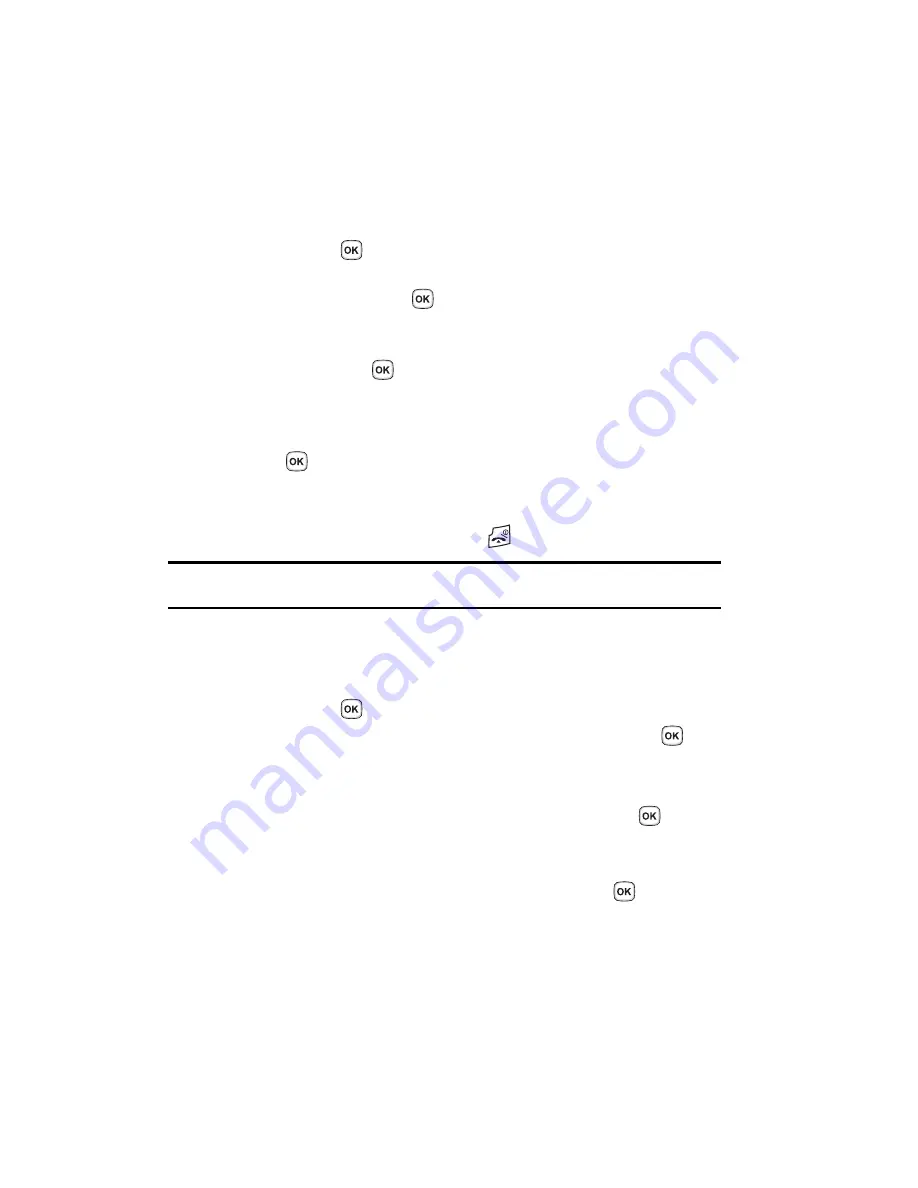
49
Setting Up Speed Dial Entries
1.
In Idle mode, press the
Menu
soft key to access the Menu mode.
2.
Using the Navigation keys, scroll to the
Phonebook
icon. Press the
Select
soft key or the
key to enter your Phonebook.
3.
Scroll to
Speed
dial
by pressing the
Up
or
Down
Navigation key and press
the
Select
soft key or the
key.
4.
Use the
Up
or
Down
Navigation key to select the keypad number key to
where you wish to assign the new speed-dialing number and press the
Add
soft key or the
key.
•
Select from the
2
to
9
keys, and press the
Add
soft key.
•
The
1
key is pre-reserved for quick dialing your voice mail.
5.
Highlight a contact entry number from the list and press the
Select
soft key
or the
key.
6.
You will receive a Saved confirmation and the
Speed dial
menu will show
the number assigned to the number key you selected.
7.
To return to the Idle screen, press the
key.
Note:
Memory location 1 is reserved for your Voice mail server number and this speed dial location can not
be changed. The voice server number can be altered via the
Messages > Voice mail
menu.
Editing a Caller Group
1.
In Idle mode, press the
Menu
soft key to access the Menu mode.
2.
Using the Navigation keys, scroll to the
Phonebook
icon. Press the
Select
soft key or the
key to enter your Phonebook.
3.
Highlight the
Groups
option and press the
Select
soft key
or
the
key.
4.
Scroll through the group list by pressing the
Up
or
Down
Navigation key.
5.
Highlight the group you want and press the
Options
soft key.
6.
Highlight the
Edit
option and press the
Select
soft key
or
the
key.
7.
To edit the Caller group name, modify the text in the
Name
text box.
8.
To change the image associated with the Caller group, press the
Down
navigation key to highlight the
Picture ID
icon. Press the
key.
The following options are available:
• Take Picture
: allows you to take a picture with your camera.
• Photos
: allows you to choose a photo from Photos folder.
• Downloaded images
: allows you to choose a photo from your Downloaded
images folder.
Summary of Contents for SGH-t329 Series
Page 134: ...131 ...


































