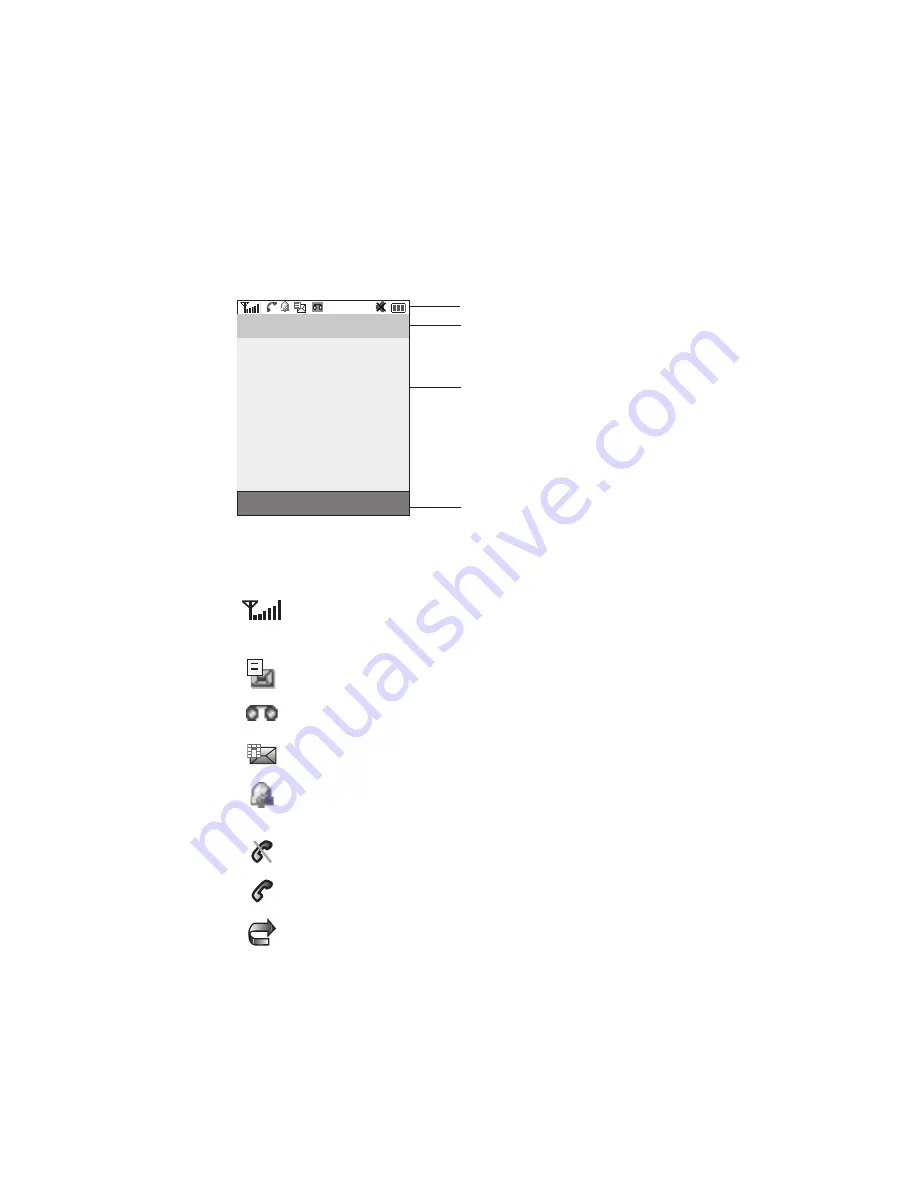
Understanding Your Phone
16
Display Layout
5.
Camera key
allows you to take pictures when you are in camera mode.
Launches the camera with a press.
Display Layout
Your phone’s display screen provides a wealth of information about your phone’s
status and options. The display has 4 areas:
Icons
This list identifies the symbols you’ll see on your phone’s display screen:
Shows the received signal strength. The greater the number of
bars, the stronger the signal.
Appears when a new text message has been received.
Appears when a new voice mail has been received.
Appears when a new picture message has been received.
Appears when you set an alarm to ring at a specified time.
For more details, see
"Alarm"
on page 93.
Appears when you are out of your service area.
Appears when a call is in progress.
Appears when the Call Forwarding feature is active. For more
details, see
"Call forwarding"
on page 81.
Icons
Text and graphics area
Soft key function indicators
Carrier and Time
10:58PM
Menu
t-zones
T-Mobile
T-Mobile
Menu
t-zones
Summary of Contents for SGH-t329 Series
Page 134: ...131 ...






























