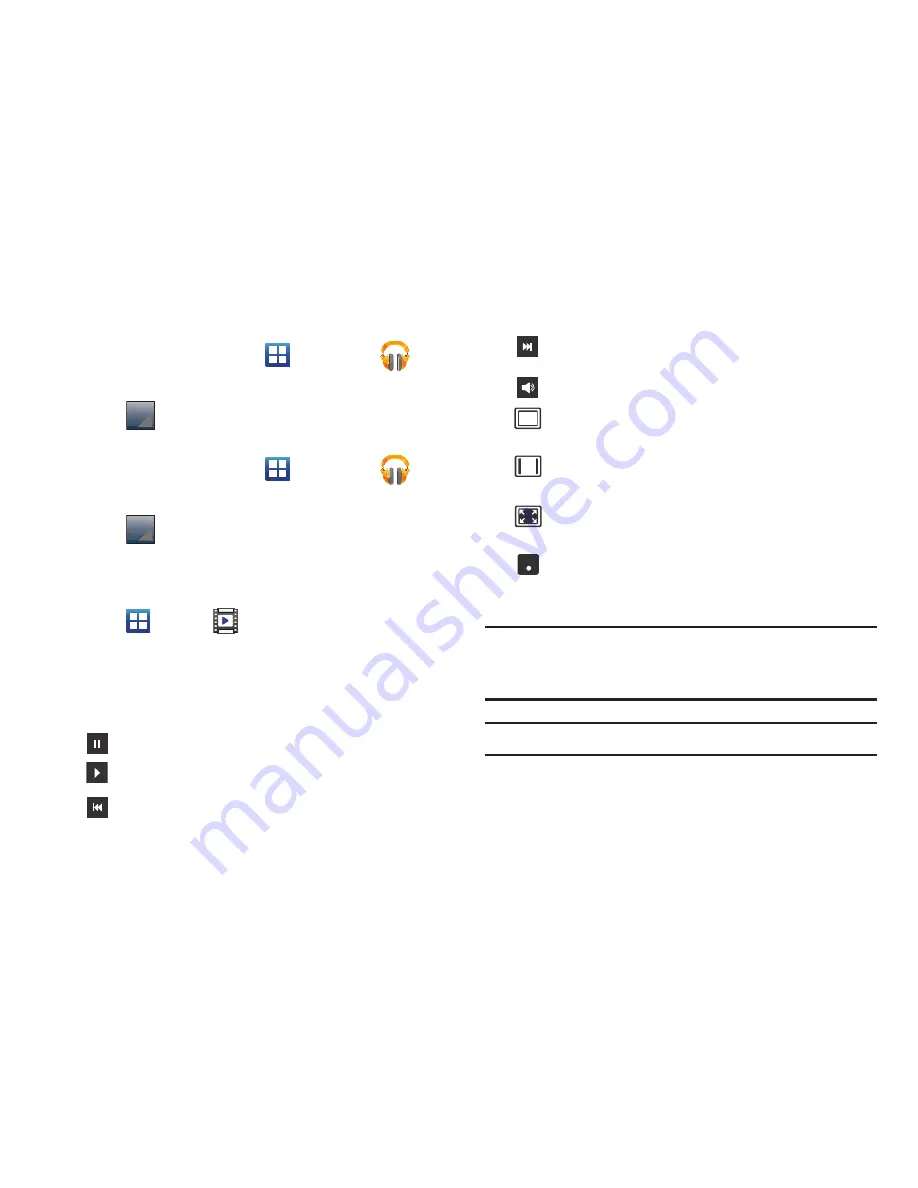
84
Playing a Playlist
1.
From the Home screen, tap
➔
Play Music
.
2.
Select the
PLAYLISTS
tab.
3.
Tap
next to a playlist title and tap
Play
.
Deleting a Playlist
1.
From the Home screen, tap
➔
Play Music
.
2.
Display the
PLAYLISTS
library view.
3.
Tap
next to a playlist title and tap
Delete
.
Videos
The Videos application plays video files stored on your microSD
card.
1.
Tap
➔
Videos
.
2.
All videos that you have on your memory card will be
displayed. Tap the video that you want to play.
3.
The video will begin to play.
4.
The following video controls are available:
Note:
The screen view icons are a three-way toggle. The icon that
is displayed, is the mode that will appear after the icon is
tapped.
Note:
The 5.1 channel sound effect works in earphone mode only.
For more information on downloading videos for your phone, see
“Play Store”
on page 143.
Pause the video.
Start the video after being paused.
Press and hold to rewind the video. Tap to
go to previous video.
Press and hold to fast-forward the video.
Tap to go to next video.
Volume control.
Original size view. The video will be played in
its original size.
Full-screen in ratio view. The video is enlarged
as much as possible without becoming distorted.
Full-screen view. The entire screen is used,
which may cause some minor distortion.
Allows you to listen to music using 5.1 Virtual
Surround Sound.
5.1
Ch
( ( ) )






























