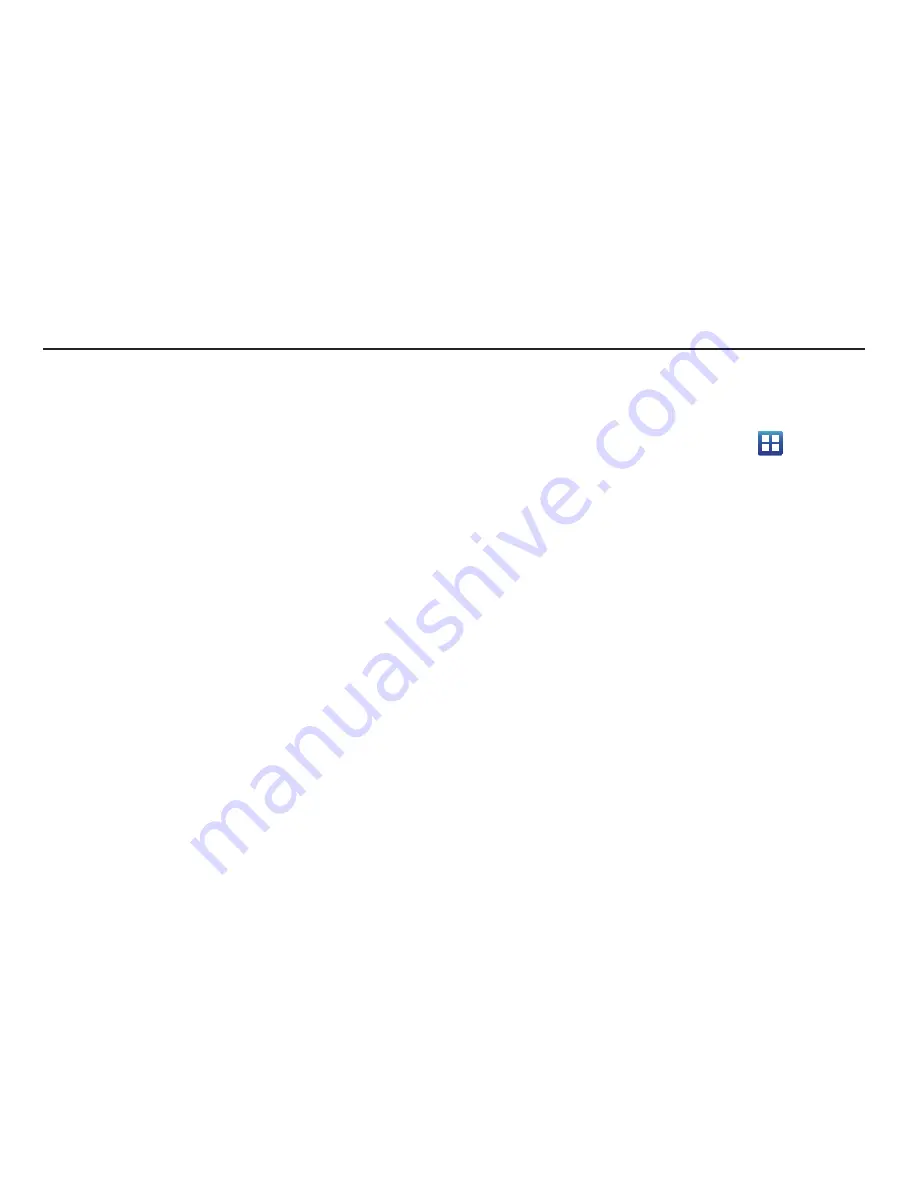
Entering Text 59
Section 4: Entering Text
This section describes how to select the desired text input
method when entering characters into your phone. This section
also describes the predictive text entry system that reduces the
amount of key strokes associated with entering text.
Your phone comes equipped with an orientation detector that can
tell if the phone is being held in an upright (Portrait) or sideways
(Landscape) orientation. This is useful when entering text.
Text Input Methods
There are three text input methods available:
•
Samsung Keypad
: Samsung’s on-screen QWERTY keypad that
can be used in both portrait and landscape orientation.
•
Swype
: a new way to enter text on touch screens. Instead of
tapping each key, use your finger to trace over each letter of a
word.
To change the input method, see
“Select input method”
on
page 172
Entering Text Using the Samsung Keypad
The Samsung Keypad is an on-screen QWERTY keypad similar to
the Android Keyboard with several minor differences.
1.
From the Home screen, tap
Applications
➔
Settings
➔
Language and keyboard
➔
Select input method
.
2.
Tap the
Samsung keypad
option. A green circle will appear.
For information on changing Samsung Keypad settings, see
“Samsung Keypad settings”
on page 173.
From a screen where you can enter text, rotate your phone
counterclockwise to a Landscape orientation. The on-screen
QWERTY keypad will display.






























