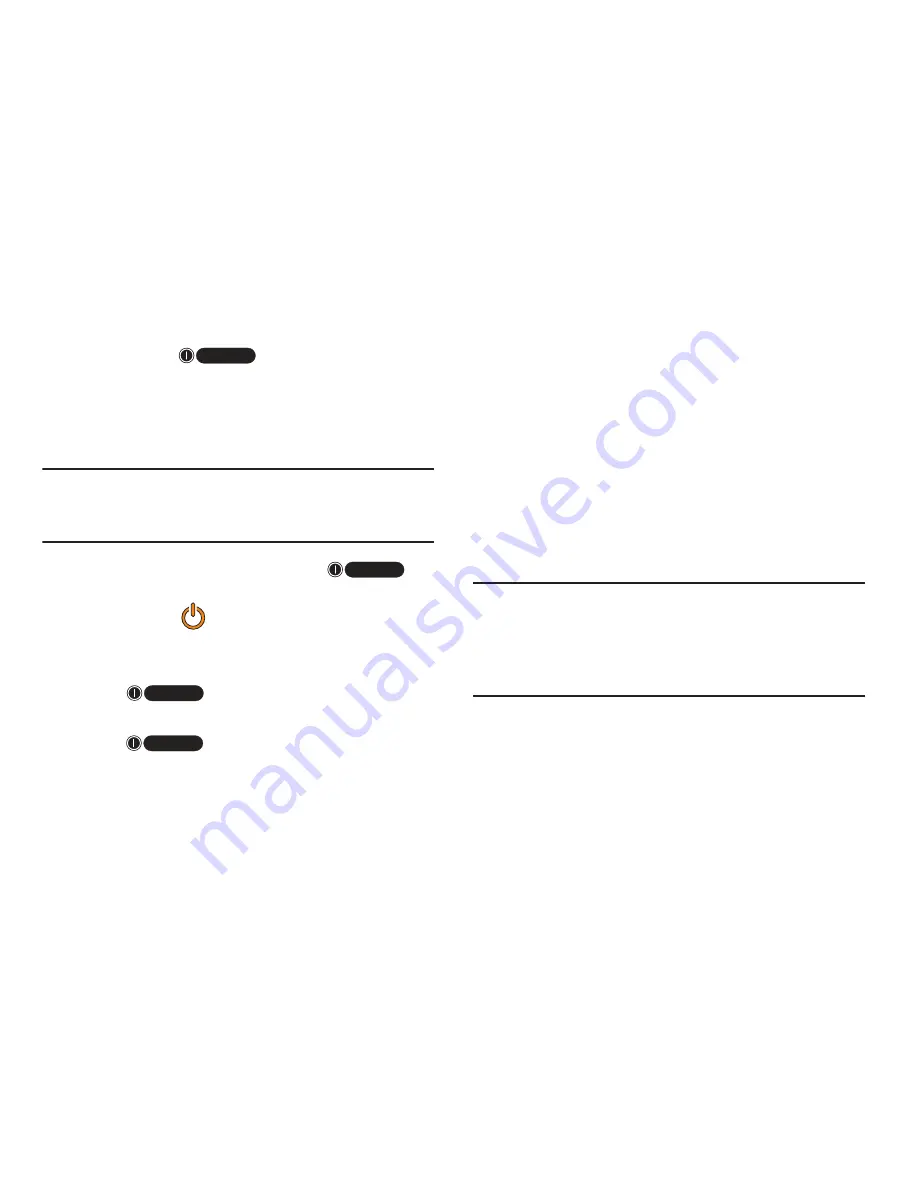
Getting Started 11
Switching the Phone On or Off
1.
Press and hold
(on the upper right side of the
phone) until the device switches on. The device searches
for your network and after finding it, you can make or
receive calls.
2.
Sweep your finger across the screen to unlock the device.
Note:
The display language is preset to English at the factory. To
change the language, use the Language menu. For more
information, refer to
“Changing Your Settings”
on page 152.
3.
To switch off the device, press and hold
,
until the
Phone options
screen displays.
4.
Tap
Power off
(
).
Locking and Unlocking the Touch Screen
By default, the device screen locks when the backlight turns off.
Press
to lock the touch screen.
– or –
1.
Press
again to display the main screen.
2.
Place your finger on the screen and swipe the glass in any
of the directions shown unlock the device.
Setting up your Phone
When you first turn on your phone, you will need to set up a few
things.
1.
Read the Location consent information and tap either
Agree
or
Disagree
.
2.
When the Welcome screen displays, touch the green
android to begin.
3.
If you already have a Google account, tap
Sign in
,
otherwise, tap
Create
and follow the onscreen instructions
to create a Google account. You can also tap
Skip
if you
want to create an account later.
Note:
In order to utilize your device to the fullest extent, you will
need to create a Google™ Account when you first use your
device. With a Google Account, you will have access to more
Google applications and applications will always be in sync
between your phone and computer.






























