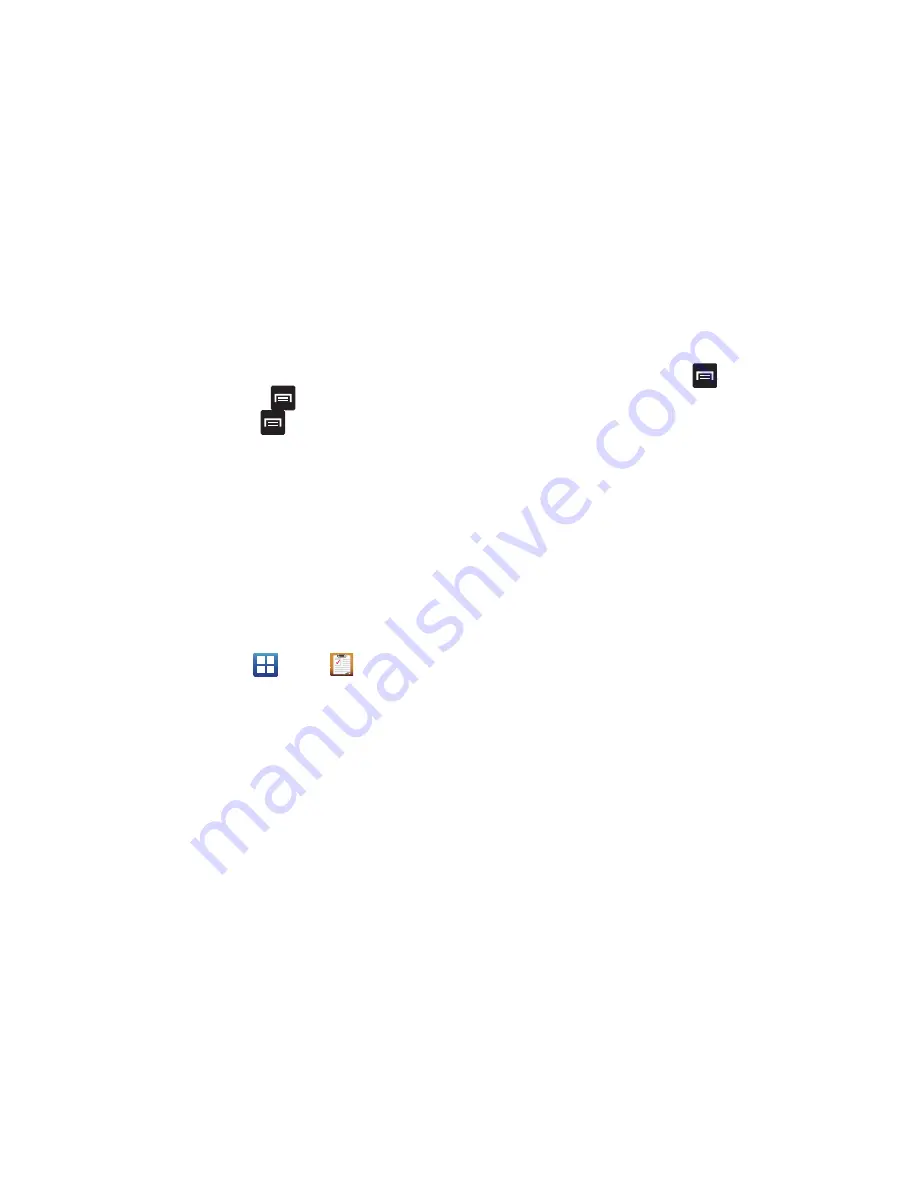
Applications 147
7.
From the Social Hub main screen, tap the
Feeds
or
Messages
tabs to see information pertaining to your
account.
8.
To add another account, press
➔
Add account
.
9.
To refresh your status, press
➔
Status update
.
Talk
Google Talk is a free Windows and web-based application for
instant messaging offered by Google. Conversation logs are
automatically saved to a Chats area in your Gmail account. This
allows you to search a chat log and store them in your Gmail
accounts. For more information, refer to
“Google Talk”
on
page 112.
Task
With the Task application you can create a task list of things you
need to do and add
1.
From the Home screen, tap
➔
Task
.
2.
Tap
Create task
to start a new task entry.
3.
Tap the
Name
field and enter a task name using the
keypad.
4.
Tap the
Due date
field and enter a due date name using the
keypad. If there is no date that the task is due, tap the
No
due date
checkbox.
5.
If desired, enter
Task
,
Priority
,
Reminder
, and
Notes
then
tap
Save
.
6.
At the Task list screen, press
to display the following
options:
• Create
: allows you to create a new task.
• Delete
: allows you to delete one or all of your tasks.
• Search
: allows you to search your tasks for a particular word or
words.
• List by
: allows you to sort by Due date, Status, or Priority.
• Sync task
: allows you to sync your tasks to any of your accounts.
7.
From the Task list screen, tap a task once you have
completed it and a checkmark appears next to the task.
The task name is also grayed out so that you can still read
it.






























