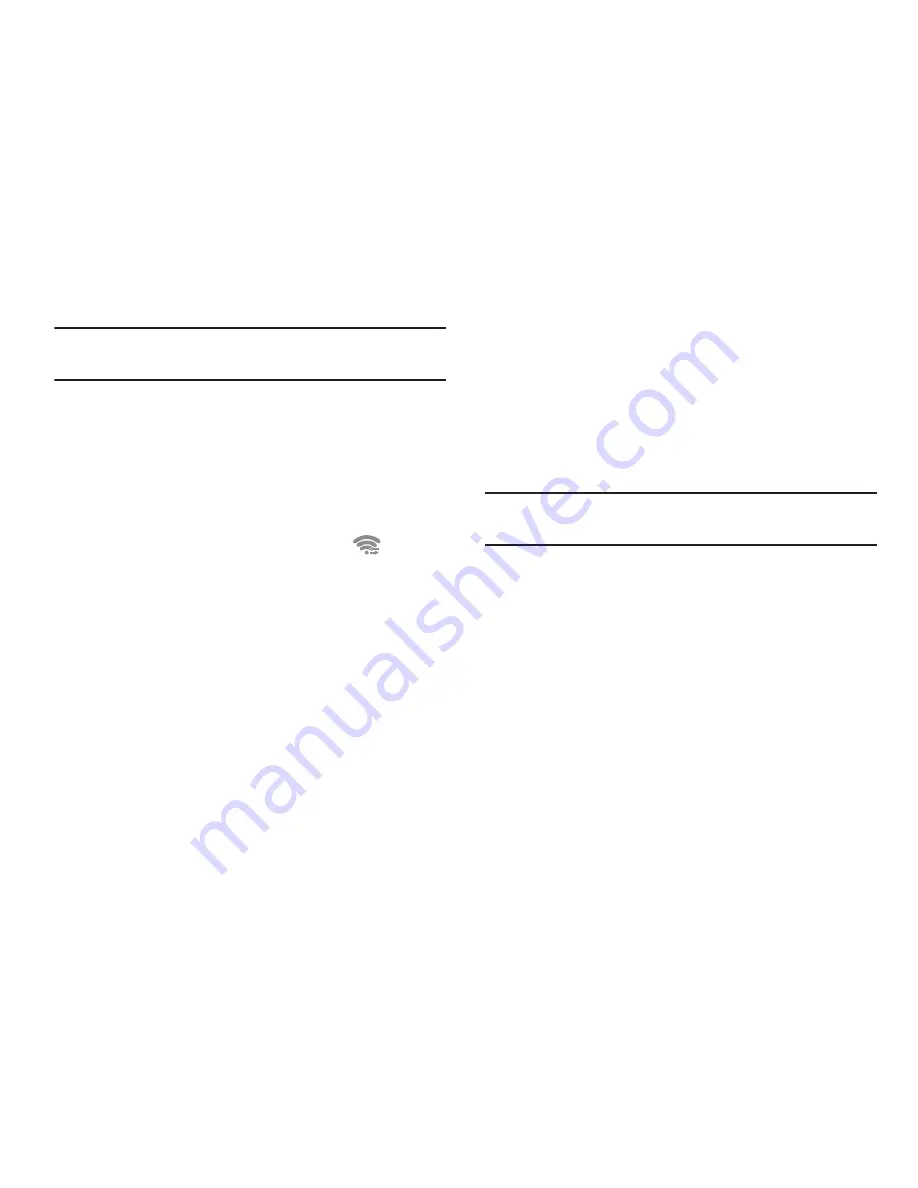
122
Important!
The target Wi-Fi device must also have the Wi-Fi Direct
feature enabled before initiating this connection.
6.
Once the device you want to connect to is displayed, tap
on it.
7.
Tap
Connect
.
8.
The other device has 2 minutes to tap
OK
for the
connection to be made.
9.
Once connected, the other device will show as
Connected
in your list of Wi-Fi Direct devices and the
icon will
display at the top of your screen.
10.
Tap
Configure Wi-Fi Direct
to change your Device name and
Password if desired.
11.
The
Status
field will display the Wi-Fi Direct status.
Sharing Information with Connected Device
To share Videos, Photos, or other information with the connected
device:
1.
View the information that you want to share. For example,
if you want to share a photo, find the photo in your camera
viewer or
My files
folder, then tap the
Share,
Share via,
or
Send via
option.
2.
Tap the
Wi-Fi
option.
3.
Tap the connected device name. For example,
AndroidP2PXXXX.
4.
The other device will receive a prompt to receive the
information and must tap
OK
.
5.
The file is transferred and the other device will receive a
screen notification that a Wi-Fi file has been received. The
file can be found in
My Files
in the
ShareViaWifi
folder.
Note:
Depending on the other device model, the prompts and
shared folder information may differ.






























