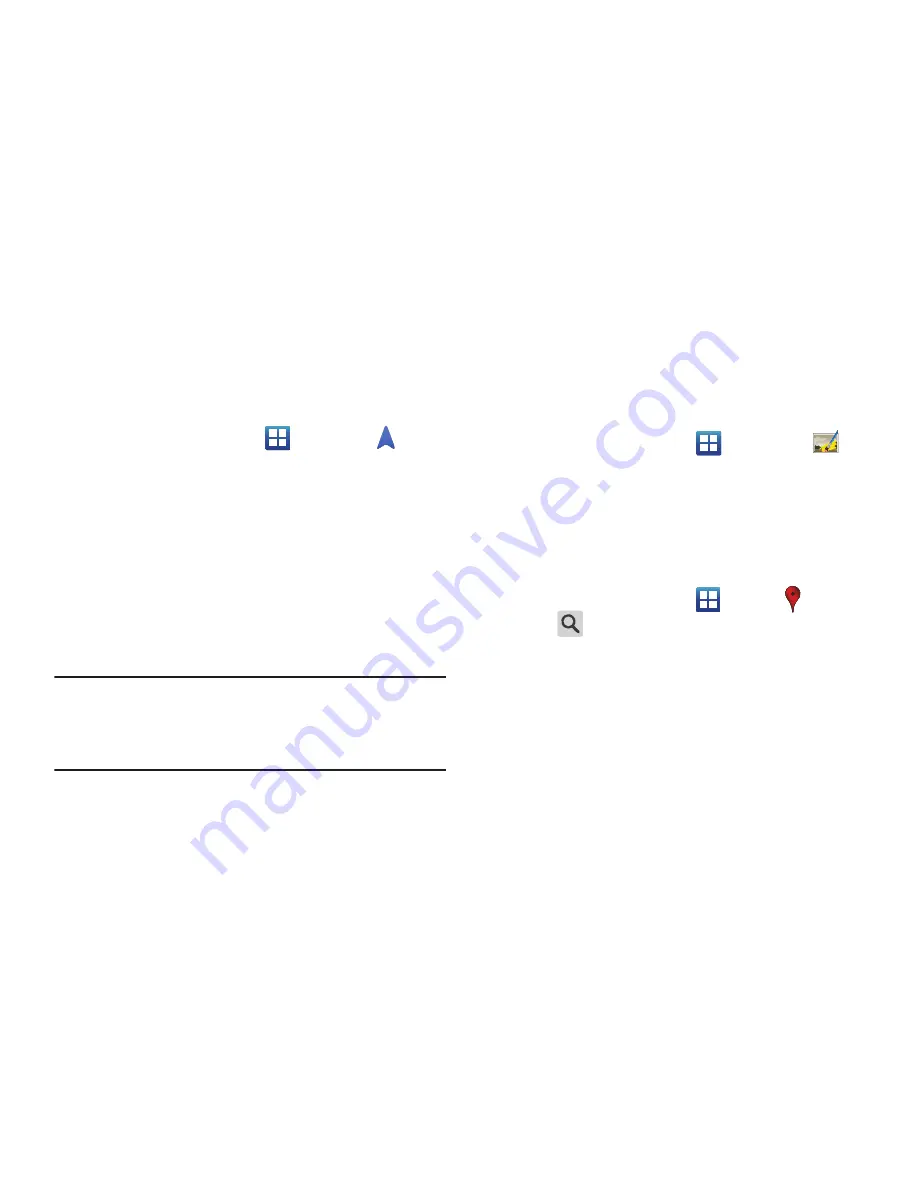
142
Obtaining Driving Directions
Your phone’s built-in GPS hardware allows you to get real-time
driving directions to selected locations or establishments based
on your current location.
Using a Physical Address
1.
From the Home screen, tap
➔
Navigation
.
2.
Tap either
Speak Destination
or
Type Destination
.
3.
If typing in the address, enter the address, City, and State
using the keypad. As you type, possible addresses will be
displayed. Tap on one when you see the address you want.
The route will be displayed.
4.
If speaking the address, the Voice guidance screen is
displayed. For voice-guided navigation you need to install
text-to-speech support from the Play Store. Tap
Install
to
install the application or tap
Skip
to exit.
Note:
You will need to be signed on to your Google account before
downloading applications from the Play Store. For more
information, refer to
“Creating a New Google Account”
on
page 12.
5.
As you drive the route display will be updated and you will
receive voice-guided navigation directions.
Photo Editor
The Photo Editor application provides basic editing functions for
pictures that you take on your phone. Along with basic image
tuning like brightness, contrast, and color it also provides a wide
variety of effects used for editing the picture.
From the Home screen, tap
➔
Photo editor
.
For more information, refer to
“Photo Editor”
on page 99.
Places
Google Places displays company logos on a layer of Google
Maps. When viewing an area you can quickly locate a business
or person, find out more information about the business, see
coupons, public responses, and more.
1.
From the Home screen, tap
➔
Places
.
2.
Tap
(
Search
) and then use the Search Maps field to
manually enter a desired place or choose from among the
various categories. Matches are filtered by those closest to
your current location.
3.
Locate and tap one of the listed places (Restaurants,
Cafes, Bars, Attractions, [user added searches], or IN THIS
AREA) A list of places within this category displays.
4.
Tap the Maps icon to launch the related maps feature.






























