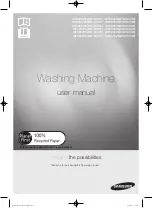Summary of Contents for SF-340
Page 1: ...P N JB68 00903A Rev 4 00 ...
Page 7: ...vi ...
Page 16: ...CHAPTER 2 PROGRAMMING AND DIALLING ...
Page 20: ...CHAPTER 3 THE FAX MACHINE ...
Page 31: ...4 6 ...
Page 38: ...CHAPTER 6 SPECIAL FEATURES ...
Page 48: ...CHAPTER 7 USING PRINTING This chapter is only for SF 345TP users ...
Page 55: ...7 8 ...
Page 56: ...CHAPTER 8 CARE AND MAINTENANCE ...
Page 67: ...8 12 ...
Page 68: ...CHAPTER 9 APPENDIX ...
Page 71: ...9 4 Font List for Print ...
Page 75: ...9 8 ...