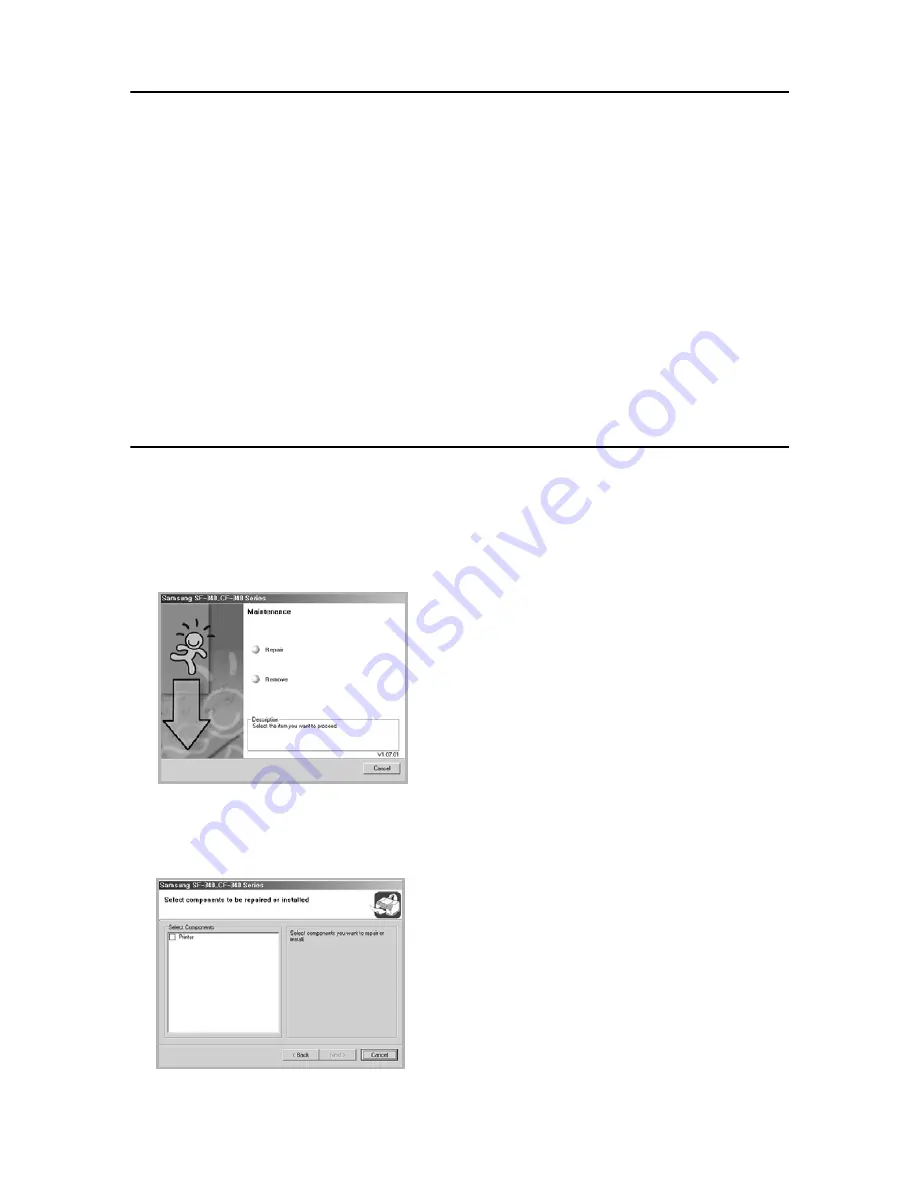
7.4
Setting the default printer
To set your printer as the default printer, follow the below steps:
1
Click the Windows
Start
menu.
2
For Windows 98/Me/2000, select
Settings
and then
Printers
.
For Windows XP, select
Printers and Faxes
.
3
Select the Samsung SF-340_CF-340Series printer.
4
Click the right mouse button on the printer icon and:
5
For Windows 98/Me, select
Set as Default
.
For Windows 2000/XP, select
Set as Default Printer
.
Reinstalling Software
Reinstalling is required if your installation fails or the software does not work properly.
1
You can select
Start
>
Programs
>
Samsung SF-340_CF-340Series
>
Maintenance
.
• Otherwise, Insert the supplied CD-ROM into your CD-ROM drive.
2
Click
Repair
.
• If your machine is not connected to the computer, the Connect Samsung SF-340_CF-340Series window opens.
After connecting the machine, click Next.
3
Select the printer you want to reinstall and click
Next
.
4
When the reinstallation is done, click
Finish
.
Summary of Contents for SF-340
Page 1: ...P N JB68 00903A Rev 4 00 ...
Page 7: ...vi ...
Page 16: ...CHAPTER 2 PROGRAMMING AND DIALLING ...
Page 20: ...CHAPTER 3 THE FAX MACHINE ...
Page 31: ...4 6 ...
Page 38: ...CHAPTER 6 SPECIAL FEATURES ...
Page 48: ...CHAPTER 7 USING PRINTING This chapter is only for SF 345TP users ...
Page 55: ...7 8 ...
Page 56: ...CHAPTER 8 CARE AND MAINTENANCE ...
Page 67: ...8 12 ...
Page 68: ...CHAPTER 9 APPENDIX ...
Page 71: ...9 4 Font List for Print ...
Page 75: ...9 8 ...






























