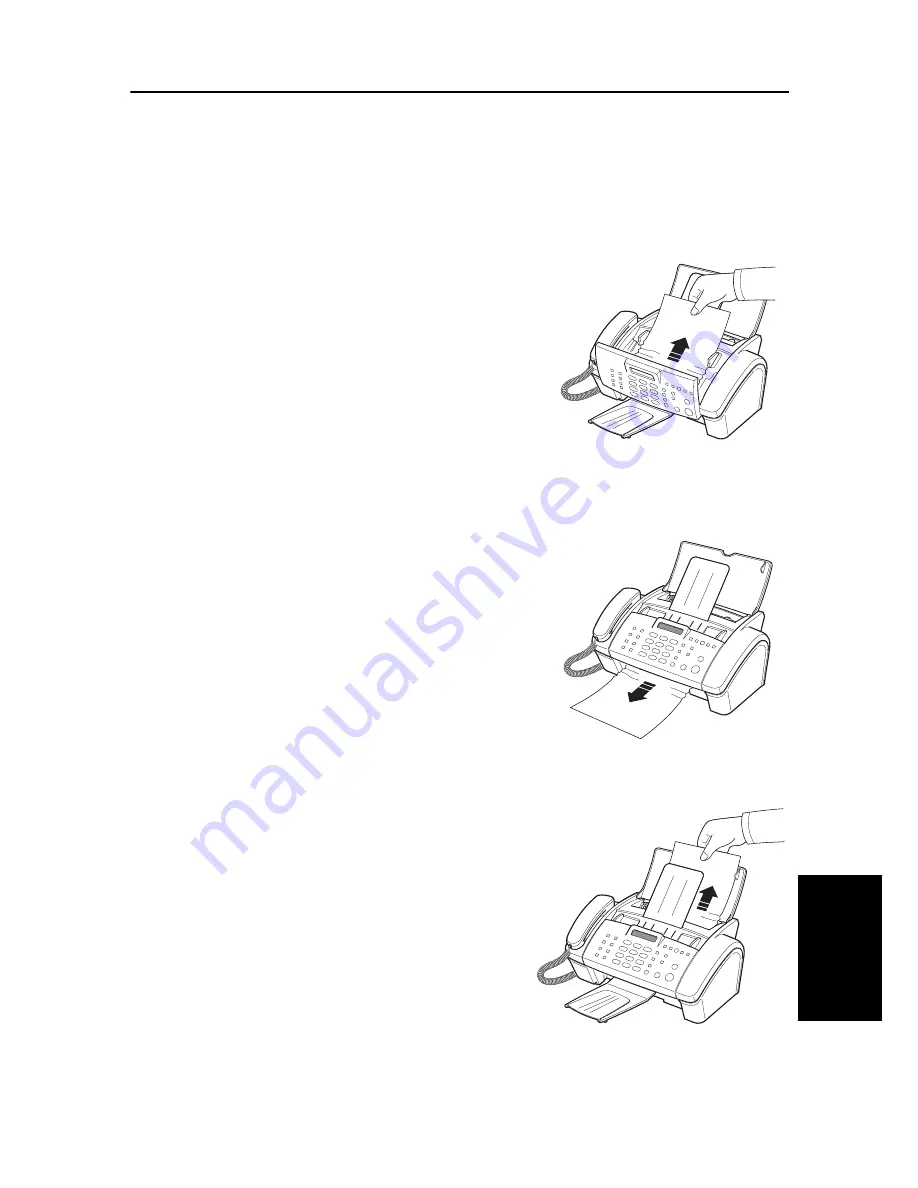
C
AR
E
AND
M
AI
N
T
ENA
N
C
E
8.11
C
AR
E
AND
M
AI
NTENANCE
C
AR
E
AN
D
M
AI
NT
ENA
N
CE
C
ARE
AND
M
AINTE
N
A
N
CE
C
ARE
AND
M
AI
NTENA
N
CE
C
AR
E
AN
D
M
AI
NT
ENA
N
C
E
C
AR
E
AN
D
M
AI
NT
ENA
N
CE
C
AR
E
AN
D
M
AI
NT
ENA
N
CE
Clearing jams
Document jams during transmission
If a document jams during transmission or copying,
Remove jammed document
appears in the display. DO NOT pull the
document out of the slot. Doing so could harm your machine.
To clear document jam:
1
Open the Control Panel.
2
Carefully remove the jammed document.
3
Close the Control Panel firmly until it clicks into place.
Paper jams during printing
If the fax paper jams while you are receiving or printing,
Remove jammed paper and press Stop/Clear
appears in the message.
If the paper is jammed in the Received Paper Output Area
1
Remove the jammed paper by pulling it out smoothly in the
direction of the arrow as shown.
• If the paper tears when it is being removed check to ensure that
no small pieces have been left inside the machine.
2
Press
Stop/Clear
.
If the paper is jammed in the Paper Feed Area
1
Remove the jammed paper as shown.
• If the paper tears when it is being removed check to ensure that
no small pieces have been left inside the machine.
2
Reload new paper with the print side facing toward you.
3
Press
Stop/Clear
when finished.
Summary of Contents for SF-340
Page 1: ...P N JB68 00903A Rev 4 00 ...
Page 7: ...vi ...
Page 16: ...CHAPTER 2 PROGRAMMING AND DIALLING ...
Page 20: ...CHAPTER 3 THE FAX MACHINE ...
Page 31: ...4 6 ...
Page 38: ...CHAPTER 6 SPECIAL FEATURES ...
Page 48: ...CHAPTER 7 USING PRINTING This chapter is only for SF 345TP users ...
Page 55: ...7 8 ...
Page 56: ...CHAPTER 8 CARE AND MAINTENANCE ...
Page 67: ...8 12 ...
Page 68: ...CHAPTER 9 APPENDIX ...
Page 71: ...9 4 Font List for Print ...
Page 75: ...9 8 ...






























