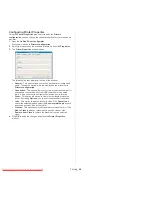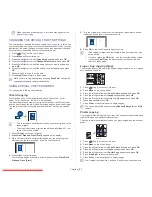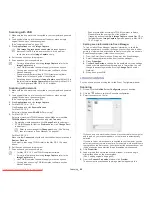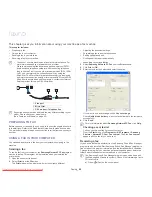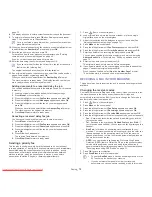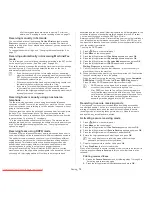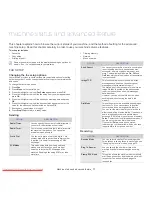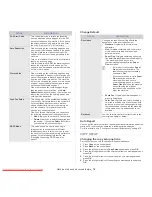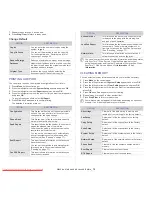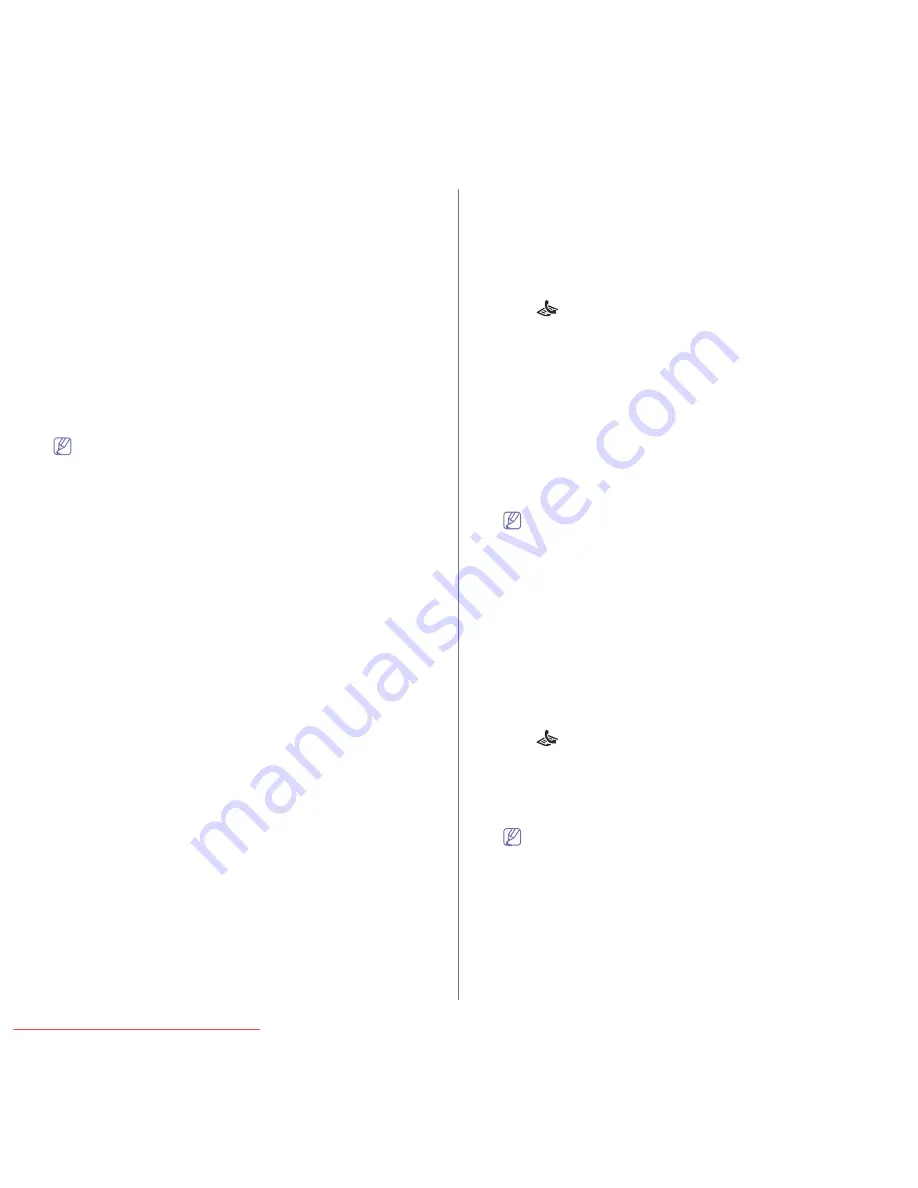
Faxing
_ 73
all of the received faxes are stored in memory. For further
details, see "Receiving in secure receiving mode" on page 73.
Receiving manually in Tel mode
You can receive a fax call by pressing
On Hook Dial
and then pressing
Start
when you hear a fax tone from the remote machine. The machine
begins receiving a fax. If your machine has a handset, you can answer calls
using the handset.
To change the number of rings, see "Changing the fax setup options" on
page 77.
Receiving automatically in Answering Machine/Fax
mode
To use this mode, you must attach an answering machine to the EXT socket
on the back of your machine (See "Rear view" on page 25).
If the caller leaves a message, the answering machine stores the message
as it would normally. If your machine detects a fax tone on the line, it
automatically starts to receive the fax.
•
If you have set your machine to this mode and your answering
machine is switched off, or no answering machine is connected to
EXT socket, your machine automatically goes into Fax mode after
a predefined number of rings.
•
If your answering machine has a user-selectable ring counter, set
the machine to answer incoming calls within 1 ring.
•
If you are in Tel mode when the answering machine is connected
to your machine, you must switch off the answering machine.
otherwise, the outgoing message from the answering machine will
interrupt your phone conversation.
Receiving faxes manually using an extension
telephone
This feature works best when you are using an extension telephone
connected to the EXT socket on the back of your machine. You can receive
a fax from someone you are talking to on the extension telephone, without
going to the fax machine.
When you receive a call on the extension phone and hear fax tones, press
the keys *9* on the extension phone. The machine receives the fax.
Press the buttons slowly in sequence. If you still hear the fax tone from the
remote machine, try pressing *9* once again.
*9* is the remote receive code preset at the factory. The first and the last
asterisks are fixed, but you can change the middle number to whatever you
wish. For details about changing the code, see "Changing the fax setup
options" on page 77
Receiving faxes using DRPD mode
Distinctive Ring is a telephone company service which enables an user to
use a single telephone line to answer several different telephone numbers.
The particular number someone uses to call you is identified by different
ringing patterns, which consist of various combinations of long and short
ringing sounds. This feature is often used by answering services who
answer telephones for many different clients and need to know which
number someone is calling in on to properly answer the phone.
Using the Distinctive Ring Pattern Detection (DRPD) feature, your fax
machine can learn the ring pattern you designate to be answered. Unless
you change it, this ringing pattern will continue to be recognized and
answered as a fax call, and all other ringing patterns will be forwarded to the
extension telephone or answering machine plugged into the EXT socket.
You can easily suspend or change DRPD at any time.
Before using the DRPD option, Distinctive Ring service must be installed on
your telephone line by the telephone company. To set up DRPD, you will
need another telephone line at your location, or someone available to dial
your fax number from outside.
To set up the DRPD mode:
1.
Press
(Fax) on the control panel.
2.
Press
Menu
on the control panel.
3.
Press the left/right arrow until
Fax Setup
appears and press
OK
.
4.
Press the left/right arrow until
Receiving
appears and press
OK
.
5.
Press the left/right arrow until
Receive Mode
appears and press
OK
.
6.
Press the left/right arrow until
DRPD
appears and press
OK
.
Waiting Ring
appears on the display.
7.
Call your fax number from another telephone. It is not necessary to
place the call from a fax machine.
8.
When your machine begins to ring, do not answer the call. The machine
requires several rings to learn the pattern.
When the machine completes learning, the display shows
Completed
DRPD Setup
. If the DRPD setup fails,
Error DRPD Ring
appears.
Press OK when DRPD appears and start over from step 6.
•
DRPD must be set up again if you re-assign your fax number,
or connect the machine to another telephone line.
•
After DRPD has been set up, call your fax number again to
verify that the machine answers with a fax tone. Then have a
call placed to a different number assigned to that same line to
be sure the call is forwarded to the extension telephone or
answering machine plugged into the EXT socket.
Receiving in secure receiving mode
You may need to prevent your received faxes from being accessed by
unauthorized people. You can turn on secure receiving mode to restrict
printing of received faxes when the machine is unattended. In secure
receiving mode, all incoming faxes go into memory. When the mode is
deactivated, any stored faxes are printed.
Activating secure receiving mode
1.
Press
(Fax) on the control panel.
2.
Press
Menu
on the control panel.
3.
Press the left/right arrow until
Fax Feature
appears and press
OK
.
4.
Press the left/right arrow until
Secure Receive
appears and press
OK
.
5.
Press the left/right arrow until
On
appears and press
OK
.
6.
Enter a four-digit password you want to use and press
OK
.
You can activate secure receiving mode without setting a
password, but cannot protect your faxes.
7.
Re-enter the password to confirm it and press
OK
.
8.
Press
Stop/Clear
to return to ready mode.
When a fax is received in secure receiving mode, your machine stores it in
memory and shows
Secure Receive
to let you know that there is a fax
received.
Printing received faxes
1.
Access the
Secure Receive
menu by following steps 1 through 4 in
“Activating secure receiving mode.”
2.
Press the left/right arrow until
appears and press
OK
.
Downloaded From ManualsPrinter.com Manuals