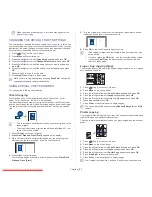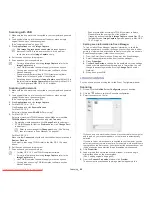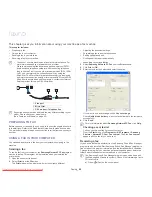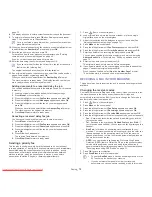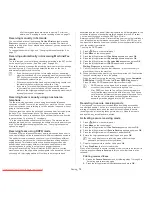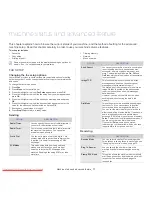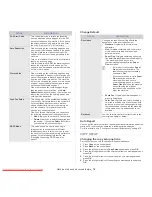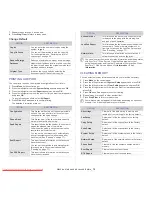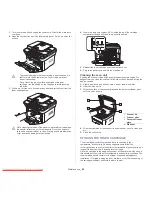Faxing
_ 74
3.
Enter the four-digit password and press
OK
.
The machine prints all of the faxes stored in memory.
Deactivating secure receiving mode
1.
Access the
Secure Receive
menu by following steps 1 through 4 in
“Activating secure receiving mode.”
2.
Press the left/right arrow until
Off
appears and press
OK
.
3.
Enter the four-digit password and press
OK
.
The mode is deactivated and the machine prints all faxes stored in
memory.
4.
Press
Stop/Clear
to return to ready mode.
Receiving faxes in memory
Since your machine is a multi-tasking device, it can receive faxes while you
are making copies or printing. If you receive a fax while you are copying or
printing, your machine stores incoming faxes in its memory. Then, as soon
as you finish copying or printing, the machine automatically prints the fax.
ADJUSTING THE DOCUMENT SETTINGS
Before starting a fax, change the following settings according to your
original’s status to get the best quality.
Resolution
The default document settings produces good results when using typical
text-based originals. However, if you send originals that are of poor quality,
or contain photographs, you can adjust the resolution to produce a higher
quality fax.
1.
Press
(Fax) on the control panel.
2.
Press
Menu
on the control panel.
3.
Press the left/right arrow until
Fax Feature
appears and press
OK
.
4.
Press the left/right arrow until
Resolution
appears and press
OK
.
5.
Press the left/right arrow until the option you want appears and press
OK
.
6.
Press
Stop/Clear
to return to ready mode.
Recommended resolution settings for different original document types are
described in the table below:
•
For memory transmission,
Super Fine
mode is not available. The resolution setting
is automatically changed to
Fine
•
When your machine is set to
Super Fine
resolution and the fax machine with which
you are communicating does not support
Super Fine
resolution, the machine
transmits using the highest resolution mode
supported by the other fax machine.
The resolution setting is applied to the current fax job. To change the
default setting, see "Change Default" on page 78.
Darkness
You can select the degree of darkness of the original document.
1.
Press
(Fax) on the control panel.
2.
Press
Menu
on the control panel.
3.
Press the left/right arrow until
Fax Feature
appears and press
OK
.
4.
Press the left/right arrow until
Darkness
appears and press
OK
.
5.
Press the left/right arrow until the option you want appears and press
OK
.
6.
Press
Stop/Clear
to return to ready mode.
The darkness setting is applied to the current fax job. To change the
default setting, see "Change Default" on page 78.
FORWARDING A FAX TO ANOTHER
DESTINATION
You can set the machine to forward the received or sent fax to other
destination by a fax. If you are out of office but have to receive the fax, this
feature may be useful.
Forwarding a sent fax to another destination
You can set the machine to forward every fax you sent to another
destination.
1.
Press
(Fax) on the control panel.
2.
Press
Menu
on the control panel.
3.
Press the left/right arrow until
Fax Feature
appears and press
OK
.
4.
Press the left/right arrow until
Forward
appears and press
OK
.
5.
Press the left/right arrow until
Fax
appears and press
OK
.
6.
Press the left/right arrow until
Send Forward
appears and press
OK
.
7.
Press the left/right arrow until
On
appears and press
OK
.
8.
Enter the number of the fax machine to which faxes are to be sent and
press
OK
.
MODE
RECOMMENDED FOR:
Standard
Originals with normal sized characters.
Fine
Originals containing small characters or thin lines or
originals printed using a dot-matrix printer.
Super Fine
Originals containing extremely fine detail.
Super Fine
mode is enabled only if the machine with which you
are communicating also supports the Super Fine
resolution.
Photo Fax
Originals containing shades of gray or photographs.
Color Fax
Originals with colors. Sending a color fax is enabled
only if the machine with which you are
communicating supports color fax reception and you
send the fax manually. In this mode, memory
transmission is not available.
MODE
RECOMMENDED FOR:
Downloaded From ManualsPrinter.com Manuals