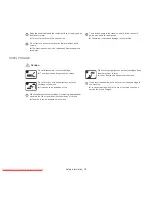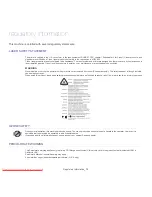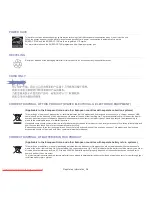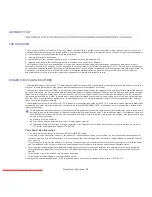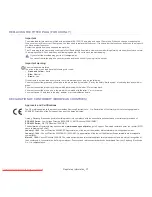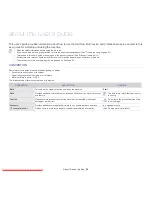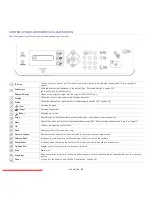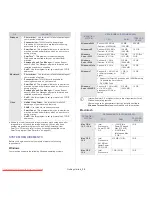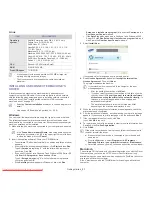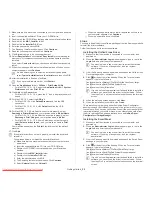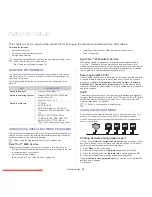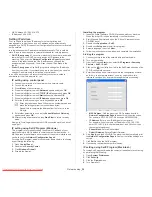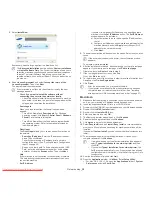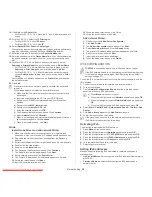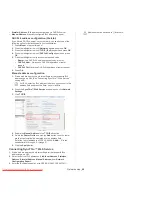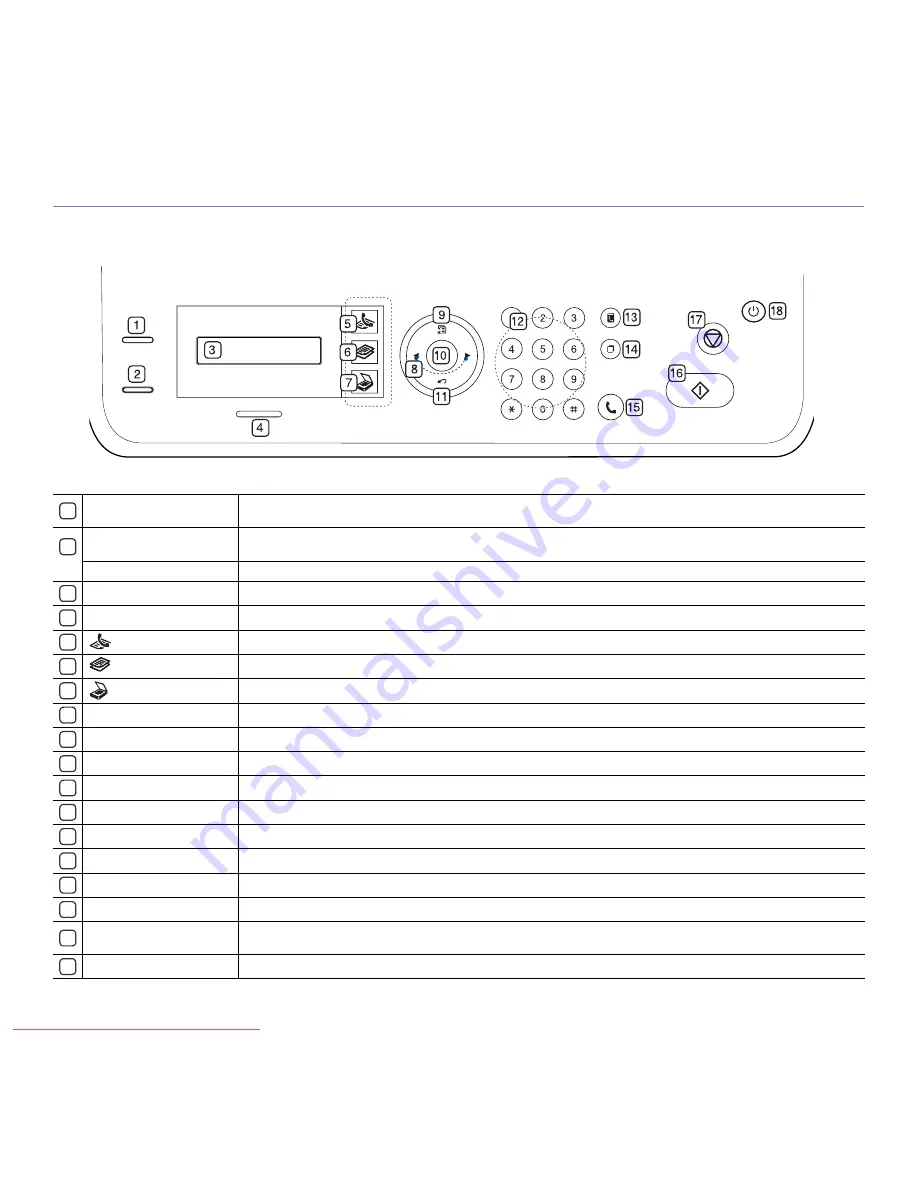
Introduction
_ 26
CONTROL PANEL OVERVIEW (SCX-4623 SERIES)
1
3
4
5
6
7
8
9
10
11
12
13
14
15
16
17
18
This control panel may differ from your machine depending on its model.
ID Copy
You can copy both sides of an ID Card such as a driver’s license to a single side of paper (See "ID card copying" on
page 61).
2
Print screen
Prints the active screen displayed on the monitor (See "Print screen button" on page 28).
(SCX-4623F(K), SCX-4623FH only)
Reduce/Enlarge
Makes a copy smaller or larger than the original. (SCX-4623FN only)
Display
Shows the current status and prompts during an operation.
Status
Shows the status of your machine (See "Understanding the Status LED" on page 28).
(Fax)
Activates fax mode.
(Copy)
Activates copy mode.
(Scan)
Activates scan mode.
Arrow
Scroll through the options available in the selected menu, and increase or decrease values.
Menu
Enters Menu mode and scrolls through the available menus (See "Machine status and advanced feature" on page 77).
OK
Confirms the selection on the screen.
Back
Sends you back to the upper menu level.
Numeric keypad
Dials fax number, and enters the number value for document copies or other options.
Address Book
Allows you to store frequently used fax numbers or search for stored fax numbers.
Redial/Pause
In standby mode, redials the last number. Also in edit mode, inserts a pause into a fax number.
On Hook Dial
Enables you dial a number with the receiver on the hook.
Start
Starts a job.
Stop/Clear
Stops an operation at any time. The pop-up window appears on the screen showing the current job that the user can stop or
resume.
Power
You can turn the power on and off (See "Power button" on page 28).
Downloaded From ManualsPrinter.com Manuals