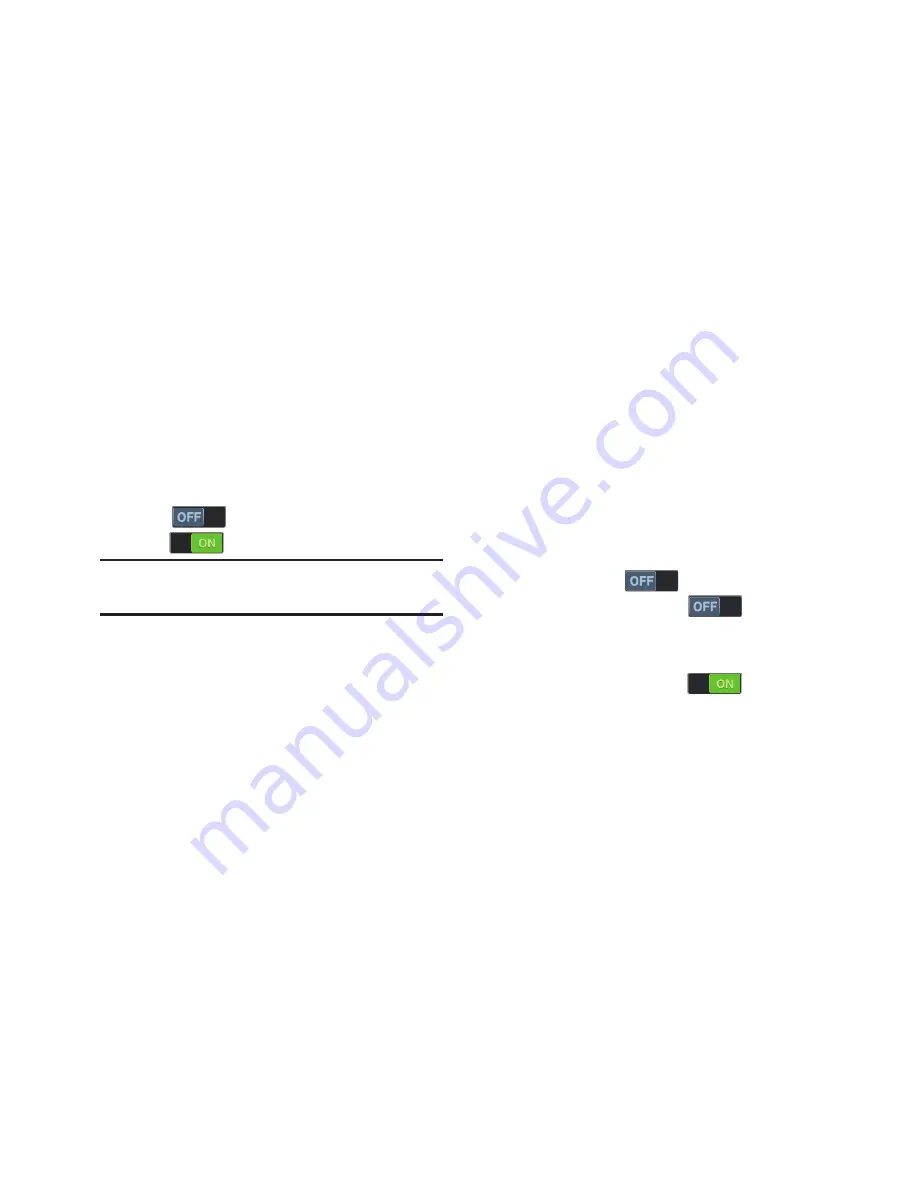
132
NFC
Use NFC (Near Field Communication) to share information
between the phone and another NFC device by touching the
devices together, typically back to back.
For more information about sharing information with NFC,
see
“S Beam”
on page 133.
1.
From the
Settings
screen, under
Wireless and network
,
touch
More settings
.
2.
Touch
NFC
to turn on NFC, or
touch
NFC
to turn off NFC.
Android Beam
Android Beam uses your phone’s NFC (Near Field
Communication) feature to send, or “beam”, application
content to another NFC device, by holding the devices close
together.
Android Beam works in the background. Use the sharing
options from your favorite apps to select content to share via
Android Beam. You can beam browser pages, YouTube
videos, contacts, and more.
1.
From the
Settings
screen, under
Wireless and network
,
touch
More settings
➔
NFC
tab.
2.
Touch the
NFC
to turn NFC ON.
3.
Touch the
Android Beam
to turn Android
Beam ON.
– or –
Touch the
Android Beam
to turn Android
Beam OFF.
Note:
NFC must be turned on to use Android Beam or
S Beam.
















































