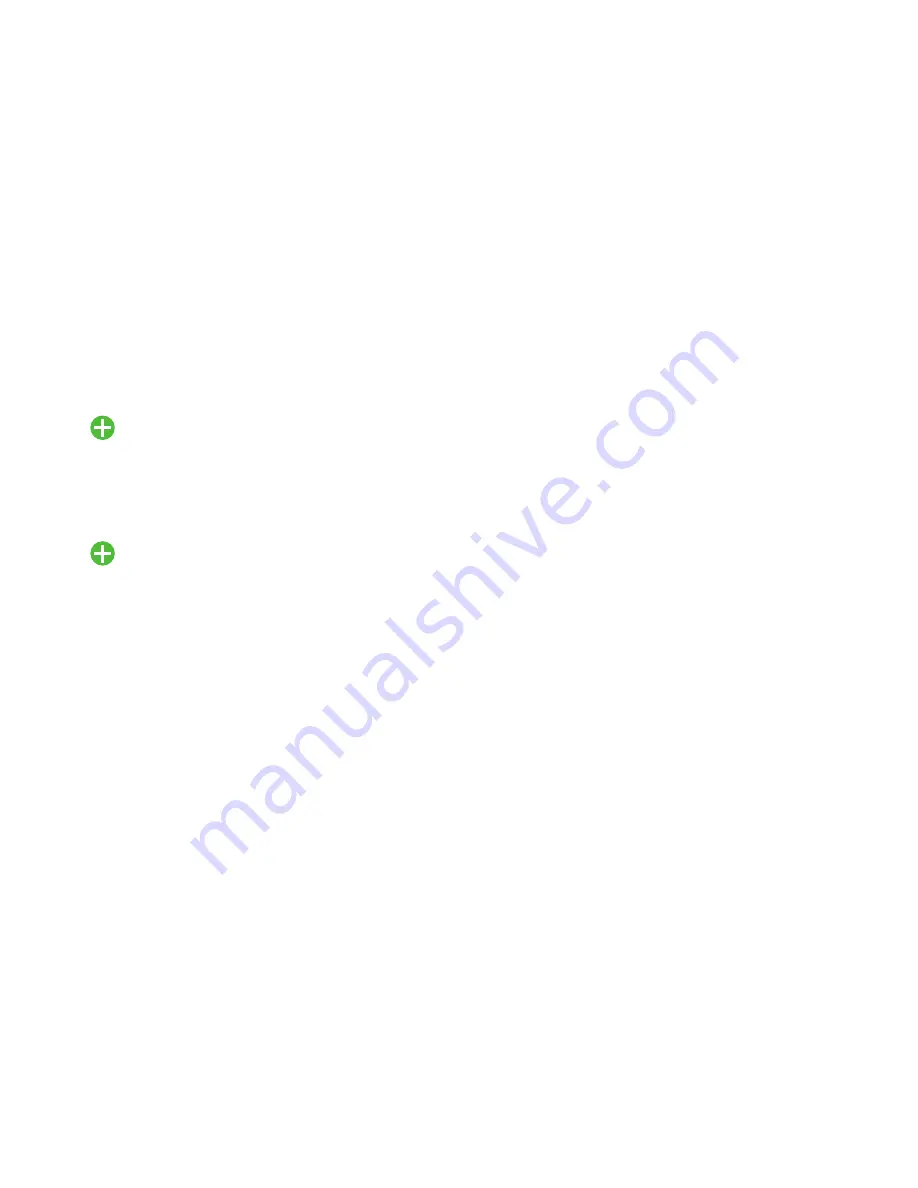
Settings 161
LDAP
You can add an LDAP Internet directory service to find e-mail
addresses that are not in your local Outlook contacts.
1.
From the
Settings
screen, under
Accounts
, touch
Add account
➔
LDAP
.
2.
Enter all the LDAP account information and touch
Verify
.
Microsoft Exchange ActiveSync
1.
From the
Settings
screen, under
Accounts
, touch
Add account
➔
Microsoft Exchange ActiveSync
.
The
Microsoft Exchange ActiveSync
screen appears.
2.
Under
Common settings
, touch
Settings
. The
Settings
screen appears.
3.
Touch
General preferences
. The General preferences
options are the same as for Email accounts.
4.
Under
Added accounts
, touch the desired account. The
following options are available:
• Common settings
:
–
Account name
: Enter a name to identify the account.
–
Signature
: Enter or change signature text.
–
Default account
: Touch to assign or un-assign this account as
the default account for sending email from the phone.
–
Always Cc/Bcc myself
: Adds your email address to None of
send email messages or to Cc or Bcc field of send email
messages.
–
Forward with attachment
: Enables including copies of any
attached files when forwarding a copy of an email message.
–
Show images
: Automatically display Images included in
messages, without a confirmation pop-up.
• Data usage
:
–
Auto download attachments
: Automatically download
attachments to recent messages, but only when your device is
connected to a Wi-Fi network.
• Exchange ActiveSync settings
:
–
Period to sync Email
: Choose the number days worth of email
messages the phone and server will synchronize. Choose from:
Automatic
,
All
,
1 day
,
3 days
,
1 week
,
2 weeks
, or
1 month
.
–
Empty server trash
: Delete your email account’s trash bin
remotely.






























