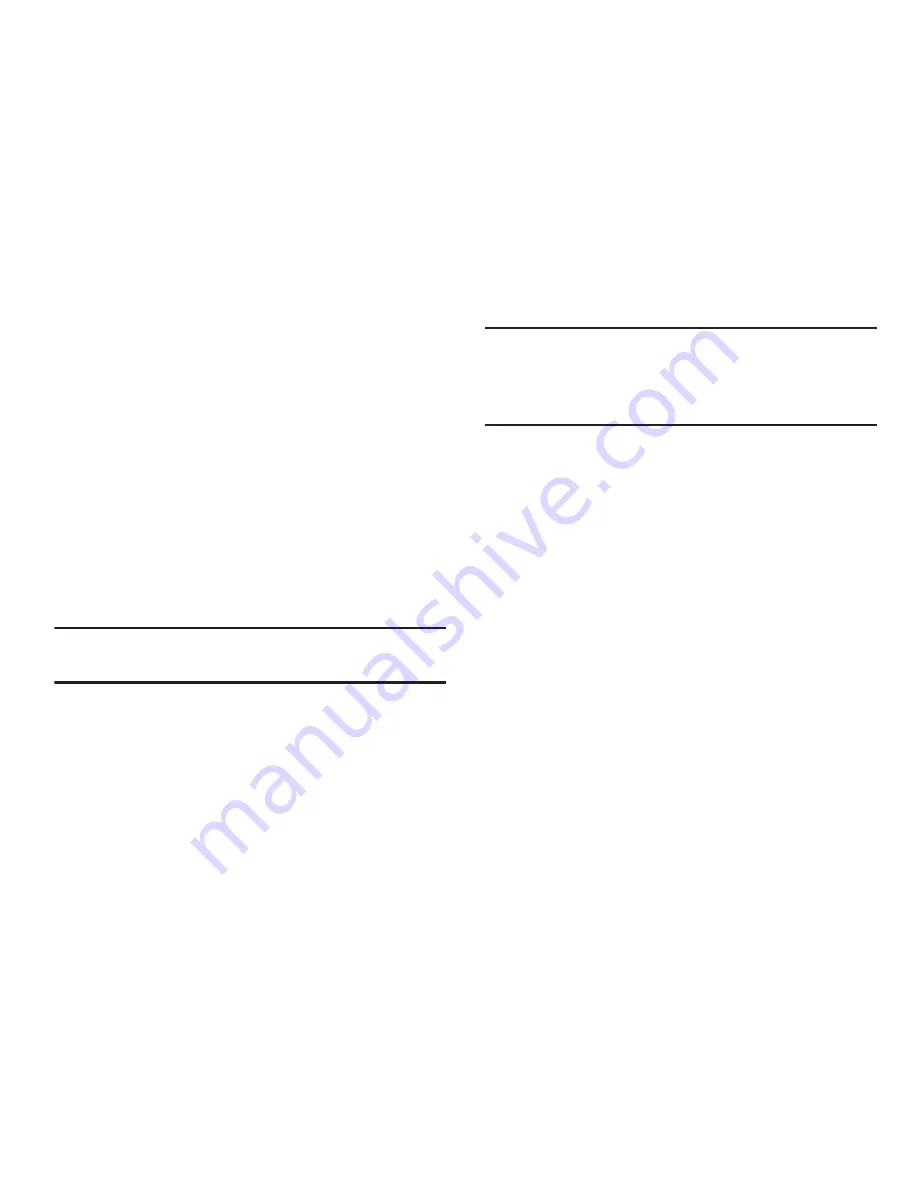
146
Battery
See how much battery power is used by device activities.
1.
From the
Settings
screen, under
Device
, touch
Battery
.
The
Battery
screen appears.
2.
View battery usage for applications and services
currently running.
The battery level appears as a percentage. The amount
of time the battery was used also appears. Battery
usage appears in percentages per application.
3.
Touch
Screen
,
Android OS
,
Android System
,
Media
server
,
Cell standby
, or any other listed feature or
application to view how it is affecting battery use.
Note:
Other applications may be running that affect battery
use.
Application manager
You can download and install applications from the Google
Play™ Store, or create applications using the Android SDK
and install them on the phone. Use Application manager to
manage applications on the phone.
Warning!
Because this device can be configured with system
software not provided by or supported by Google or
any other company, end-users operate these devices
at their own risk.
1.
From the
Settings
screen, under
Device
, touch
Application manager
. The
Application manager
screen
appears.
2.
Touch
DOWNLOADED
,
RUNNING
, or
ALL
to list the
statuses of applications and services. The graph at the
bottom of the
Downloaded
tab shows used and free
device memory. The graph at the bottom of the
Running
tab shows used and free RAM.
3.
Touch an app or service to display the
App info
or
Active
app
screen which provides more detailed storage
usage information, and lets you Stop/Force stop or
Uninstall/Report and app or service. For Downloaded
apps, you can also Clear data, Clear cache, and/or
Clear defaults.






























