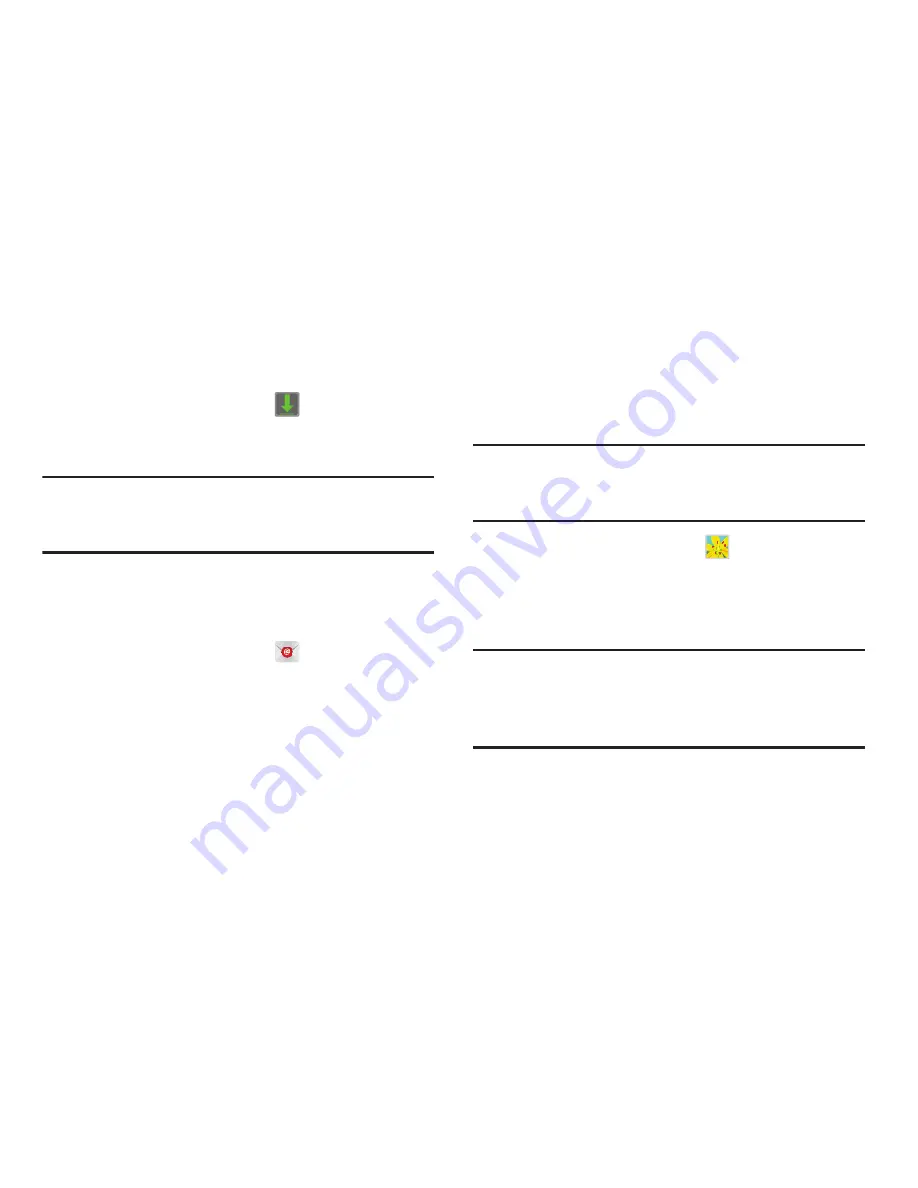
Applications and Widgets 89
Downloads
View and manage files and other items you download to the
phone.
1.
From the
Apps
screen, touch
Downloads
.
2.
Touch an item to open it (if an appropriate application
is installed.)
Note:
Applications you download from Google Play™ Store
are managed with the Play Store app, and do not appear
in
Downloads
.
Send and receive email using popular email services.
For more information, refer to
“Email”
on page 73.
From the
Apps
screen, touch
.
Gallery
The Gallery is where you view photos and videos. For photos,
you can also perform basic editing tasks, view a slideshow,
set photos as wallpaper or contact image, and share as a
picture message.
Tip:
You can increase Gallery photo and video storage by
installing a memory card. For more information, refer to
“Installing a Memory Card”
on page 11.
1.
From the
Apps
screen, touch
Gallery
.
All of the Albums that hold your pictures and videos
appear with folder name(s) and number of files.
2.
Tap an Album. Thumbnails of the contents appear.
Note:
If your device indicates that memory is full when you
access Gallery, delete some of the files using
My files
and try again. For more information, refer to
“My Files”
on page 100.






























