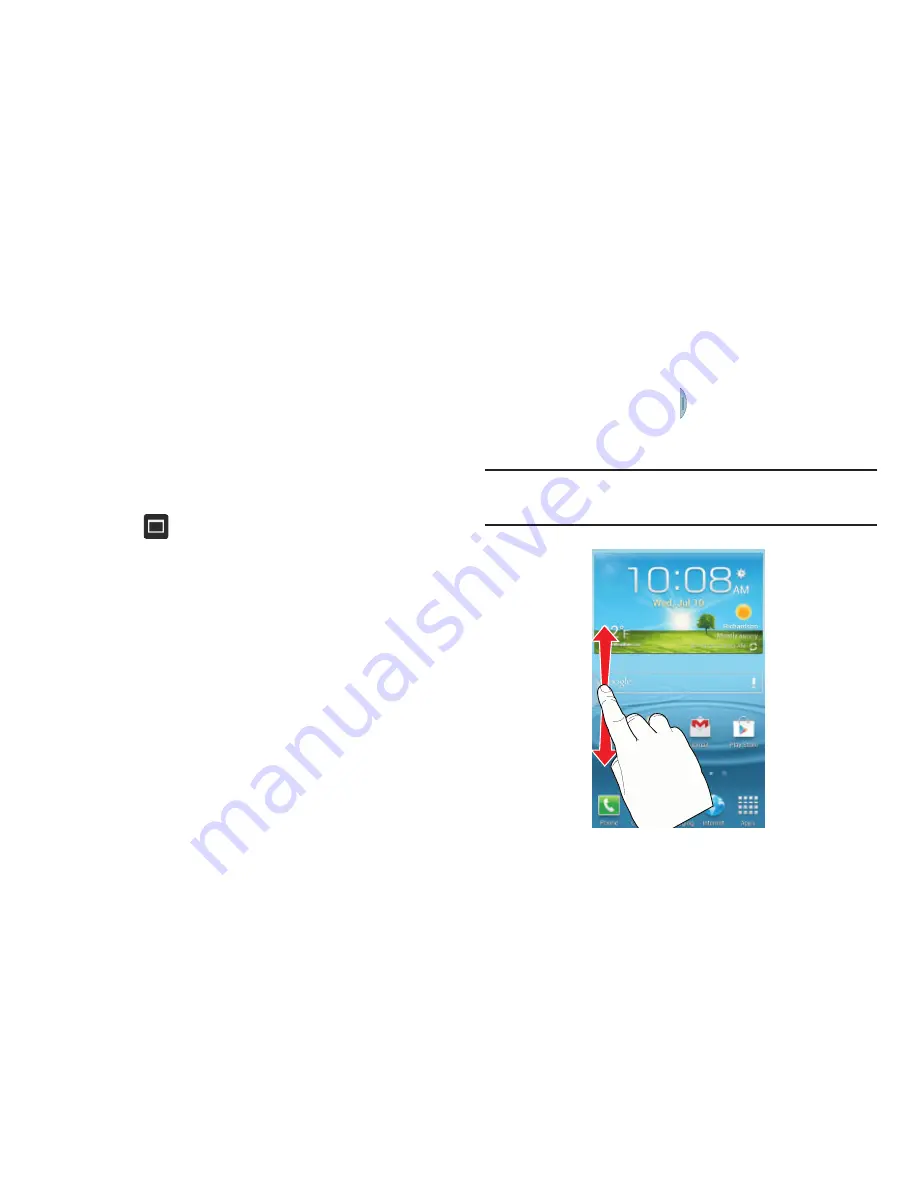
30
To increase the size of a desired application window:
With the two applications shown in a split screen,
touch and hold the Border bar, and then drag it to
resize the desired window.
To separate the current applications:
1.
With the two applications shown in a split screen,
touch the Border bar to show the on-screen icons.
2.
Touch the desired application area (top or bottom).
3.
Touch
Maximize apps
. The current apps are the
both maximized.
Moving the Multi Window tab
The Multi window feature has two components: the tab and
the apps tray. You can move the tab along a side or move the
tab to any other side of the screen (top, bottom, left, or right).
This lets you launch the apps tray (containing the scrollable
apps) from any side of the screen.
To move the tab along a side:
1.
Display the Multi window tab. See
“To display the Multi
window tab and tray:”
on page 28.
2.
Touch and hold the tab for approximately one
second, and then slowly drag it to its new location
along the current
screen edge.
Tip:
This can get the tab out of the way of a button or option
behind it.
















































