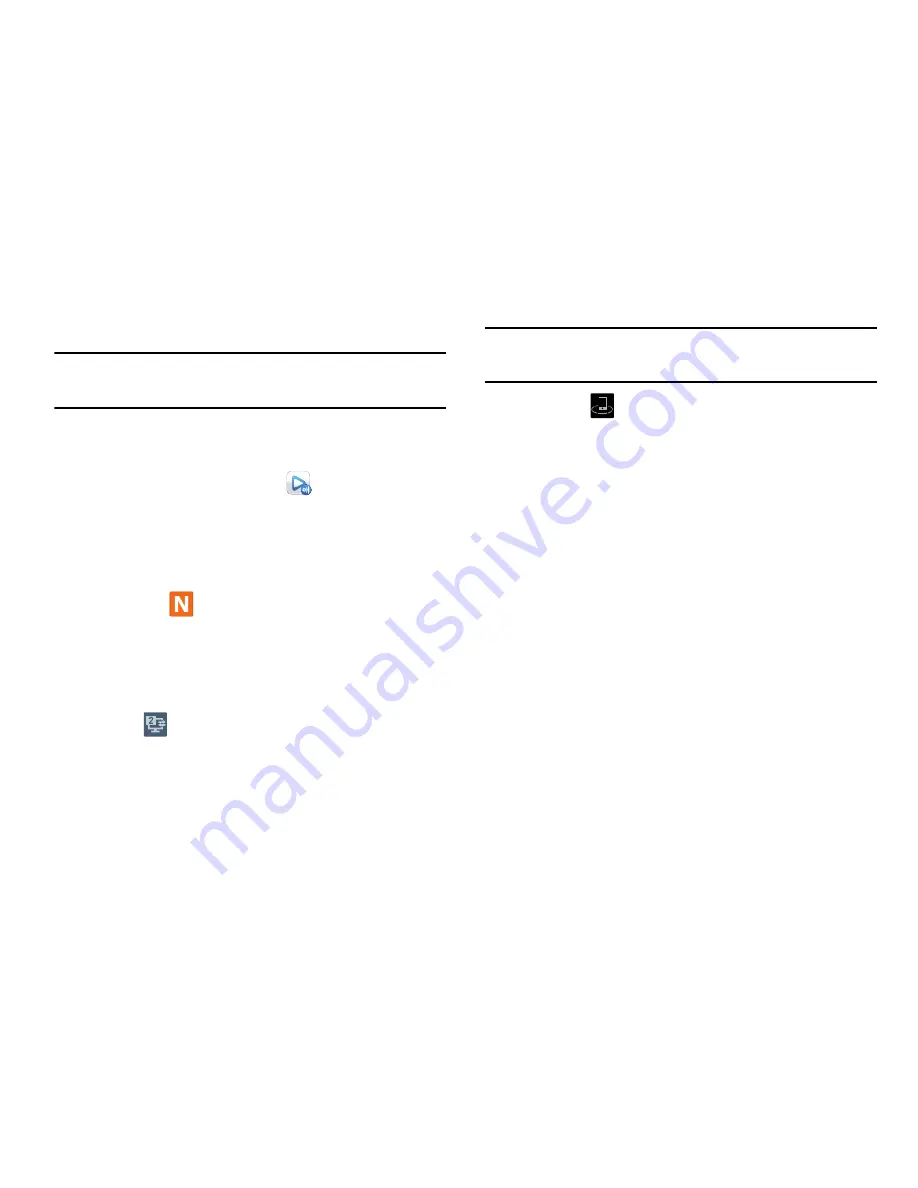
76
Sharing Media via AllShare Play to a Target Device
Important!
Make sure all communicating devices are
connected to the same Wi-Fi.
1.
Launch AllShare on the target device (such as an
Internet TV, Samsung Tablet, and so on).
2.
From the
Apps
screen, touch
AllShare Play
. The
AllShare Play
screen appears.
3.
Touch your device name from the
Devices
list.
4.
Touch an available media tab (Pictures, Music, Movies,
or Files) and select one or more files.
•
A file with
in the upper-left indicates it resides on a web
storage location. Selecting this file causes it to stream to your
device and/or to other AllShare devices.
5.
Touch an available on-screen file, image, or video to
place a green check mark alongside it.
6.
Touch
Stream to connected devices
to begin
streaming the selected files.
7.
On a target device (ex: Internet TV) select the on-
screen Allow button to continue.
Note:
At this stage your device is requesting access to share
media with the external source.
8.
Confirm
AllShare Controller enabled
appears in
the Notification area at the top of the device to indicate
you are using your device as the media source.






























