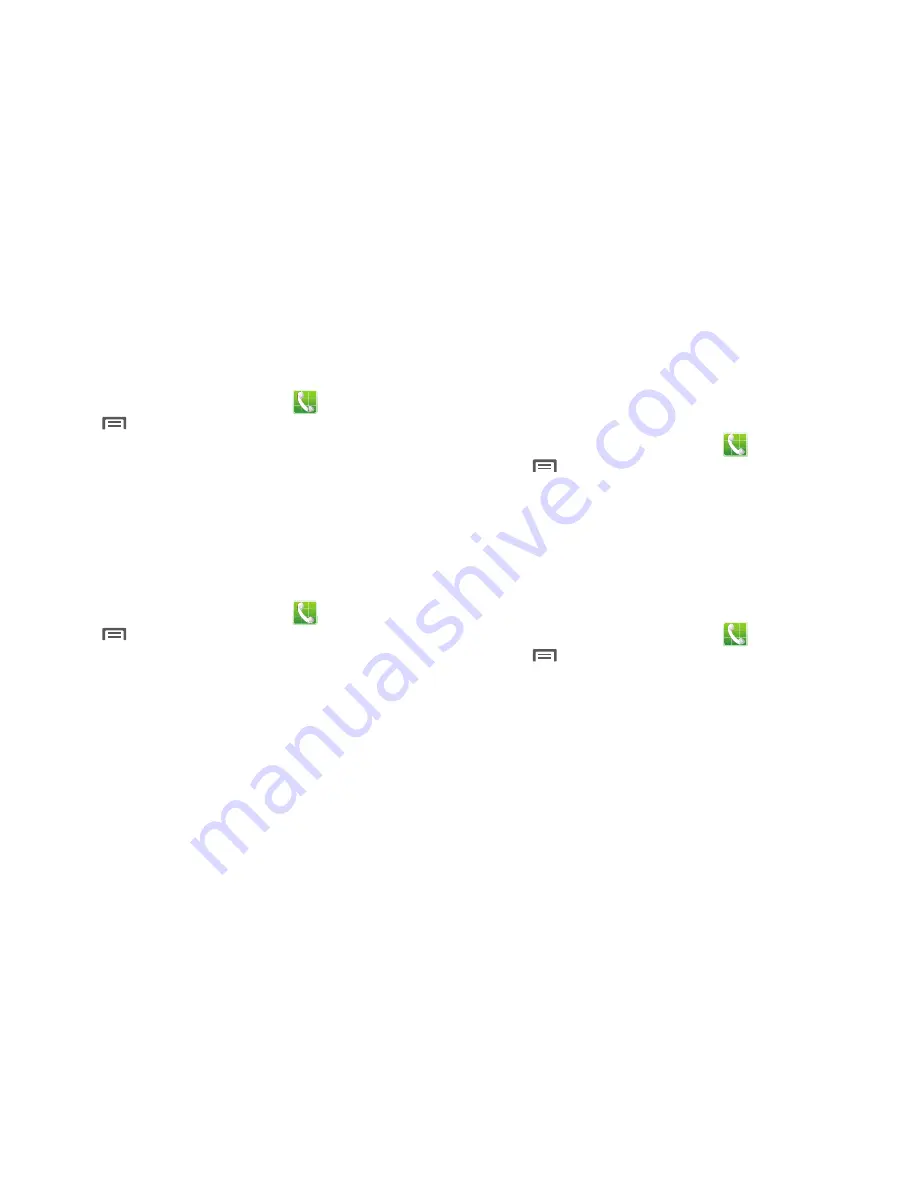
60
Use extra volume for calls
When enabled, the call screen displays a volume control, for
adjusting call volume during calls.
1.
From the Home screen, touch
Phone
➔
Menu
➔
Call Settings
.
2.
Touch
Use extra vol. for calls
to enable or disable the
option.
In-call sound EQ settings
During a call, you can use the In-call sound EQ settings to
customize call audio to your needs. For example, if you
usually use a headset in your right ear, you can choose to
have sound optimized for the right ear.
1.
From the Home screen, touch
Phone
➔
Menu
➔
Call Settings
➔
In-call sound EQ settings
.
2.
Configure settings:
• In-call sound EQ
: Choose a default equalizer setting for call
audio.
• Personalized EQ
: Follow the prompts to create a personalized
EQ setting, based on your specific needs.
Increase volume in pocket
When enabled, the phone uses the proximity sensor to detect
when the phone is in a pocket or other close-fitting location
such as a purse or bag, and increases the volume for
incoming call ringtones.
1.
From the Home screen, touch
Phone
➔
Menu
➔
Call Settings
.
2.
Touch
Increase volume in pocket
to enable or disable
the option.
Noise reduction
When enabled, the phone uses both of its microphones to
detect background noise from your environment and
suppress it during calls.
1.
From the Home screen, touch
Phone
➔
Menu
➔
Call Settings
➔
Additional settings
.
2.
Touch
Noise reduction
to enable or disable the option.






























