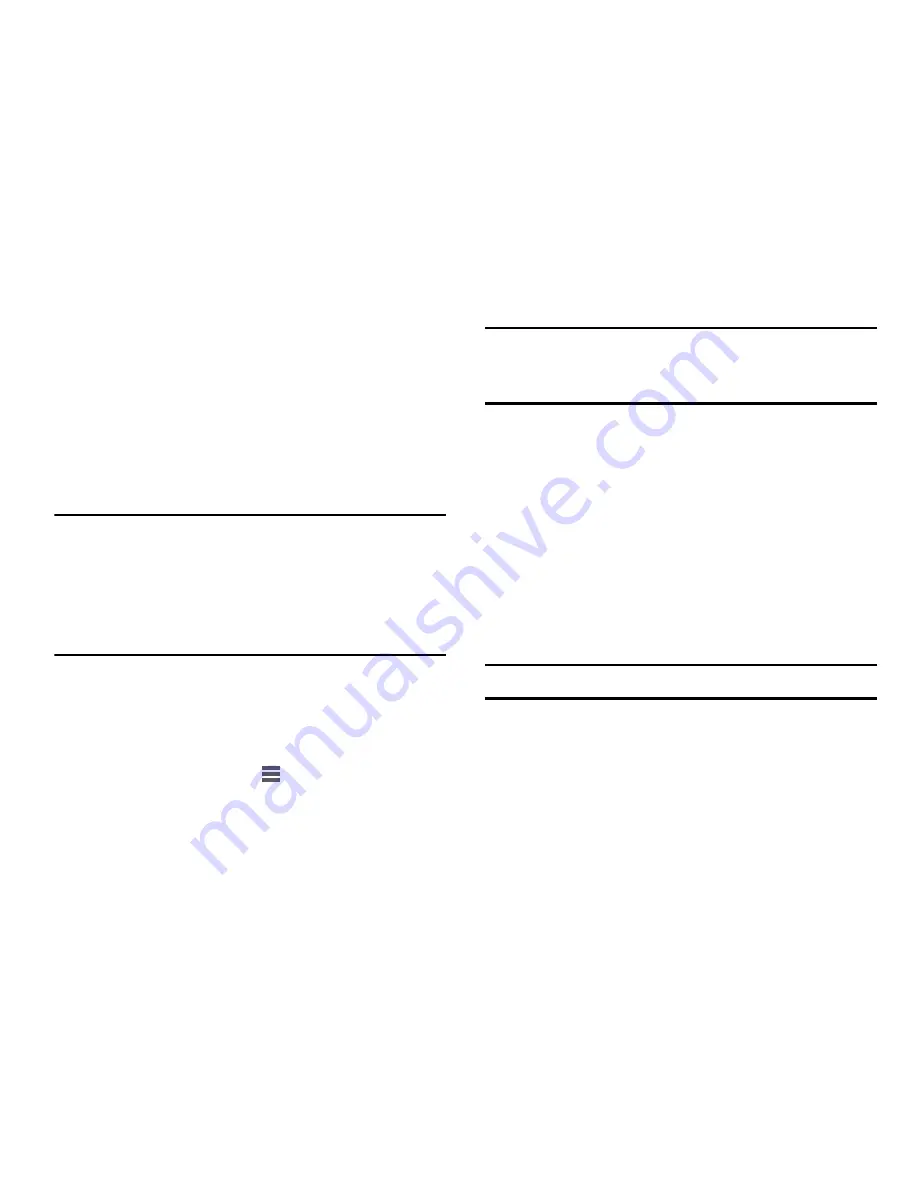
136
• Show advanced options
: Enable to access advanced options,
including Broadcast channel, to specify the channel your device
uses for Portable Wi-Fi Hotspot.
Allowed Devices List
Control whether devices connect to your Portable Wi-Fi
Hotspot with the Allowed devices list. After you add devices
to the list, they can scan for your device and connect using
your device’s Wi-Fi hotspot name (SSID) and password.
Note:
Using your phone as a mobile hotspot consumes battery
power and uses data service. While Portable Wi-Fi
Hotspot is active, your phone’s applications will use your
Wireless Provider’s data service. Roaming while using
your phone as a mobile hotspot will incur extra data
charges.
1.
From the
Settings
screen, under
Wireless and network
,
touch
More settings
➔
Tethering and portable hotspot
➔
Portable Wi-Fi hotspot
. The
Portable Wi-Fi hotspot
screen appears.
2.
Touch
Allowed devices
➔
, then enter the other
device’s Device name and MAC address.
3.
Touch
OK
to add the device to the
Allowed devices
list.
Tip:
For information about connecting to your Portable Wi-Fi
Hotspot, see
“Connecting a Device via Portable Wi-Fi
Hotspot”
on page 121.
NFC
Use NFC (Near Field Communication) to share information
between your phone and another NFC device by touching the
devices together, typically back-to-back.
For more information about sharing information with NFC,
see
“Android Beam”
on page 137 and
“S Beam”
on page
137.
1.
From the
Settings
screen, under
Wireless and network
,
touch
More settings
.
2.
Touch
NFC
to turn NFC On or Off.
Note:
NFC must be turned on to use Android Beam or S Beam.
++






























