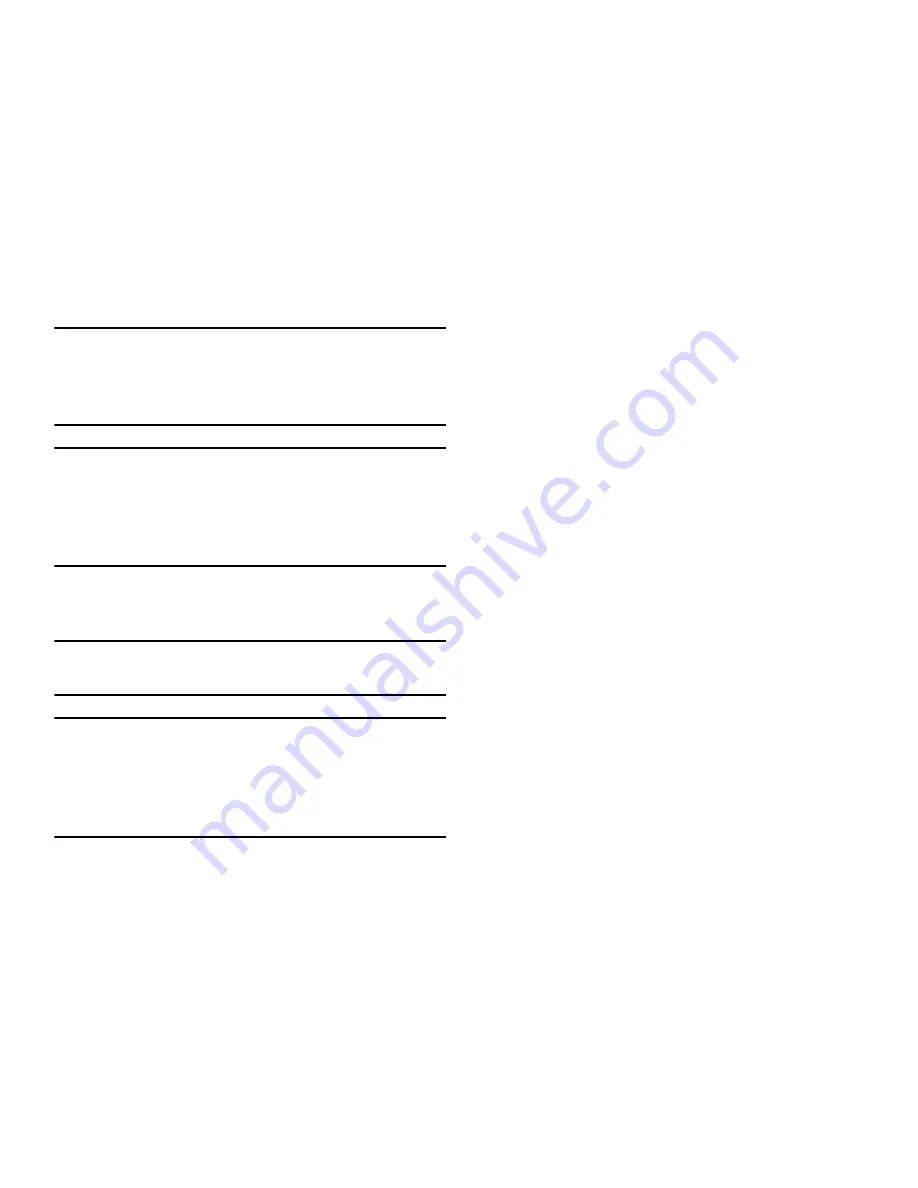
156
Note: Use GPS satellites
must be enabled to use some
applications. You can also enable or disable
GPS
from
the Notifications panel. For more information, refer to
“Notifications”
on page 27.
Important!
By selecting
Use GPS satellites
, you are allowing
access to all location information by any third party
through web access or any software or peripheral
components you choose to install, download, add,
or attach to the device or any other means.
• Location and Google search
: allows Google to use your
location data for improved search results and other services.
Note:
Google location services must be enabled to use some
applications.
Important!
By selecting
Location and Google search
, you are
allowing Google’s location service to collect
anonymous location data. Some data may be
stored on your device. Collection may occur even
when n o apps are running.
Security and lock screen
From the
Settings
screen, under
Personal
, touch
Security and lock screen
. The
Security and lock screen
screen appears.
Screen security
Choose settings for locking and unlocking your phone.
For more information about using the lock and unlock
features, see
“Securing Your Phone”
on page 17.
From the
Security
screen, under
Screen security
, touch
the following options to access additional options:
• Screen lock
: Touch one of the following options to select it as
your custom screen lock/unlock method:
–
Swipe
: When enabled, you unlock the phone by swiping your
finger across the screen. This is the default screen lock, and
offers no security.
–
Motion
: When enabled, you unlock the phone by touching and
holding on the screen and tilting the phone forward. Touch the
option for more information and a demonstration of the motion.
This screen lock offers no security.






























