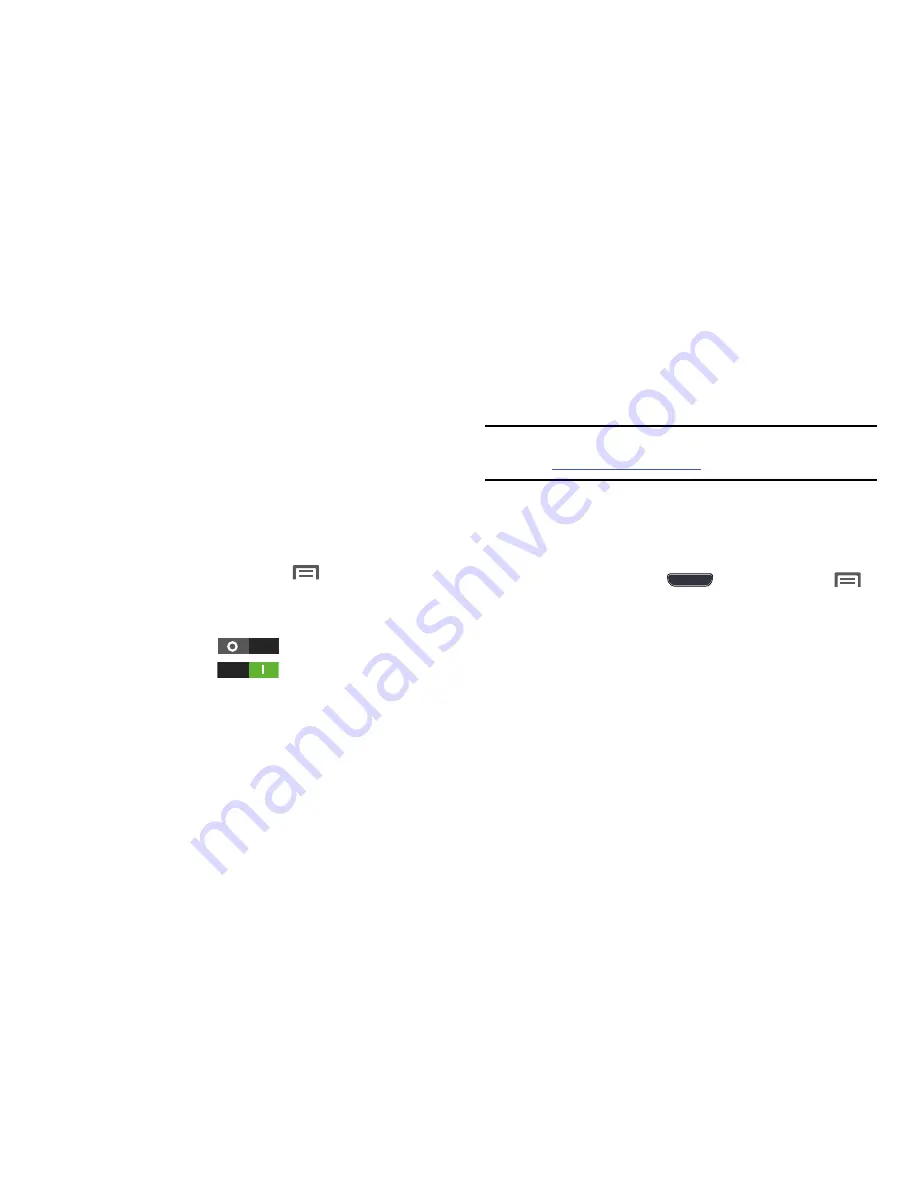
124
Wi-Fi Direct
Wi-Fi Direct allows devices to connect to each other directly
via Wi-Fi, without a Wi-Fi network or hotspot, and without
having to set up the connection. For example, some printers
support Wi-Fi Direct, and you could print from your phone via
Wi-Fi Direct.
Configuring Wi-Fi Direct
For information on configuring Wi-Fi Direct, see
“Configuring
Wi-Fi Direct”
on page 138.
Turning Wi-Fi Direct On or Off
1.
From the Home screen, touch
Menu
➔
Settings
.
The
Settings
screen appears.
2.
Under
Wireless and network
, touch
More settings
.
3.
Touch
Wi-Fi Direct
to turn Wi-Fi Direct On, or
touch
Wi-Fi Direct
to turn Wi-Fi Direct Off.
The
Wi-Fi Direct
screen appears, and your phone scans
for available Wi-Fi Direct devices and lists them under
Available devices
.
AllShare Cast
AllShare Cast lets your phone share the contents of its
display with other Digital Living Network Alliance (DLNA)
certified devices, such as Smart televisions.
Note:
To view more information about DLNA certified products
visit
http://www.dlna.org/home
.
1.
Connect your phone and another DLNA certified device
to the same Wi-Fi network. (For more information, refer
to
“Wi-Fi”
on page 114.)
2.
On your phone press
Home
, then touch
Menu
➔
Settings
. The
Settings
screen appears.
3.
Under
Wireless and network
, touch
More settings
. The
Wireless and networks
screen appears.
4.
Touch
AllShare Cast
. The
AllShare Cast
screen appears
with
AllShare Cast
already active and begins scanning
for available devices. All detected DLNA certified
devices are listed under
Available devices
.
5.
Touch the desired device to establish a connection. You
can now view the contents of your phone’s display on
the connected device.






























