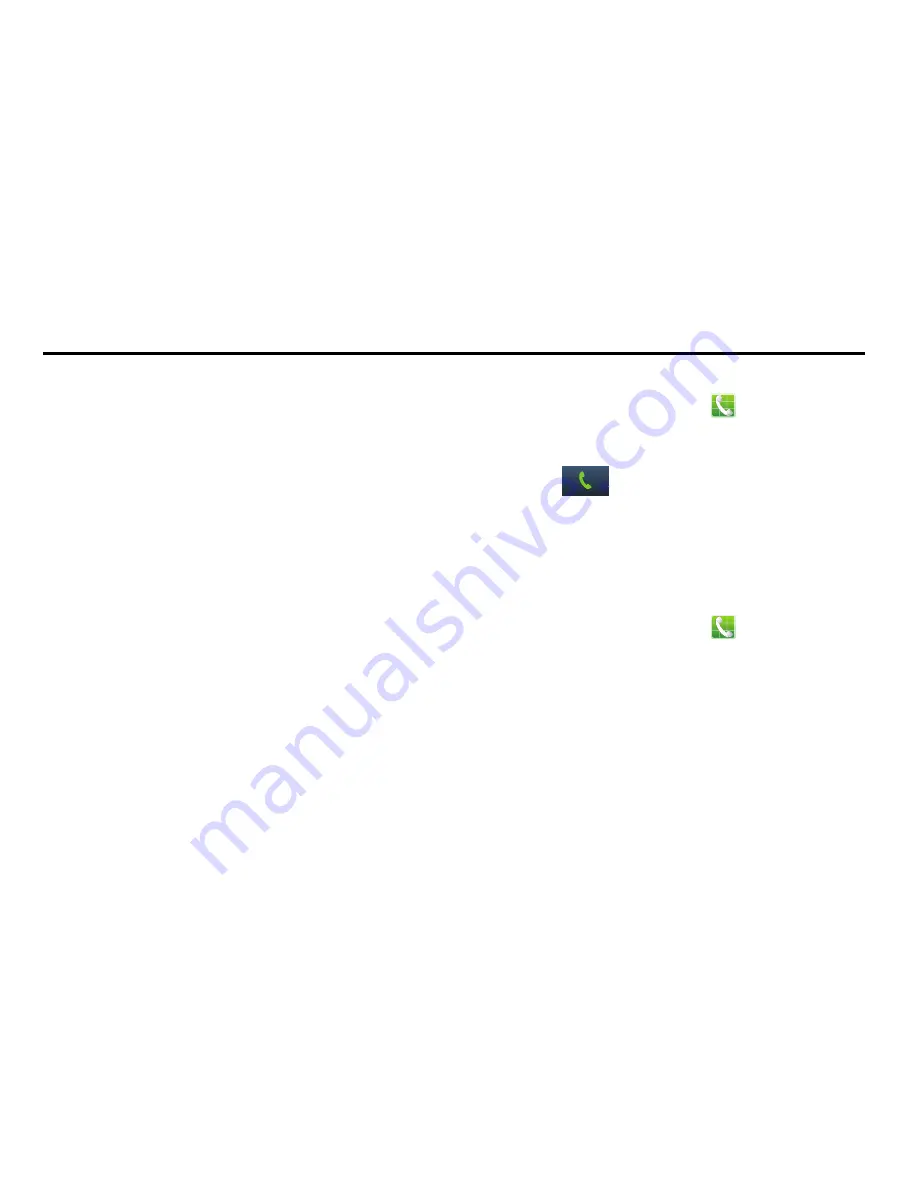
Calling 51
Section 4: Calling
Making Calls
Your phone offers multiple ways to make calls:
•
Use the touch screen
Phone Keypad
to enter the phone number
or speed dial.
•
Call a contact from
Contacts
.
•
Call a contact from
Favorites
.
•
Return a call, or call a recent caller, from
Logs
.
•
Voice dial using
Voice Dialer
.
Making Calls Using the Phone Keypad
1.
From the Home screen, touch
Phone
.
2.
Touch the digits of the telephone number on the
Keypad
.
3.
Touch
to place the call.
Making Calls using Speed Dials
Speed Dials are 1-, 2-, or 3-digit shortcuts (1 to 100) you
assign to contacts, to allow you to quickly call the contact.
For more information about setting speed dials, see
“Speed
Dials”
on page 50.
1.
From the Home screen, touch
Phone
.
2.
Touch the digits of the speed dial number on the
Keypad
, holding the last digit until the number dials.






























