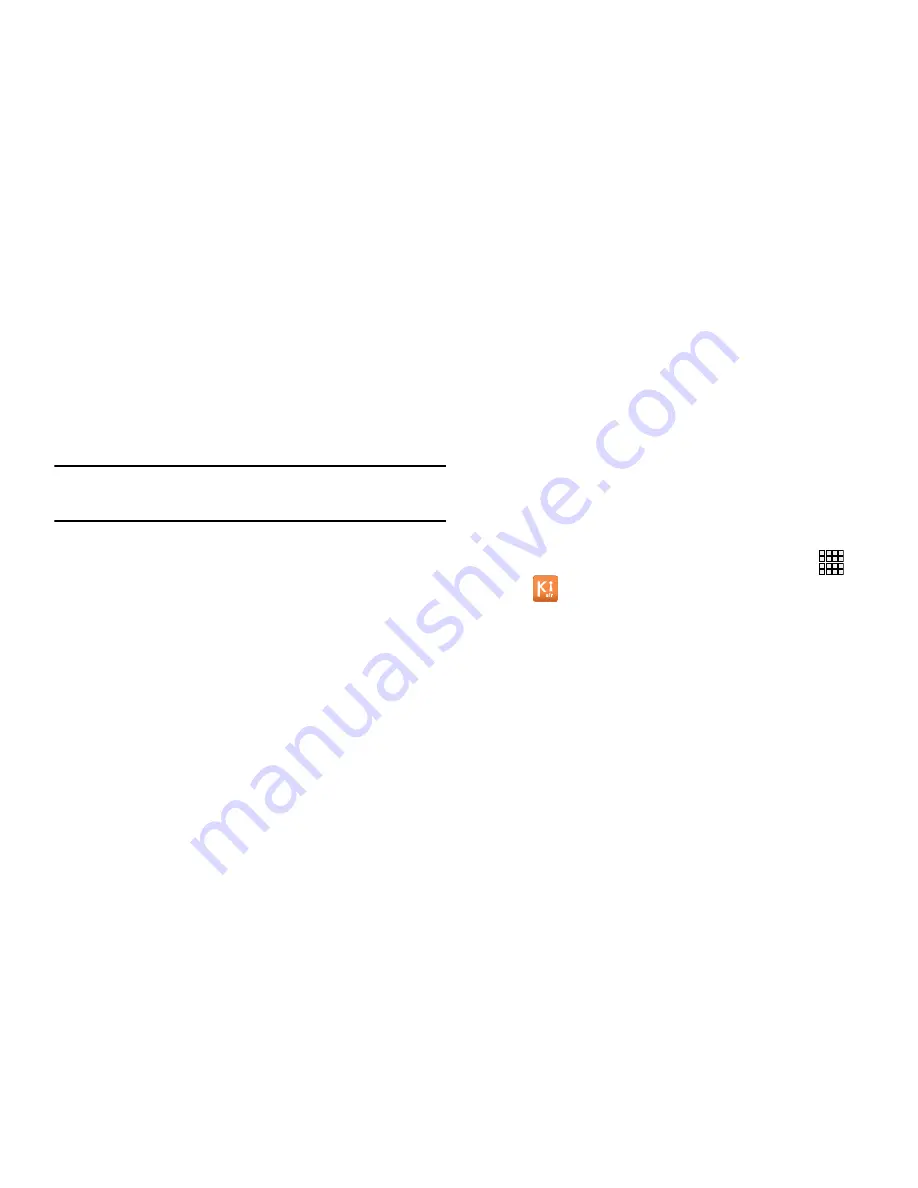
118
Connecting as a Storage Device
You can connect your device to a personal computer, have
your device appear as a removable disk, and access your
device’s file directory. If you insert a memory card in the
device, you can also access the files directory on the
memory card by using the device as a memory card reader.
Note:
The file directory of the memory card displays as a
removable disk, separate from the internal memory.
1.
Connect the USB cable to the device and connect the
cable to the computer. After a few seconds, a pop-up
window displays on the PC, prompting you to choose
how to access the new device.
2.
On the PC pop-up, click
Open device to view files
.
You can now transfer files between the PC and your
phone’s memory and memory card (if installed).
Kies air
Kies air lets you wirelessly synchronize files on your phone
(in mass storage and on a memory card) with files on your
Windows PC, provided they are both on the same Wi-Fi
network. You can view and share call logs, videos, photos,
music, bookmarks, ringtones, and even send SMS messages
from your PC.
To use Kies air, follow these steps:
1.
Sign onto the same Wi-Fi network from your phone and
from your PC.
2.
On your phone, from the Home screen, touch
➔
Kies air
.
3.
From the Kies air home screen, tap
Start
.
A web URL is displayed on your phone screen.
4.
On your PC, enter the URL in your web browser.
5.
On your phone, an Access Request prompt is
displayed. Touch
Allow
to continue.
6.
Touch the
Remember for today
check box if you will be
using Kies air with the same PC later.
















































