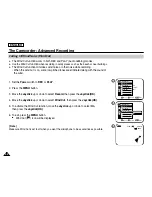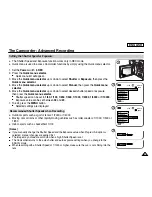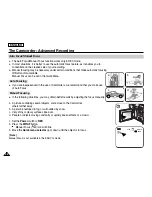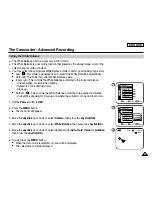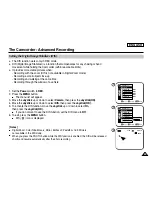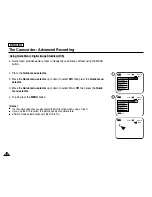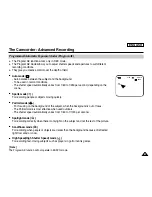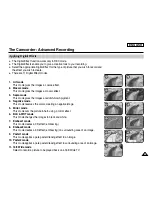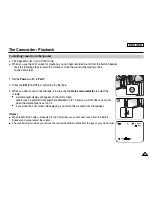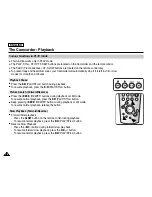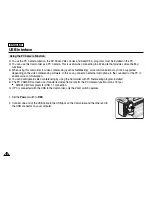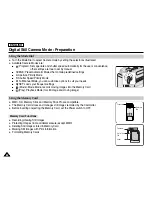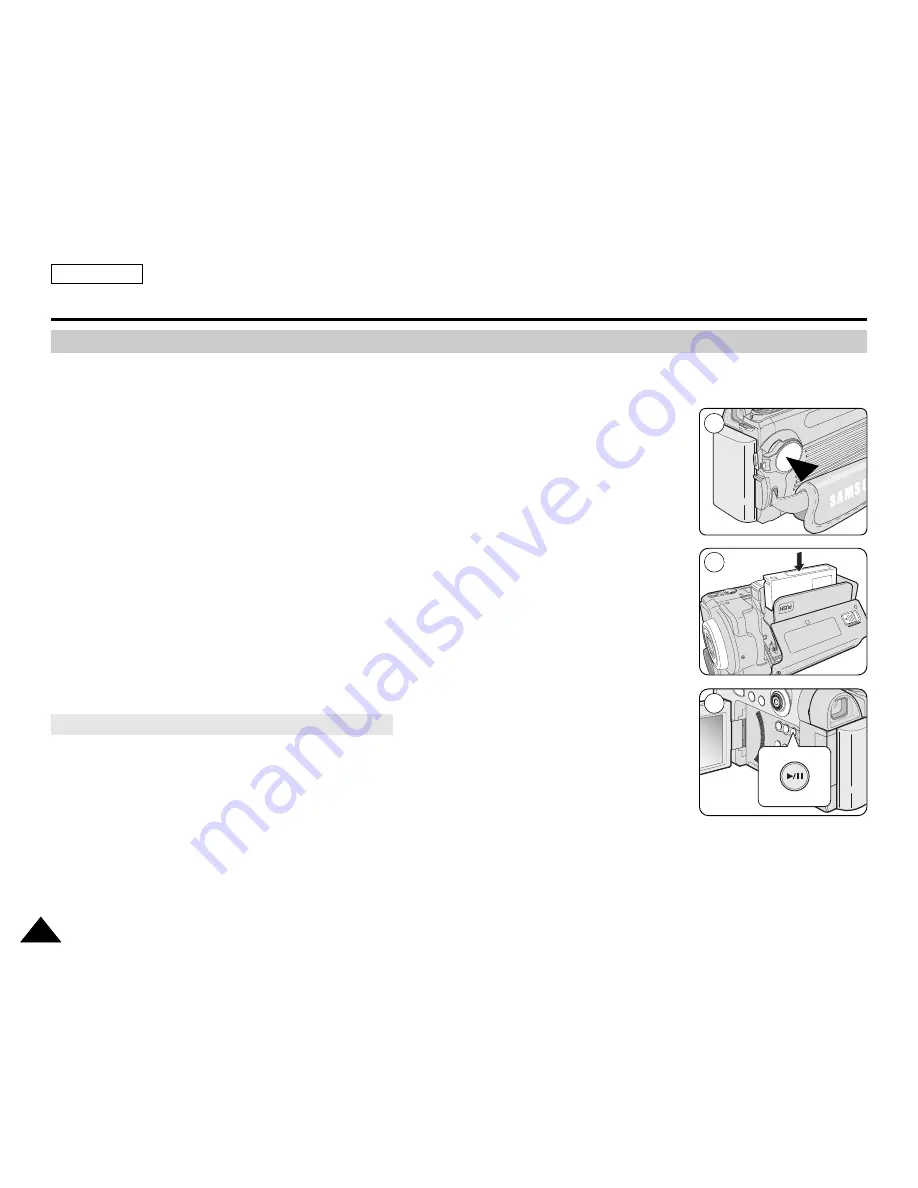
ENGLISH
68
68
Adjusting the LCD Bright/Color during Playback
The Camcorder : Playback
✤
The Playback function works only in PLAY mode.
✤
You can monitor the playback picture on the LCD screen.
1. Set the
Power
switch to
PLAY
.
2. Insert the tape you wish to view. (see page 38)
3. Open the LCD screen.
■
Adjust the angle of the LCD screen and set the brightness or color if necessary.
4. Press the
œœ
(REW) button to rewind the tape to the starting point.
■
To stop rewinding, press the
■
(STOP) button.
■
The Camcorder stops automatically after rewinding is complete.
5. Press the
√
/
»
(PLAY/STILL) button to start playback.
■
You can view the picture you recorded on the LCD screen.
■
To stop playback, press the
■
(STOP) button.
✤
You can adjust the LCD Bright/Color during playback.
✤
The adjustment method is the same procedure as used in REC mode. (see page 34)
[ Notes ]
■
You can also view the picture on a TV screen, after connecting the Camcorder to a TV or VCR.
(see pages 70~71)
■
Various functions are available in PLAY mode. (see pages 72~73)
■
For searching and viewing still images recorded onto tape. (see page 67)
Playing Back a Tape You have recorded on the LCD Screen
2
5
1
Summary of Contents for SCD6550 - DuoCam MiniDV Camcorder
Page 159: ...ENGLISH 155 155 Memo ...