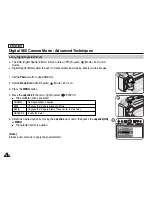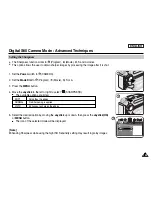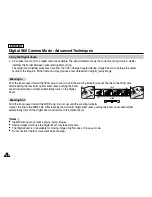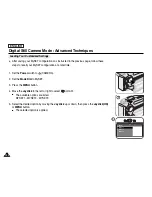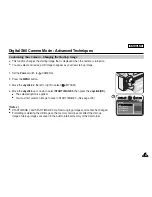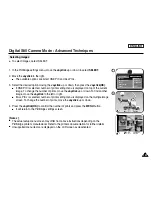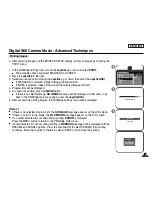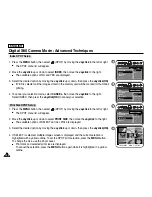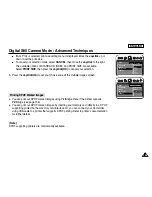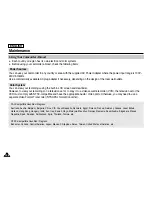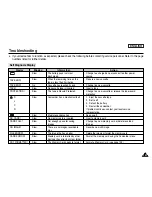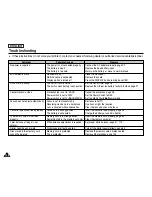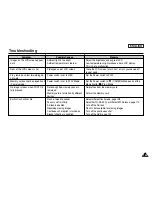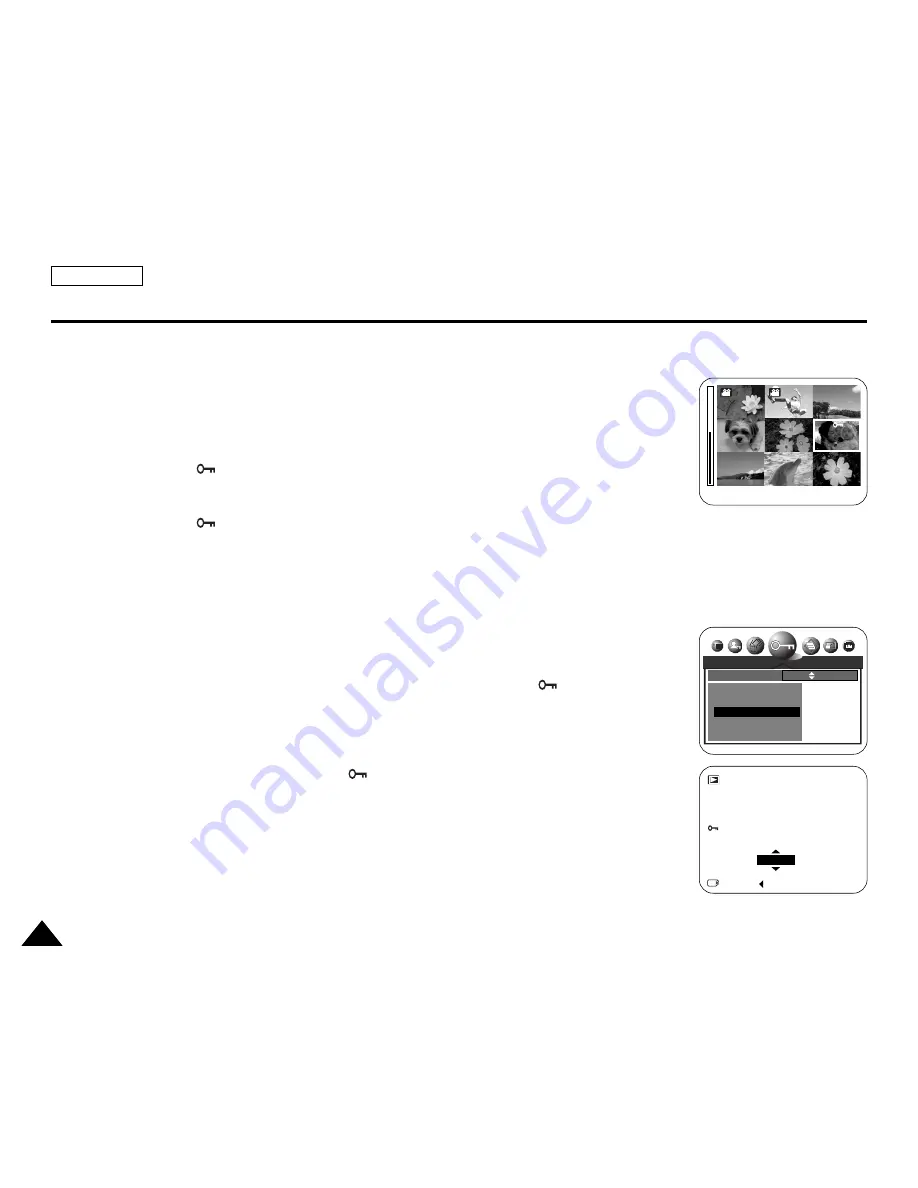
To Select Images to be Protected
✤
Select
SELECT
.
1. Move the
Joystick
up or down to select
SELECT
, then press the
Joystick(OK)
.
■
The multiple images screen appears.
2. To move the cursor, move the
Joystick
up, down, left or right, then press the
MENU
button
to lock the selected image.
■
The protection (
) icon will be displayed on the image.
3. To cancel the protection and unlock the image, press the
MENU
button again on a selected
image.
■
The protection (
) icon disappears.
4. When you are done, press the
Joystick(OK)
to exit the multiple images screen.
■
It will return to the one image screen.
To Protect All Images
1. Move the
Joystick
up or down to select
ALL PICs
, then press the
Joystick(OK)
.
■
The available LOCK and UNLOCK options are displayed.
2. Select the desired option by moving the
Joystick
up or down, then press the
Joystick(OK)
.
■
Your selection is applied. When all images are locked, the protection (
) icon will be
displayed on each image.
[ Notes ]
■
Protected images will show the protection (
) icon when they are displayed.
■
If the write protection tab on the memory card is set to LOCK, you cannot set image
protection.
ENGLISH
134
134
Digital Still Camera Mode : Advanced Techniques
SELECT:MENU SET:OK
CANCEL:
SET:OK
LOCK
PROTECT
ONE PIC
SELECT
ALL PICs
MOVE: SET:OK
Summary of Contents for SCD6550 - DuoCam MiniDV Camcorder
Page 159: ...ENGLISH 155 155 Memo ...