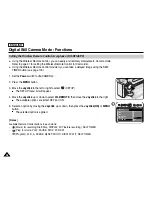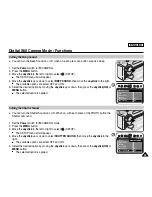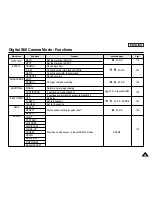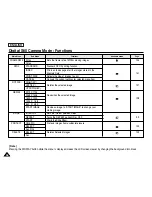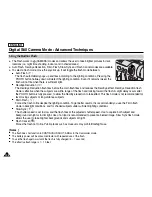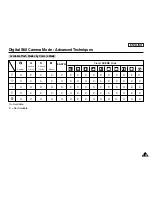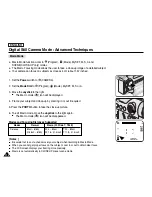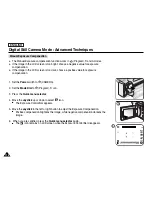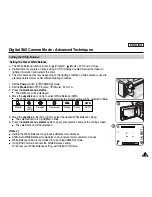ENGLISH
106
106
Digital Still Camera Mode : Basic Image Taking
1. Set the
Power
switch to
(CAMERA).
2. Set the
Mode Dial
to (Play).
■
A stored image is displayed.
3. Move the
Joystick
to the left or right to locate the moving image to be played back.
■
The
(Movie) icon will be displayed when a moving image is selected.
4. Press the
√
/
»
(PLAY/STILL) button to start playback.
■
Playback begins.
5. To pause playback, press the
√
/
»
(PLAY/STILL) button.
To resume playback, press the
√
/
»
(PLAY/STILL) button again.
To stop playback, press the
■
(STOP) button.
6. During the playback, use the
√√
(FF) button or
œœ
(REW) button to move faster to the
desired position in the moving image.
[ Notes ]
■
When you play back a moving image on the LCD screen or a connected TV, the sound is
not played back.
Recorded sound is played back on a PC after copying or moving the
moving image to a PC.
■
In
(Play) mode, the LCD screen may flash when you switch from STOP to PLAY.
■
To playback recorded moving images on a PC, install the Quick Time Player from the
provided DV Media Pro Software CD.
To Playback a Recorded Moving Image
MPEG Playback
1
2
4
10/15
PLAY
00:00:05
3
Summary of Contents for SCD6550 - DuoCam MiniDV Camcorder
Page 159: ...ENGLISH 155 155 Memo ...