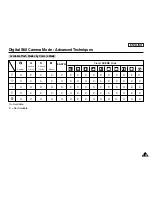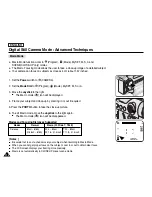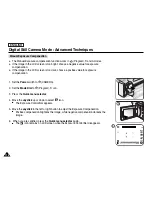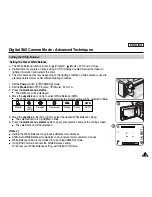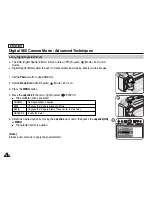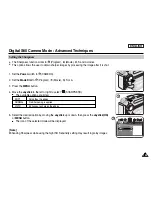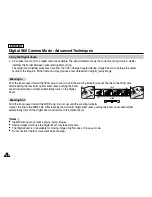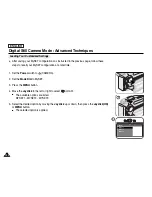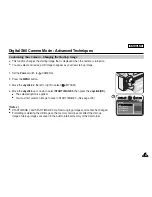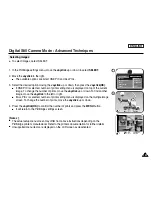ENGLISH
123
123
Taking Multiple Images Using Auto Exposure Bracketing
Digital Still Camera Mode : Advanced Techniques
✤
Auto Exposure Bracketing works only in
(Program) mode.
✤
From time to time, determining the best exposure setting for a image may be difficult and you may
not have time to check the results and try again. Auto Exposure Bracketing allows the user to vary
exposure compensation settings automatically over a series of photos, bracketing a selected
exposure compensation setting.
✤
Auto Exposure Bracketing takes 3 continuous shots with the following exposure compensations:
-5EV (negative), 0EV (standard), +5EV (positive)
1. Set the
Power
switch to
(CAMERA).
2. Set the
Mode Dial
to (Program).
3. Press the
MENU
button.
4. Move the
Joystick
to the left or right to select
(SHOOTING).
■
The available options are listed.
5. Select an
AEB
by moving the
Joystick
up or down, then press the
Joystick(OK)
or
MENU
button.
■
The selected option is applied.
6. Frame your subject and press the
PHOTO
button to start bracketing.
■
3 continuous images using exposure bracketing are taken.
[ Notes ]
■
The Built-In Flash is disabled for Auto Exposure Bracketing and Continuous Shots.
■
The Digital Zoom is not available for Auto Exposure Bracketing and Continuous Shots.
■
If there is not enough free space to save the 3 images, the Auto Exposure Bracketing will not
work.
SHOOTING
SINGLE
CONTINUOUS
AEB
NOR
AEB
1
2
5
Summary of Contents for SCD6550 - DuoCam MiniDV Camcorder
Page 159: ...ENGLISH 155 155 Memo ...