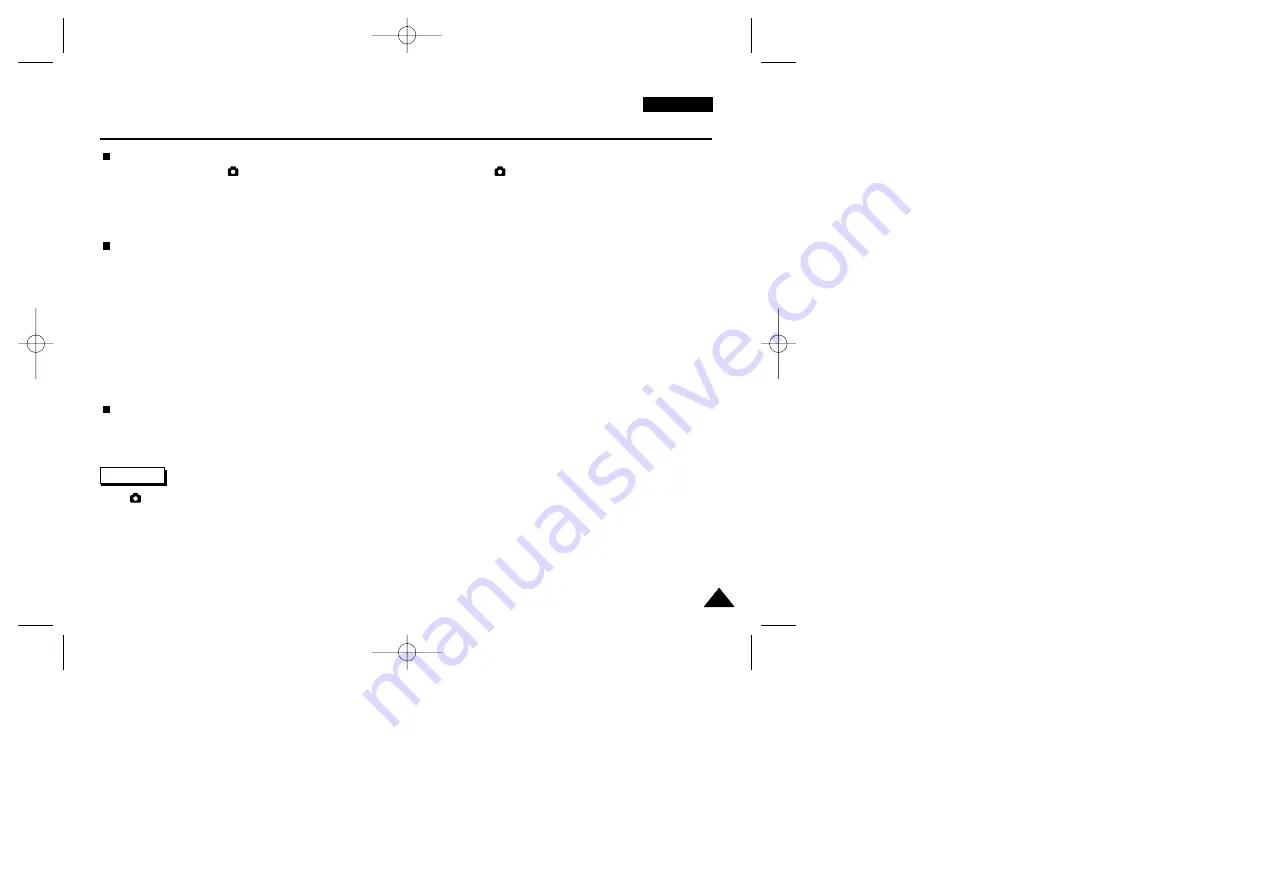
ENGLISH
155
155
Miscellaneous Information
To Copy Still Images Using a USB Connection
✓
Set your camera to
(CAMERA) mode. Copying still images only works in
(CAMERA) mode.
✓
The PC will recognize your camera as a removable mass storage device.
✓
Use your Windows Explorer or other file browser to locate your stored images.
✓
You can copy, delete or move your stored images from the memory card to a PC.
To Use Your Camcorder as a PC Camera (REC mode) / USB Streaming (REC or PLAY mode)
✓
You can use this camcorder as a PC camera for video chatting, video conference and other PC camera applications.
✓
The screen size of the PC camera function is 160x120 pixels.
✓
In PC camera mode, buttons on your camera do not function during the connection except the Power Switch, Mode Dial,
Zoom Lever and NIGHT CAPTURE slide button to avoid errors.
✓
You can transfer video to a PC and record transferred video in realtime using the DVC Media 5.1.
1. Turn your camera on by setting the Power Switch to REC or PLAY mode.
2. Establish the USB connection as above.
3. For PC camera use, run your PC camera application such as Microsoft Netmeeting.
4. For USB Streaming, run the DVC Media 5.1.
To Disconnect USB Connection
✓
After completing the data transfer, you must disconnect the cable in the following way:
1. Select the removable disk icon and click the right mouse button to select “Eject”.
2. Select “Confirm” and disconnect the USB cable when the pop-up screen disappears.
✤
In
(CAMERA) mode, be sure that the Memory Card is inserted into camera before connecting USB cable.
No Memory Card or an unformatted Memory Card is inserted, PC will not recognize your camera as a removable disk.
✤
USB Streaming transfers video in MPEG4 format and it requires DVC Media 5.1, DirectX 9.0a, Windows Media Player 9.0.
✤
If you disconnect the USB cable from the PC or the camcorder during the data transfer, the data transfer will stop and the
data may be damaged.
✤
If you connect the USB cable to a PC using a USB HUB or with other devices at the same time, it might cause conflict and
may not work properly. If this occurs, remove all other USB devices and try the connection again.
Reference
00779F VPD6050-UK (124-168) 8/16/04 1:44 PM Page 155


























