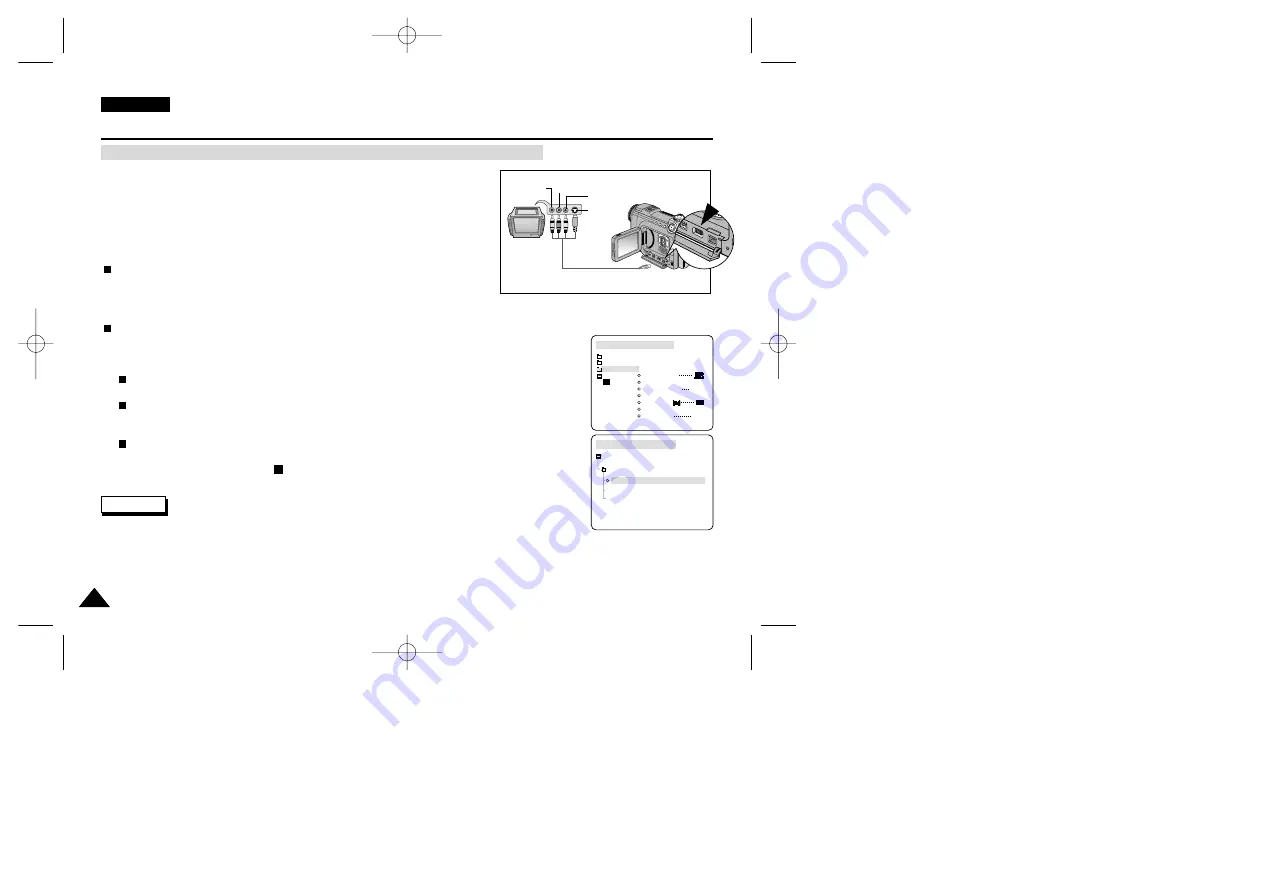
ENGLISH
148
148
Miscellaneous Information
✤
You can record a TV program using your camcorder.
✤
Television programs, movie video tapes, DVD titles, films and other program
materials may be copyrighted. Unauthorized recording of copyrighted materials
may infringe on the rights of the Copyright owners and against copyright laws.
✤
Insert a blank cassette for recording.
✤
Connect your camcorder to a TV set using the Multi-AV cable before recording.
To Connect to a TV set
1. Connect the Multi-AV cable to your camcorder’s multi-AV jack.
2. Connect the Multi-AV cable to the external outputs(LINE-OUT) of your TV set
by matching the colours of the terminals.
To Record a TV Programme
1. Turn your camcorder on by setting the Power Switch to PLAY mode.
2. Turn your TV on and select a channel to record.
3. Press the MENU button and select A/V, and select AV IN/OUT using the OK button.
The available options are listed: “OUT”, “AV IN”, “S-VIDEO IN”.
4. Select “AV IN” by pressing the DOWN or UPbutton, then press the OK button.
The selected option is applied.
5. Press the MENU button to exit the menu screen.
6. Press the START/STOP button.
The Camcorder is set to PAUSE and AV IN appears on the LCD monitor.
7. To start the recording, press the START/STOPbutton again.
8. To stop the recording, press the
(STOP) button.
✤
If the TV set has an S-VIDEO output terminal, you may use S-VIDEO for better quality.
✤
The S-VIDEO terminal transmits video only. Connect AUDIO cables for sound.
✤
If only a mono audio input is available on the TV set, use the audio cable with the white plug.
✤
Set AV IN/OUT to “OUT” after the recording is finished.
Recording TV Programmes Using the Camcorder (VP-D6050i/D6040i only)
PLAY MODE
INITIAL
CAMERA
A/V
VIEWER
WIND CUT
PB DSE
AV IN/OUT
OUT
REC MODE
PHOTO SEARCH
AUDIO MODE 12bit
AUDIO SELECT
A/V SET
PLAY MODE
AV IN/OUT
AV IN
S-VIDEO IN
OUT
Reference
Camcorder
MULTI-AV
Video output-
Yellow
Audio output
(left)-White
S-VIDEO output
(right)-Red
Audio output
TV
00779F VPD6050-UK (124-168) 8/16/04 1:43 PM Page 148






























