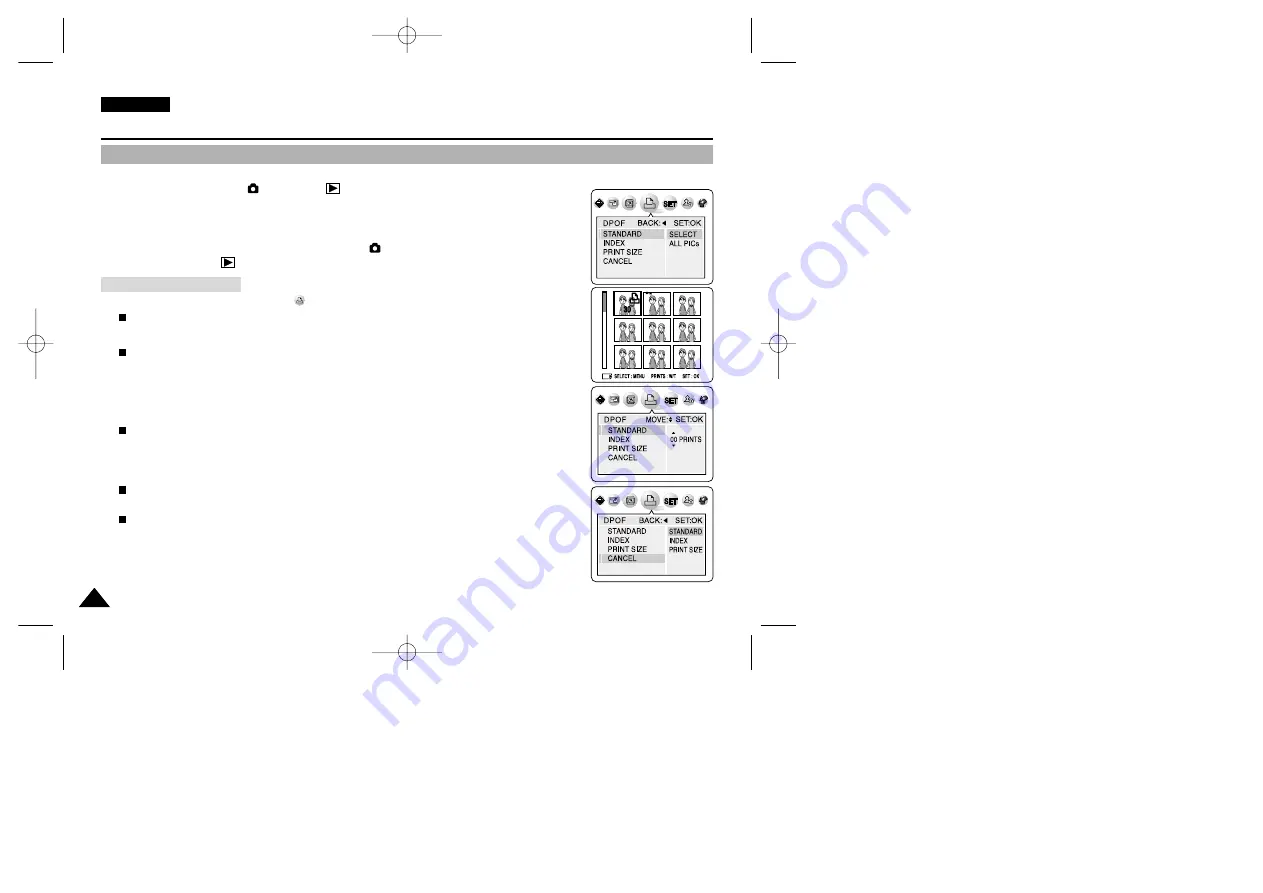
ENGLISH
142
142
Precautions on Camcorder Care
Miscellaneous Information
Quick Start
Printing Your Pictures – Using the DPOF (Digital Print Order Format)
✤
Mark your images with DPOF (Digital Print Order Format) marking to utilize automatic printing.
✤
DPOF menu only works in
(CAMERA)’s
PLAY mode.
✤
You can mark your images with DPOF in 3 ways: STANDARD, INDEX and PRINT SIZE.
Before you begin!
✤
Turn your camera on by setting the Power Switch to
(CAMERA) mode.
✤
Set the Mode Dial to
PLAY mode.
1. Press the MENU button, then select
(DPOF) by using the LEFT and RIGHT button.
Submenu including “STANDARD” is displayed.
2. Press the DOWN or UP button to select “STANDARD”, then press the RIGHT button.
The available options of “SELECT” and “ALL PICs” are displayed.
3. Select an option by pressing the DOWN or UPbutton, then press the OK button.
4. If “SELECT” is selected, multiple pictures screen is displayed and the current selection is
highlighted with a yellow outline. To set the DPOF print selection, press the MENU button. To
change the number of copies, use the Zoom Lever to set the quantity.
Print mark and selected number of copies are displayed. To cancel the selection, press the
MENU button again while it is highlighted in a yellow outline. To exit the multiple pictures
screen, press the OK button.
5. Press the OK button to set your choice and and exit the multiple pictures screen.
If “ALL PICs” is selected, number of prints setting menu is displayed. Press the UP or DOWN
button to set the number of prints. To exit the multiple pictures screen, press the OK button.
To cancel your selection made, select “CANCEL” from the DPOF menu, then press the RIGHT
button.
The available options of “STANDARD”, “INDEX”, and “PRINT SIZE” are available. Select
“STANDARD”, then press the OK button to cancel your selection.
Standard DPOF Setup
00779F VPD6050-UK (124-168) 8/16/04 1:43 PM Page 142
















































