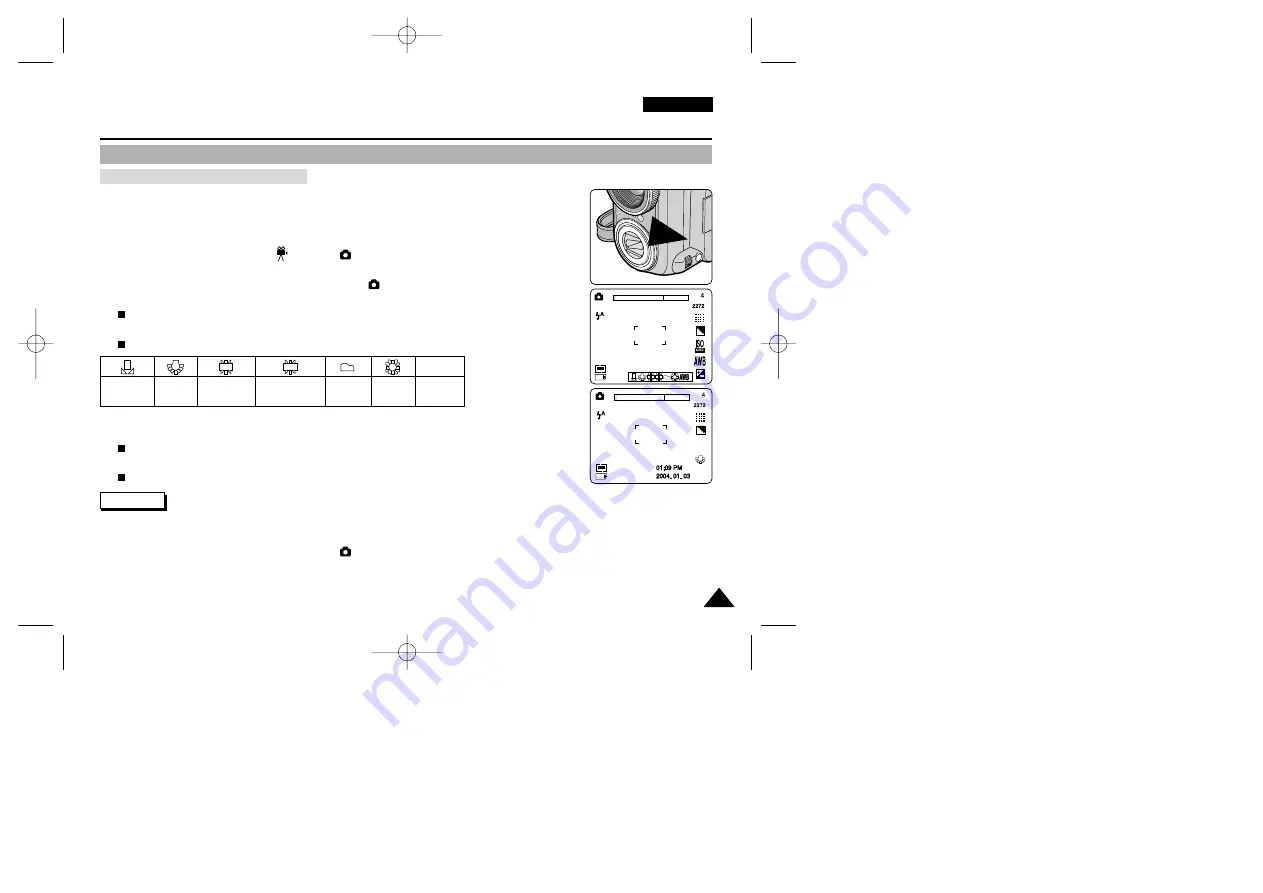
ENGLISH
121
121
The Camera : Advanced Techniques
✤
Digital Cameras capture an image using a CCD (Charge Coupled Device) that takes in lighting
information and detects the colour.
✤
The colour balance may vary depending on the lighting conditions; white balance is used to
preserve natural colours under different lighting conditions.
✤
You can set the white balance in
(MOVIE),
(PROGRAM), A, S, and M modes.
1. Turn your camera on by setting the Power Switch to
(CAMERA) mode.
2. Press the Navigation Wheel once.
The
AWB
indicator appears on the LCD monitor.
3. Press the UP or DOWN button to select White Balance (
AWB
).
The White Balance control bar appears while the current setting is highlighted in Blue.
4. Press the LEFT or RIGHT button to select the desired White Balance setting.
The selected option is highlighted in Blue.
5. Press the Navigation Wheel again to apply your selection and exit the setting screen.
The selected option’s indicator appears on the LCD monitor.
✤
Setting the White Balance may produce different colour balances.
✤
AWB (Auto White Balance) mode helps to have natural colours under most cases.
✤
White Balance setting is memorized in current
(CAMERA) mode.
✤
Using EASYQ mode cancels the White Balance setting. To recover your White Balance setting, exit the EASYQ mode.
Setting the Preset White Balance
Reference
Manual
Glow
Lamp
Halogen
Fluorescent
Cloudy
Sunny
AUTO
AWB
H
L
H
L
H
L
H
L
H
L
H
L
Setting the White Balance
00779F VPD6050-UK (060-123) 8/16/04 1:42 PM Page 121






























