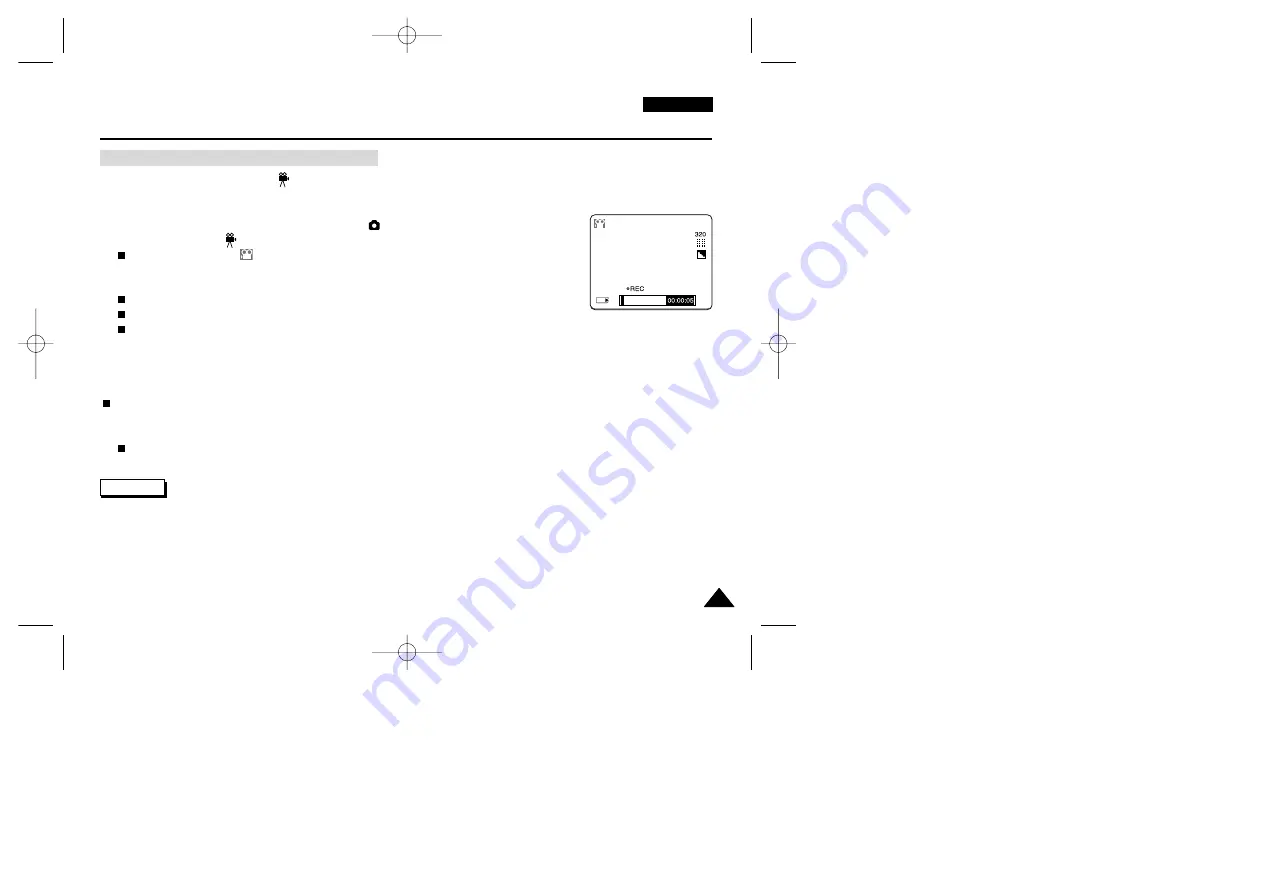
ENGLISH
107
107
The Camera : Basic Picture Taking
✤
You can record movies using the
(MOVIE) mode.
✤
Before recording a motion clip, insert a Memory Card (refer to page 83).
1. Turn your camera on by setting the Power Switch to
(CAMERA) mode.
2. Turn the Mode Dial to
(Movie).
Movie mode indicator
is displayed and it is ready for recording. Recordable time using the
memory card is displayed.
3. Frame your subject, then press the START/STOP button to start recording.
The Time Counter starts counting and begins the recording.
The Memory Card indicator will blink during recording.
Zooming is not available during a motion clip recording. Zoom in or out before recording.
4. To pause the recording for a while, press the START/STOP button. To resume recording, press the START/STOP button
again.
You can use the Remote Control for Motion Clip recording.
1. Follow Steps 1 ~ 2 above for the normal recording of Motion Clips.
2. Frame your subject, then press the START/STOP button on the Remote Control.
The Time Counter starts counting and the recording begins.
3. To stop recording, press the START/STOP button.
✤
To use an external microphone, connect a microphone to the MIC jack on the right front side of your camera.
✤
It is recommended to use a tripod for Motion Clip recordings with the Remote Control. It is also handy for self recordings.
✤
When recording MPEG4 motion clips, LCD monitor may display black bars on its bottom, it is normal. Playing back recorded
MPEG4 motion clip on the unit and PC shows full screen.
✤
The recorded MPEG motion clip is saved in MOV format. To playback an MPEG having its extension of “.MOV”, you will
need a Q.Time player that can be installed from the DVC Media 5.1 Software CD provided or from the internet sites. Refer to
page 153 and 154 for further details on software installation.
Reference
Recording a Motion Clip onto a Memory Card
00779F VPD6050-UK (060-123) 8/16/04 1:42 PM Page 107






























