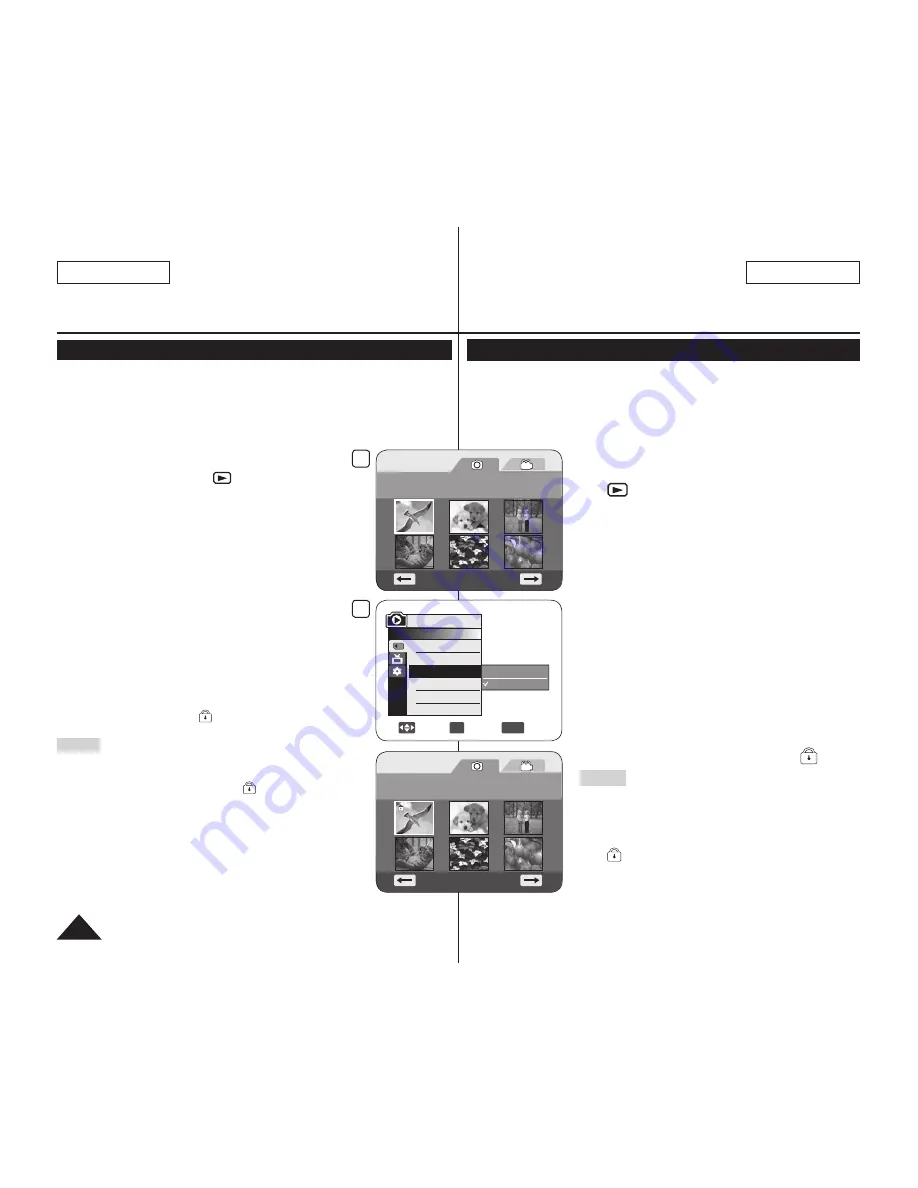
ENGLISH
ESPAÑOL
96
Modo de cámara fotográfica digital (sólo SC-DC173(U)/DC175/DC575)
Protección frente a borrado accidental (Protect)
La función
Protect
sólo está operativa en el
M.Player Mode
.
página 26
Puede proteger imágenes importantes contra el borrado
accidental. Si ejecuta la función de formato, se borrarán todas las
imágenes incluidas las imágenes protegidas.
1. Coloque el interruptor
[Mode]
en
[CARD]
.
2. Coloque el interruptor
[Power]
en
[
(Player)]
.
Aparece el índice de fotografías en
miniatura. Si no hay imágenes grabadas
en la tarjeta de memoria, aparece
<No file!>
.
3. Utilice el
[Joystick]
para seleccionar las
imágenes que se van a proteger.
4. Presione el botón
[MENU]
.
Aparece la lista del menú.
5. Mueva el
[Joystick]
hacia arriba o hacia
abajo para seleccionar
<Memory>
y presione
el botón
[Joystick]
.
6. Mueva el
[Joystick]
hacia arriba o hacia
abajo para seleccionar
<Protect>
y presione
el botón
[Joystick]
.
7. Mueva el
[Joystick]
hacia arriba o hacia
abajo para seleccionar
<On>
, y presione el
botón
[Joystick]
.
Para salir, presione el botón
[MENU]
.
Aparece el icono de protección ( ).
Notas
Puede acceder directamente a la función
Proteger utilizando el botón
[Q.MENU]
.
página 27
Las imágenes protegidas mostrarán la marca
( ) cuando aparecen.
Si la pestaña de protección contra escritura en
la tarjeta de memoria está colocada en LOCK,
no puede definir la protección de imagen.
Digital Still Camera Mode (SC-DC173(U)/DC175/DC575 only)
Protection from accidental Erasure (Protect)
The
Protect
function works only in
M.Player
Mode
.
page 26
You can protect important images from accidental erasure.
If you execute format, all images including protected images will be
erased.
1. Set the
[Mode]
switch to
[CARD]
.
2. Set the
[Power]
switch to
[
(Player)]
.
The thumbnail index of photo images appears.
If there are no recorded images on the Memory
Card,
<No file!>
is displayed.
3. Use the
[Joystick]
to select images to be protected.
4. Press the
[MENU]
button.
The menu list will appear.
5. Move the
[Joystick]
up or down to select
<Memory>
, then press the
[Joystick]
.
6. Move the
[Joystick]
up or down to select
<Protect>
, then press the
[Joystick]
.
7. Move the
[Joystick]
up or down to select
<On>
,
then press the
[Joystick]
.
To exit, press the
[MENU]
button.
The protection icon ( ) is displayed.
Notes
You can directly access the
Protect
function by
using the
[Q.MENU]
.
page 27
Protected images will show the ( ) mark when
they are displayed.
If the write protection tab on the Memory Card is set
to LOCK, you cannot set image protection.
7
Move
OK
Select
MENU
Exit
Off
On
M.Player Mode
►Memory
Delete
Delete All
Protect
Print Mark
Format
3
Photo
100-0001
[1/10]
Photo
100-0001
[1/10]
Summary of Contents for SC-DC575
Page 126: ......






























