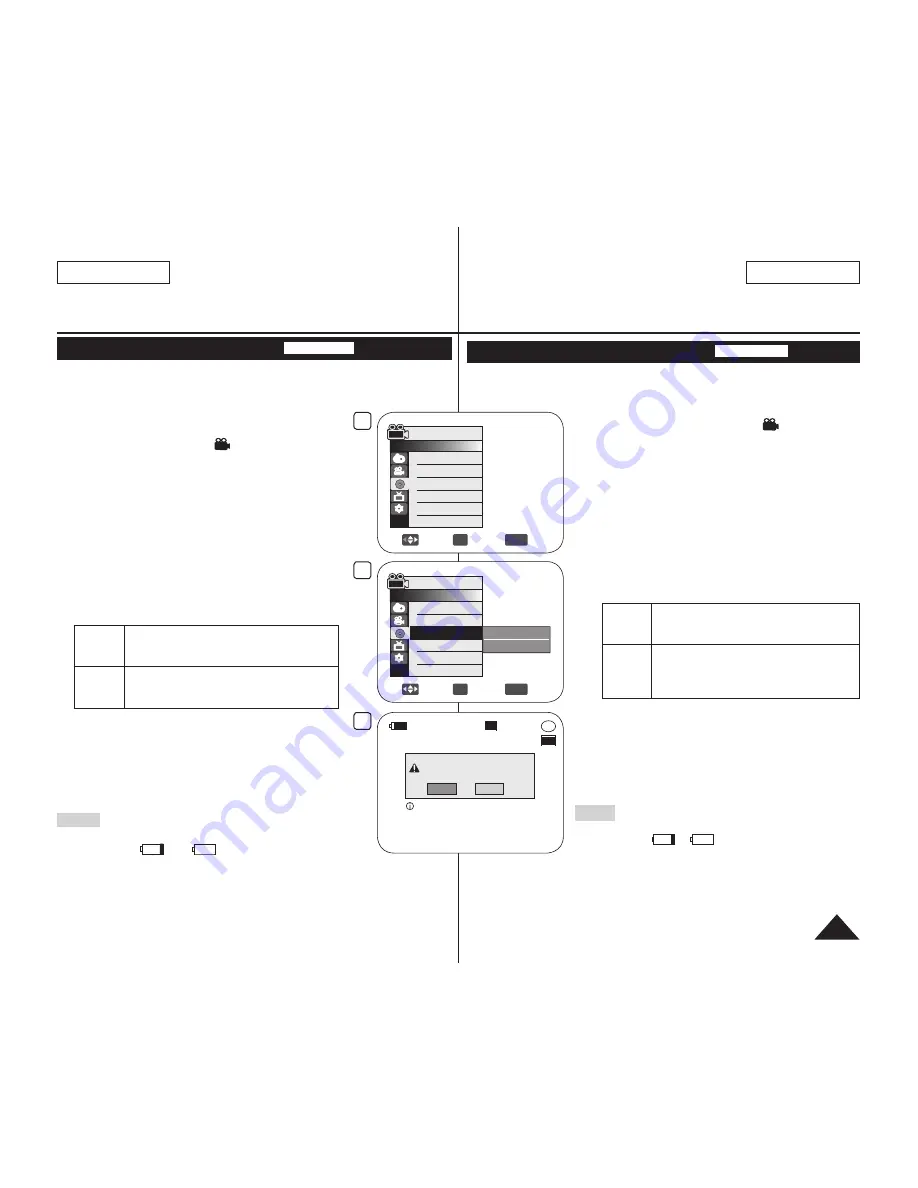
ENGLISH
79
ESPAÑOL
Videocámara con DVD: Administrador de discos
Formato de un disco (Disc Format)
DVD-RW/+RW
Esta función sólo está operativa en los
Camera Mode
.
página 26
Puede formatear un disco grabado para usarlo de nuevo.
Al formatear, se eliminarán todos los datos existentes.
1. Coloque el interruptor
[Mode]
en
[DISC]
.
2. Coloque el interruptor
[Power]
en
[
(Camera)]
.
(sólo SC-DC173(U)/DC175/DC575)
3. Presione el botón
[MENU]
.
Aparece la lista del menú.
4. Mueva el
[Joystick]
hacia arriba o hacia abajo para
seleccionar
<Disc Manager>
y pulse el botón
[Joystick]
.
5. Mueva el
[Joystick]
hacia arriba o hacia abajo para
seleccionar
<Disc Format>
y pulse el botón
[Joystick]
.
6. Mueva el
[Joystick]
arriba o abajo para seleccionar
<Video Mode>
o
<VR Mode>
y presione el
[Joystick]
.
(sólo DVD-RW) Ajuste el modo dependiendo de la
aplicación.
Si inserta un disco DVD-RW, aparecerá el mensaje
<Disc format? (Video
o
VR) All files will be
deleted!>
.
Video
(Modo
Video)
Si se ha finalizado el disco, es
posible reproducir el disco en otros
Reproductores/Grabadoras de DVD.
VR
(Modo
VR)
Puede editar el disco en una Videocámara
con DVD, pero la reproducción sólo es
posible en un Grabador de DVD que
admita el modo VR.
Consulte la página 11 para conocer la compatibilidad
de un disco finalizado.
Si inserta un disco DVD+RW, aparecerá el mensaje
<Disc format? All files will be deleted!>
.
7. Mueva el
[Joystick]
a la izquierda o a la derecha
para seleccionar
<Yes>
y pulse el botón
[Joystick]
.
Una vez finalizado el formato, aparecerá el mensaje
<Complete!>
.
Notas
La función Format/Finalize no está disponible en el nivel
de batería
o
.
El formateo eliminará todo el contenido grabado en el
disco. Tenga cuidado de no eliminar datos por error.
No apague el aparato durante el proceso de formato. Es posible que se dañen los
datos grabados en el disco.
Asegúrese de utilizar el adaptador de CA al formatear un disco de forma para que
no se apague la Videocámara con DVD mientras formatea un disco.
DVD Camcorder: Disc Manager
Formatting a Disc (Disc Format)
DVD-RW/+RW
This function works only in
Camera
Mode
.
page 26
You can format a recorded disc to be used again. By formatting, all
existing data will be deleted.
1. Set the
[Mode]
switch to
[DISC]
.
(SC-DC173(U)/DC175/DC575 only)
2. Set the
[Power]
switch to
[
(Camera)]
.
3. Press the
[MENU]
button.
The menu list will appear.
4. Move the
[Joystick]
up or down to select
<Disc Manager>
, then press the
[Joystick]
.
5. Move the
[Joystick]
up or down to select
<Disc Format>
, then press the
[Joystick]
.
6. Move the
[Joystick]
up or down to select
<Video
Mode>
or
<VR Mode>
, then press the
[Joystick]
.
(DVD-RW only) Set the mode depending on the
application.
If you insert DVD-RW disc, the message
<Disc
format? (Video
or
VR) All files will be deleted!>
will appear.
Video
(Video
Mode)
If the disc has been finalized, it enables
the disc to be played back on other DVD
Players/Recorders.
VR (VR
Mode)
You can edit the disc on a DVD Camcorder,
but playback is only possible on a DVD
Recorder that supports VR mode.
Refer to page 11 for Finalized disc compatibility.
If you insert DVD+RW disc message
<Disc
format? All files will be deleted!>
will appear.
7. Move the
[Joystick]
left or right to select
<Yes>
,
then press the
[Joystick]
.
When formatting is complete, the message
<Complete!>
will appear.
Notes
The Finalize/Format functions are not available at
battery level
and
.
Formatting will delete all the recorded contents on a
disc. Be careful not to delete data by mistake.
Do not turn the power off in the middle of the formatting. The data
recorded in disc may be damaged.
Be sure to use the AC power adapter when formatting disc so that the
DVD Camcorder is not turn off midway.
4
Move
OK
Select
MENU
Exit
Camera Mode
►Disc Manager
Disc Finalize
Disc Unfinalize
Disc Format
Disc Info
5
Move
OK
Select
MENU
Exit
Video Mode
VR Mode
Camera Mode
►Disc Manager
Disc Finalize
Disc Unfinalize
Disc Format
Disc Info
-RW
VR
Disc format? (Video)
All files will be deleted!
Yes
No
SP
STBY
Cannot edit in camcorder.
6
00:00:00
30 min
Summary of Contents for SC-DC575
Page 126: ......






























