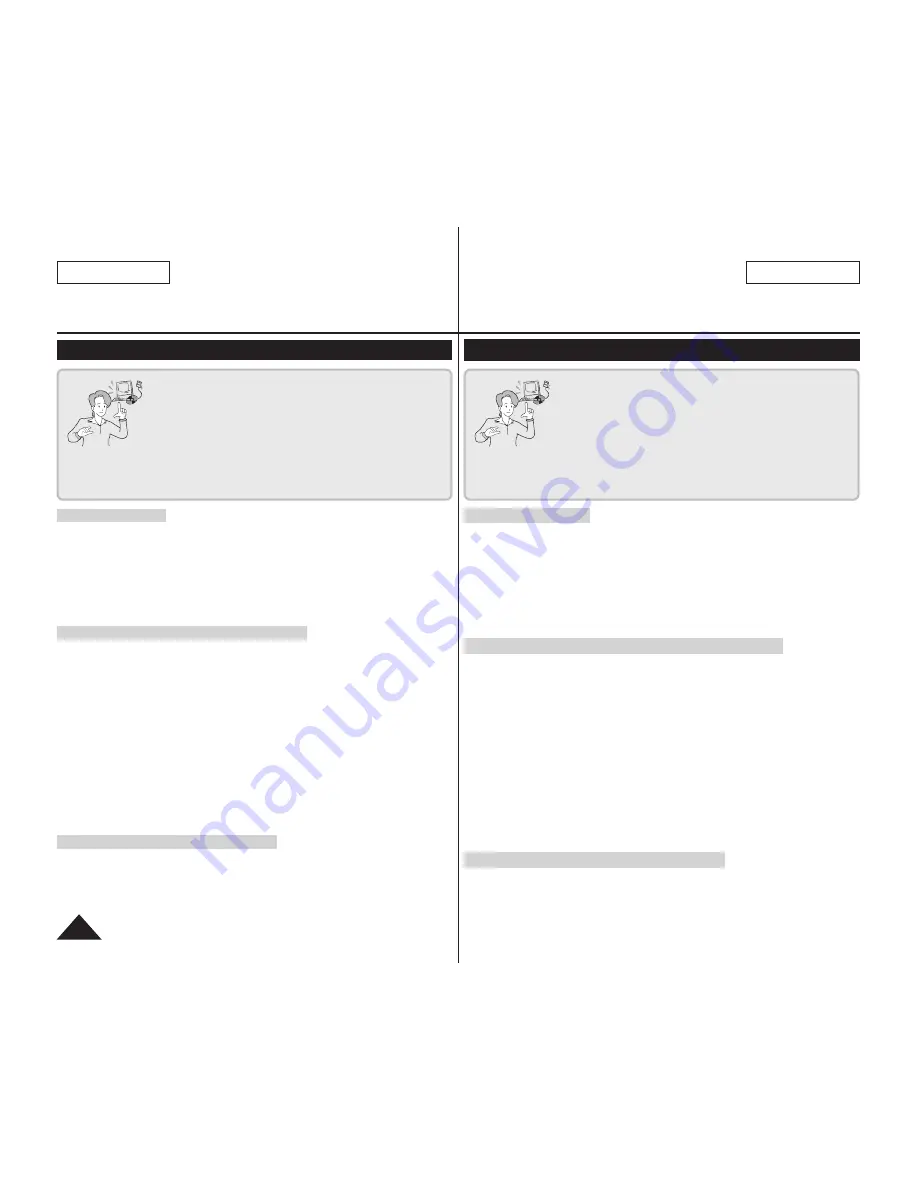
ENGLISH
ESPAÑOL
110
Interfaz USB (sólo SC-DC173(U)/DC175/DC575)
Instalación del programa DV Media PRO
Pasos preliminares
Encienda el PC. Salga de todas las aplicaciones en ejecución.
Introduzca el CD que se facilita en la unidad de CD-ROM.
Aparece automáticamente la pantalla de configuración justo
después de introducir el CD. Si no aparece la pantalla de
configuración, haga clic en “Start (Inicio)” en la esquina inferior
izquierda y seleccione “Run (Ejecutar)” para abrir el diálogo.
Escriba “D:\autorun.exe” y presione INTRO, si la unidad de
CD-ROM aparece asignada a la unidad “D:Drive”.
Instalación del controlador - DV Driver y DirectX 9.0
DV Driver es un controlador de software necesario para poder
establecer la conexión con un PC.
(Si no se instala, es posible que no se admitan algunas funciones.)
1. Haga clic en el <DV Driver> en la pantalla Setup.
Se instala automáticamente el software del controlador
necesario. Se instalarán los siguientes controladores:
- Controlador de Webcam y Flujo USB (controlador de captura)
2. Haga clic en <Confirm> para finalizar la instalación del
controlador.
3. Si no se instala <DirectX 9.0>, se instala automáticamente tras
definir <DV Driver>.
Tras instalar <DirectX 9.0>, reinicie el PC.
Si ya está instalado <DirectX 9.0>, no hay necesidad de
reiniciar el PC.
Instalación de la aplicación - Video Codec
Haga clic en <Video Codec> en la pantalla de configuración.
<Video Codec> es necesario para reproducir en el PC archivos de
video grabados en la Videocámara con DVD.
Cuando instale el software DV Media PRO en un
PC con Windows, podrá disfrutar de las siguientes
operaciones conectando la Videocámara con DVD al
PC a través de un cable USB.
- Ver grabaciones de películas y fotos en el PC:
DV Driver - DirectX9.0 - Video Codec
- Función de Webcam/Flujo USB:
DV Driver - DirectX9.0 - Video Codec
- Edición de fotos:
Photo Express
USB Interface (SC-DC173(U)/DC175/DC575 only)
Installing DV Media PRO Program
Before your start!
Turn on your PC. Exit all other running applications.
Insert the provided CD into the CD-ROM drive.
The setup screen appears automatically soon after the CD is inserted.
If the setup screen does not appear, click on “Start” on the bottom left
corner and select “Run” to display a dialog. Type “D:\autorun.exe” and
then press ENTER, if your
CD-ROM drive is mapped to “D:Drive”.
Installing Driver - DV Driver and DirectX 9.0
DV Driver is a software driver that is required to support establishing
connection to a PC.
(If it is not installed, some functions will not be supported.)
1. Click on <DV Driver> on the Setup screen.
Driver software is installed automatically. Following drivers will be
installed:
- PC Camera/USB Streaming driver(Capture Driver)
2. Click on <Confirm> to finish driver installation.
3. If the <DirectX 9.0> is not installed, it is installed automatically
after setting <DV Driver>.
After installing <DirectX 9.0>, please restart your PC.
If <DirectX 9.0> is installed already, there is no need to restart the PC.
Application Installation - Video Codec
Click on <Video Codec> on the Setup screen.
<Video Codec> is required to play movie files recorded by this DVD
Camcorder on a PC.
When you install the DV Media PRO software on
your Windows computer, you can enjoy the following
operations by connecting your DVD Camcorder to
your computer via a USB cable.
- View Movie Recordings and Photos on PC:
DV Driver - DirectX9.0 - Video Codec
- PC Camera/USB Streaming function:
DV Driver - DirectX9.0 - Video Codec
- Photo Editing:
Photo Express
Summary of Contents for SC-DC575
Page 126: ......
















































