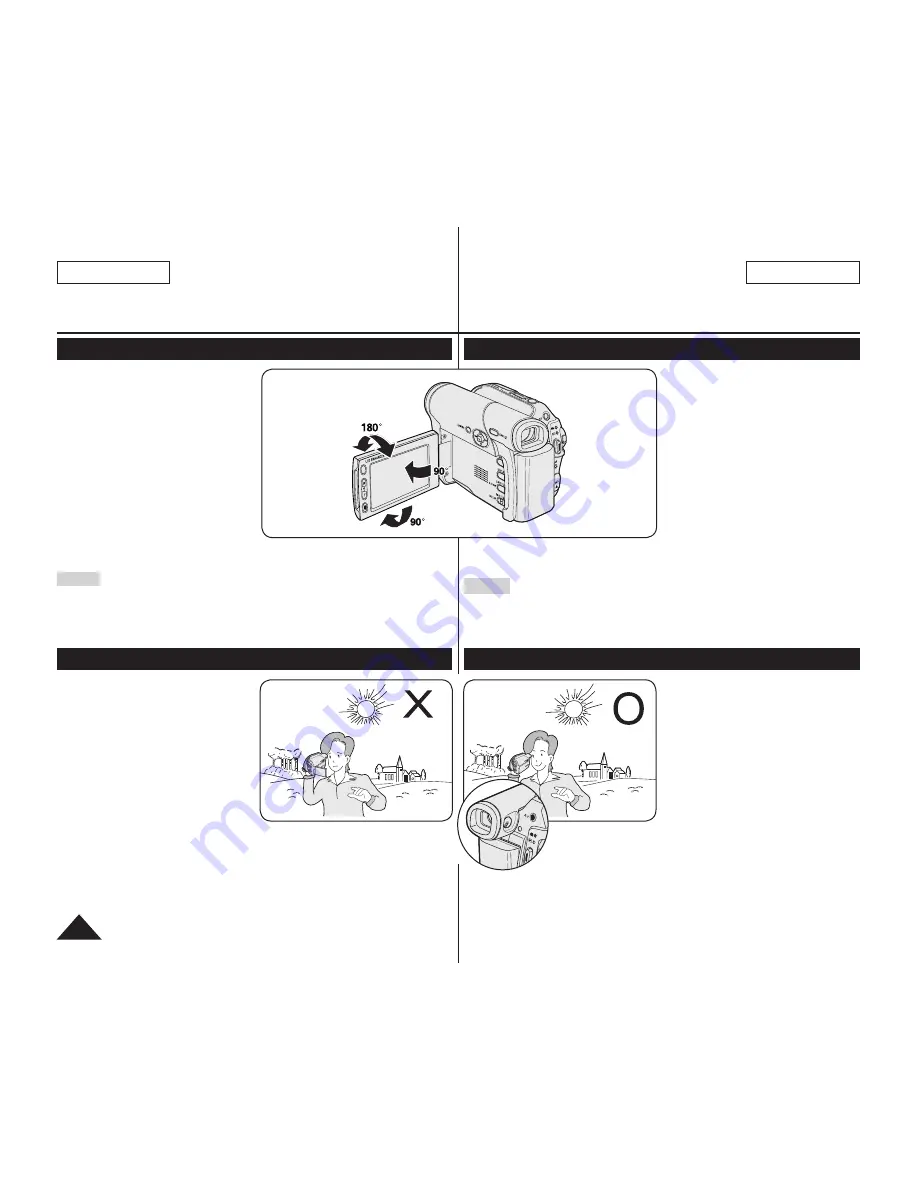
ENGLISH
ESPAÑOL
Notas e instrucciones de seguridad
Notas referentes al giro de la pantalla LCD
Gire cuidadosamente la pantalla
LCD como se indica en la figura.
Si se gira demasiado se puede
estropear la bisagra interior de
unión de la pantalla LCD con la
Videocámara con DVD.
1. Abra con el dedo la pantalla
LCD formando 90 grados con la
videocámara.
2. Gírela al mejor ángulo para
grabar o reproducir.
Si gira la pantalla LCD 180 grados
hacia el lado de lalente,puede
cerrar la pantalla LCD con el
frente hacia afuera.
Esto resulta práctico durante las operaciones de reproducción.
Notas
Consulte la página 36 para ajustar el brillo y el color de la pantalla LCD.
Asegúrese de no pasar la banda magnética de la tarjeta de crédito cerca de la
pantalla LCD. Se borrará la información de la tarjeta de crédito.
Notas relacionadas con la pantalla LCD, visor, objetivo
1. La luz directa del sol puede
dañar la pantalla LCD, el
interior del visor o el objetivo.
Tome imágenes del sol sólo
con condiciones de luz escasa,
como al anochecer.
2. Para la fabricación de la pantalla
LCD se ha empleado tecnología
de alta precisión.
Sin embargo, pueden aparecer
en ella puntitos rojos, azules o
verdes. Esta situación es normal
y no afecta en modo alguno a la
grabación.
3. No agarre la Videocámara con DVD sujetando el
visor, la pantalla LCD o la batería.
4. La aplicación de fuerza excesiva en el visor puede
dañarlo.
Notes and Safety Instructions
Notes regarding the Rotation of the LCD Screen
Please rotate the LCD Screen
carefully as illustrated.
Over-rotation may cause damage
to the inside of the hinge that
connects the LCD Screen to the DVD
Camcorder.
1. Open the LCD Screen 90
degrees with your finger.
2. Rotate it to the best angle to
record or play.
If you rotate the LCD Screen
180 degrees to the lens side,
you can close the LCD Screen
with it facing out.
This is convenient during playback operations.
Notes
Refer to page 36 to adjust brightness and color of the LCD Screen.
Make sure not to contact the magnetic stripe of your credit card near the
LCD panel. Your credit card information may be removed.
Notes regarding the LCD Screen, Viewfinder, Lens
1. Direct sunlight can damage the
LCD Screen, the inside of the
Viewfinder or the Lens. Take
pictures of the sun only in low
light conditions, such as at dusk.
2. The LCD Screen has been
manufactured using high
precision technology.
However, there may be tiny dots
(red, blue or green in color) that
appear on the LCD Screen.
These dots are normal and do
not affect the recorded picture in any way.
3. Do not pick up the DVD Camcorder by holding the Viewfinder, LCD
Screen or Battery Pack.
4. Applying excessive force to the Viewfinder may damage it.
6
PH
OT
O
PH
OT
O
Summary of Contents for SC-DC575
Page 126: ......





















