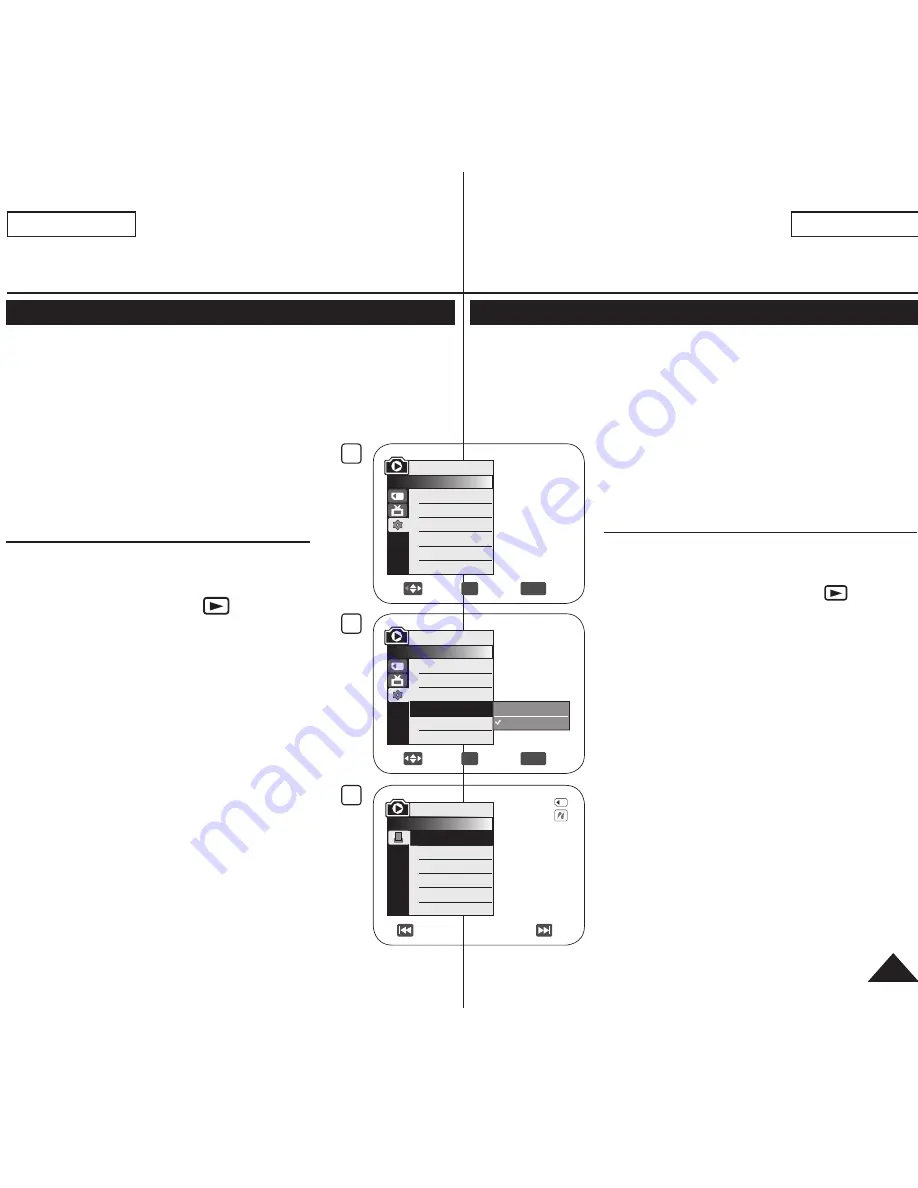
5
Move
OK
Select
MENU
Exit
Computer
Printer
M.Player Mode
►System
Clock Set
Remote
Beep Sound
USB Connect
Language
4
Move
OK
Select
MENU
Exit
M.Player Mode
►System
Clock Set
Remote
Beep Sound
USB Connect
Language
►On
►On
►Computer
►English
8
M.Player Mode
►Pict Bridge
Copies
Date/Time
5/10
Previous Next
ENGLISH
109
FRANÇAIS
PictBridge™
Printing Your Pictures-Using the PictBridge™
PictBridge
function works only in
M.Player
Mode
.
page 28
By connecting the DVD Camcorder to printers with PictBridge
support (sold separately), you can send images from the Memory
Card directly to the printer with a few simple operations.
With the PictBridge Support, you can control the printer directly
through your DVD Camcorder in order to print
out stored pictures. For direct printing of your
stored pictures using the PictBridge function,
you must connect your DVD Camcorder to a
PictBridge printer using a USB cable.
Connecting To a Printer (USB Connect)
1. Turn your printer power off.
Turn your DVD Camcorder on by setting the
[Mode]
switch to
[CARD]
.
2. Set the
[Power]
switch to
[
(Player)]
.
Move the
[Joystick]
to select an image to
print.
3. Press the
[MENU]
button.
The menu list will appear.
4. Move the
[Joystick]
up or down to select
<System>
, then press the
[Joystick(OK)]
.
5. Move the
[Joystick]
up or down to
select
<USB Connect>
, then press the
[Joystick(OK)]
.
6. Move the
[Joystick]
up or down to select
<Printer>
, then press the
[Joystick(OK)]
.
<Computer>
: Connect to a computer.
<Printer>
: Connect to a printer. (To use the
<Pict Bridge>
function, select this.)
7. Connect your DVD Camcorder to the printer
using the provided USB cable.
8. Turn your printer power on.
The
<Pict Bridge>
menu screen appears
automatically after a short period.
The cursor highlights
<Print>
.
PictBridge™
Impression de vos images avec PictBridge™
La fonction
PictBridge
ne peut être activée qu’en
M.Player
Mode
.
page 28
Permet de transmettre les images directement depuis la carte mémoire
en quelques opérations faciles en raccordant le DVD caméscope à une
imprimante qui peut accueillir le format PictBridge (vendu séparément).
Grâce à Pictbridge, vous pouvez commander
l’imprimante directement depuis votre DVD
caméscope afin d’imprimer les images
enregistrées. Pour ce faire, vous devez raccorder
votre DVD caméscope à une imprimante
PictBridge à l’aide du câble USB.
Connexion à une imprimante (USB Connect)
1. Éteignez votre imprimante.
Allumez votre DVD caméscope en déplaçant
l’interrupteur
[Mode]
sur
[CARD]
.
2. Placez l’interrupteur
[Power]
sur
[
(Player)]
.
Déplacez le
[Joystick]
pour sélectionner une
image pour l’impression.
3. Appuyez sur la touche
[MENU]
.
La liste des menus apparaît.
4. Déplacez le
[Joystick]
vers le haut ou vers le bas
pour sélectionner
<System>
puis appuyez sur
[Joystick(OK)]
.
5. Déplacez le
[Joystick]
vers le haut ou vers le bas
pour sélectionner
<USB Connect>
puis appuyez
sur
[Joystick(OK)]
.
6. Déplacez le
[Joystick]
vers le haut ou vers le
bas pour sélectionner
<Printer>
puis appuyez sur
[Joystick(OK)]
.
<Computer>
: connexion à un ordinateur.
<Printer>
: connexion à une imprimante.
(Sélectionner pour utiliser la fonction
<Pict
Bridge>
).
7. Raccordez votre DVD caméscope à l’imprimante
en utilisant le câble USB fourni.
8. Allumez votre imprimante.
Le menu
<Pict Bridge>
s’affiche
automatiquement après quelques instants.
À l’aide du curseur, sélectionnez
<Print>
.
















































