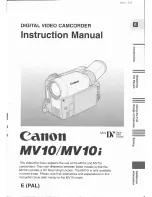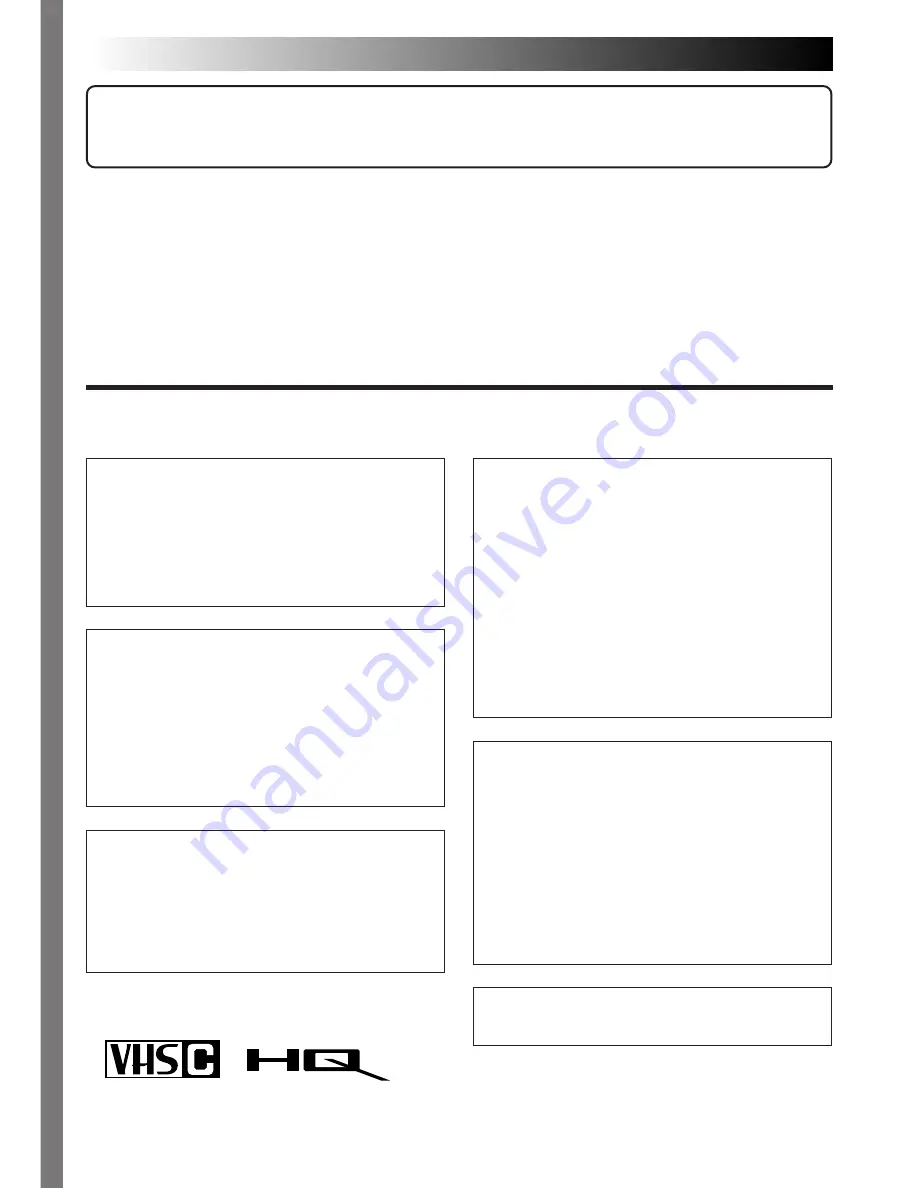
2
EN
Dear Customer,
Thank you for purchasing the JVC Compact VHS camcorder. Before use, please read the safety informa-
tion and precautions contained in the following pages to ensure safe use of your new camcorder.
Warning on lithium battery
The battery used in this device may present a
fire or chemical burn hazard if mistreated. Do
not recharge, disassemble, heat above 100°C or
incinerate.
Replace the battery with Maxell, Panasonic
(Matsushita Electric), Sanyo or Sony CR2025;
use of another battery may present a risk of fire
or explosion.
n
Dispose of used battery promptly.
n
Keep away from children.
n
Do not disassemble and do not dispose of in
fire.
PAL
n
Camcorder is designed exclusively for the VHS-C video cassette. Only cassettes marked VHS-C can be
used with this unit.
n
HQ VHS is compatible with existing VHS equipment.
SAFETY PRECAUTIONS
Using This Instruction Manual
• All major sections and subsections are listed in the Table Of Contents (
Z
pg. 3).
• Notes appear after most subsections. Be sure to read these as well.
• Basic and advanced features/operation are separated for easier reference.
It is recommended that you . . .
.... refer to the Index (
Z
pg. 42 – 43) and familiarize yourself with button locations, etc. before use.
.... read thoroughly the Safety Precautions that follow and cautions (
Z
pg. 45, 46). They contain extremely
important information regarding the safe use of your new camcorder.
CAUTIONS:
n
To prevent shock, do not open the cabinet.
No user serviceable parts inside. Refer
servicing to qualified personnel.
n
When you are not using the AC Power
Adapter/Battery charger for a long period of
time, it is recommended that you disconnect
the power cord from AC outlet.
WARNING:
TO PREVENT FIRE OR SHOCK
HAZARD, DO NOT EXPOSE
THIS UNIT TO RAIN OR
MOISTURE.
This camcorder is designed to be used with
PAL-type colour television signals. It cannot be
used for playback with a television of a different
standard. However, live recording and LCD
monitor/viewfinder playback are possible
anywhere. Use the BN-V12U/V22U/V25U
battery packs and, to recharge them, the
provided multi-voltage AC Power Adapter/
Charger. (An appropriate conversion adapter
may be necessary to accommodate different
designs of AC outlets in different countries.)
NOTES:
●
The rating plate (serial number plate) and
safety caution are on the bottom and/or the
back of the main unit.
●
The rating plate (serial number plate) of the
AC Power Adapter/Charger is on its bottom.
This unit is produced to comply with Standard
IEC Publ. 65.